Integrating the AI Character
Now with all of this in place we can finally create the boss AI character! The first thing you will need to do is import the mesh that the boss will be using. Import the provided BossMesh.fbx by right-clicking in your content browser and selecting Import To /Game…. Navigate to the BossMesh.fbx that was provided with the resources for this book. Once selected to import, ensure you check Import as Skeletal as we desire the imported mesh to be used for a character. The other import settings appear as follows:
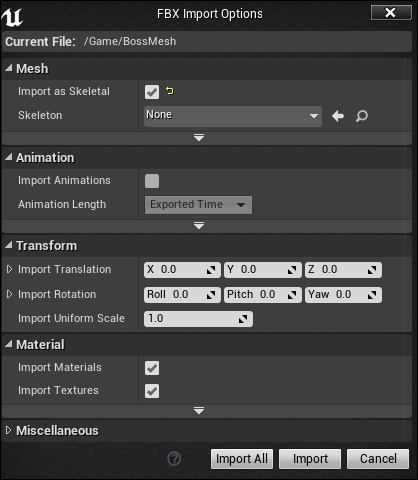
With the mesh imported we can now create a new blueprint class that inherits from ABMBossCharacter. Do this now and call it FPBossCharacter. We need to set some of the asset associations in the character and adjust some settings before it is good to go. Start by opening the new blueprint, selecting the FPBossCharacter(self) Component, and address the Details panel.
To ensure that this character is always possessed by our BMAIController, we need to adjust some...























































