Using a secondary camera
There might be some use cases where you will need to show a physical item, such as a prototype, piece of paper, or even a physical whiteboard. For these types of situations, you would require two cameras. One, obviously, shows you as a presenter, but a second camera can show the item you wish to share in the meeting. Zoom can handle this workflow easily.
How to do it…
- Start or join any Zoom meeting.
- Click Share from the control bar then click the Advanced tab.
- You will see a Second camera option to share a second camera; choose it and then click the Share button. (Remember the Layouts recipe? It still applies here.)
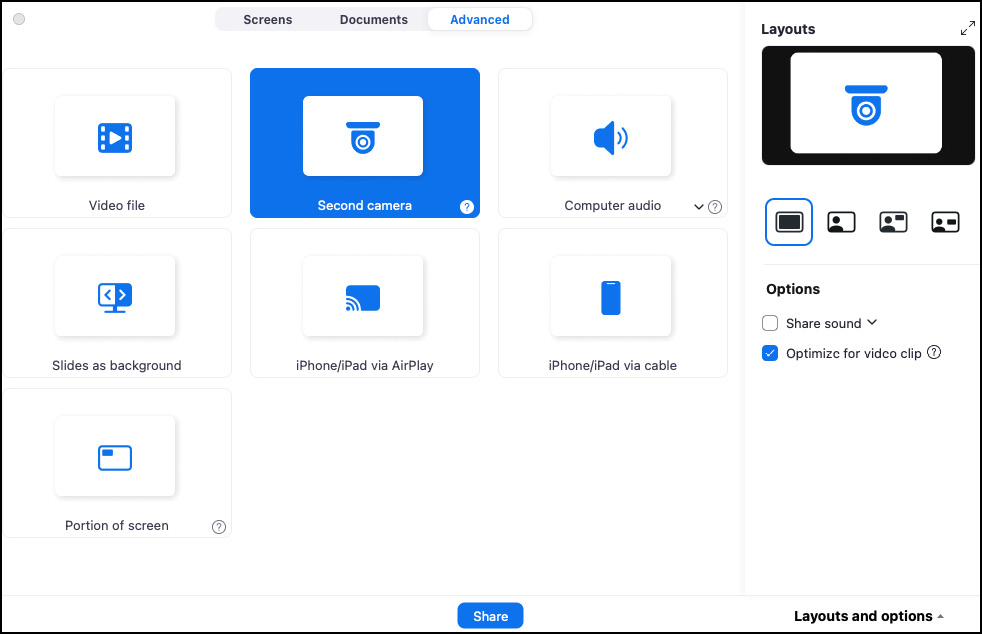
Figure 9.40: Second camera
- Now, your second camera will be shared during the meeting as well as the camera you are using to present.
- The meeting attendees will now see your second camera feed enlarged just as if you were sharing a document or whiteboard. Now, you can demo your...































































