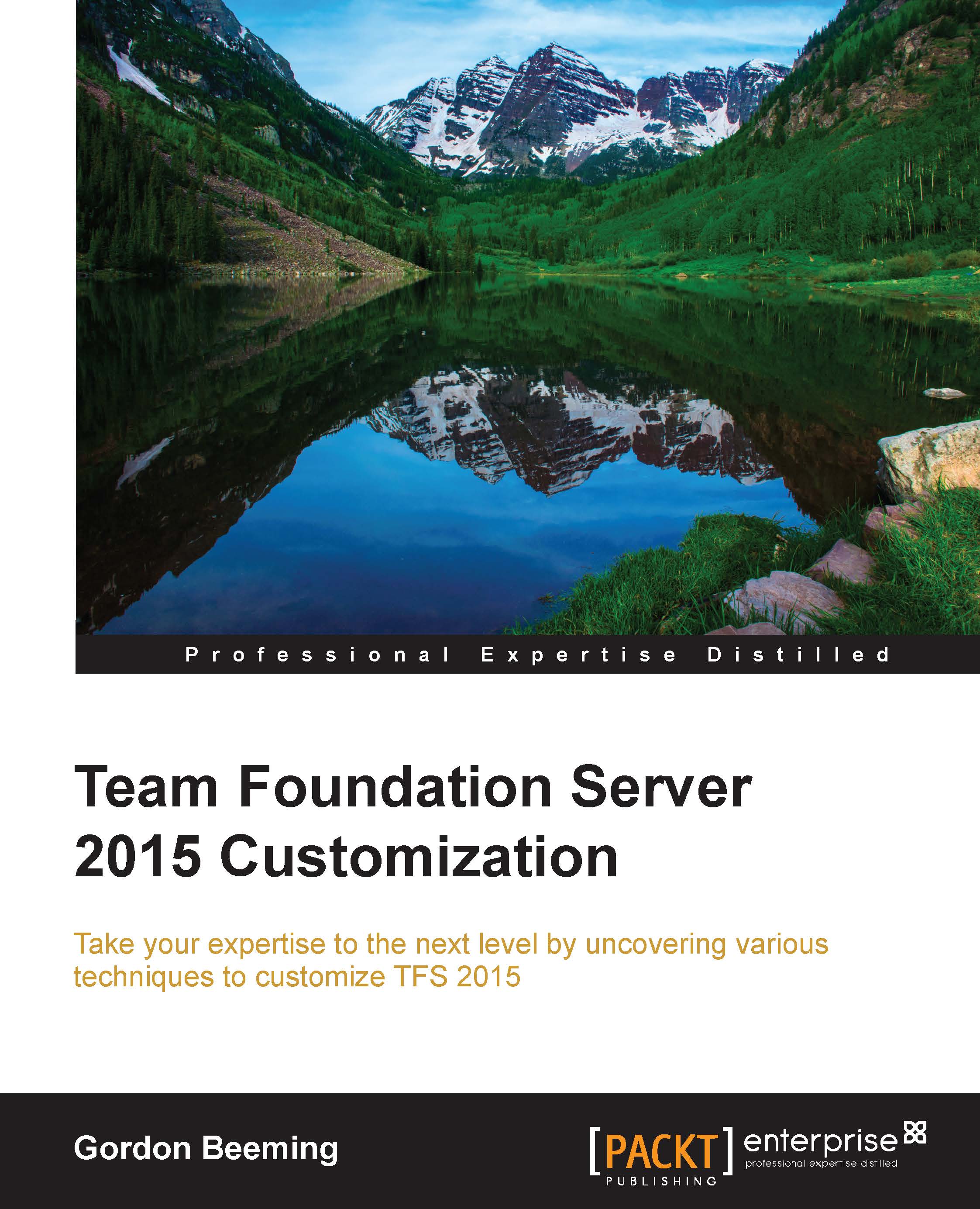Conventions
In this book, you will find a number of text styles that distinguish between different kinds of information. Here are some examples of these styles and an explanation of their meaning.
Code words in text, database table names, folder names, filenames, file extensions, pathnames, dummy URLs, user input, and Twitter handles are shown as follows: " If you don't have a README.md file, a default markdown will show you what you might have there."
A block of code is set as follows:
<WebAccess version="14.0">
<plugin name="Title Strength Indicator - Web Access"
vendor="Gordon Beeming"
moreinfo="https://binary-stuff.com" version="1.0">
<modules>
<module namespace="TitleStrengthIndicator.TfsTitleStrengthIndicator"
kind="TFS.WorkItem.CustomControl"/>
</modules>
</plugin>
</WebAccess>Any command-line input or output is written as follows:
copy /Y "$(TargetDir)*.*" "C:\ProgramData\Microsoft\Team Foundation\Work Item Tracking\Custom Controls\14.0\"
New terms and important words are shown in bold. Words that you see on the screen, for example, in menus or dialog boxes, appear in the text like this: "Then, if you want to create one, you can simply click on Edit and then alter the markdown."
Note
Warnings or important notes appear in a box like this.
Tip
Tips and tricks appear like this.