Working with the grid
In every Tinkercad design window, there is a Workplane, which looks like a grid, as shown in Figure 6.1:
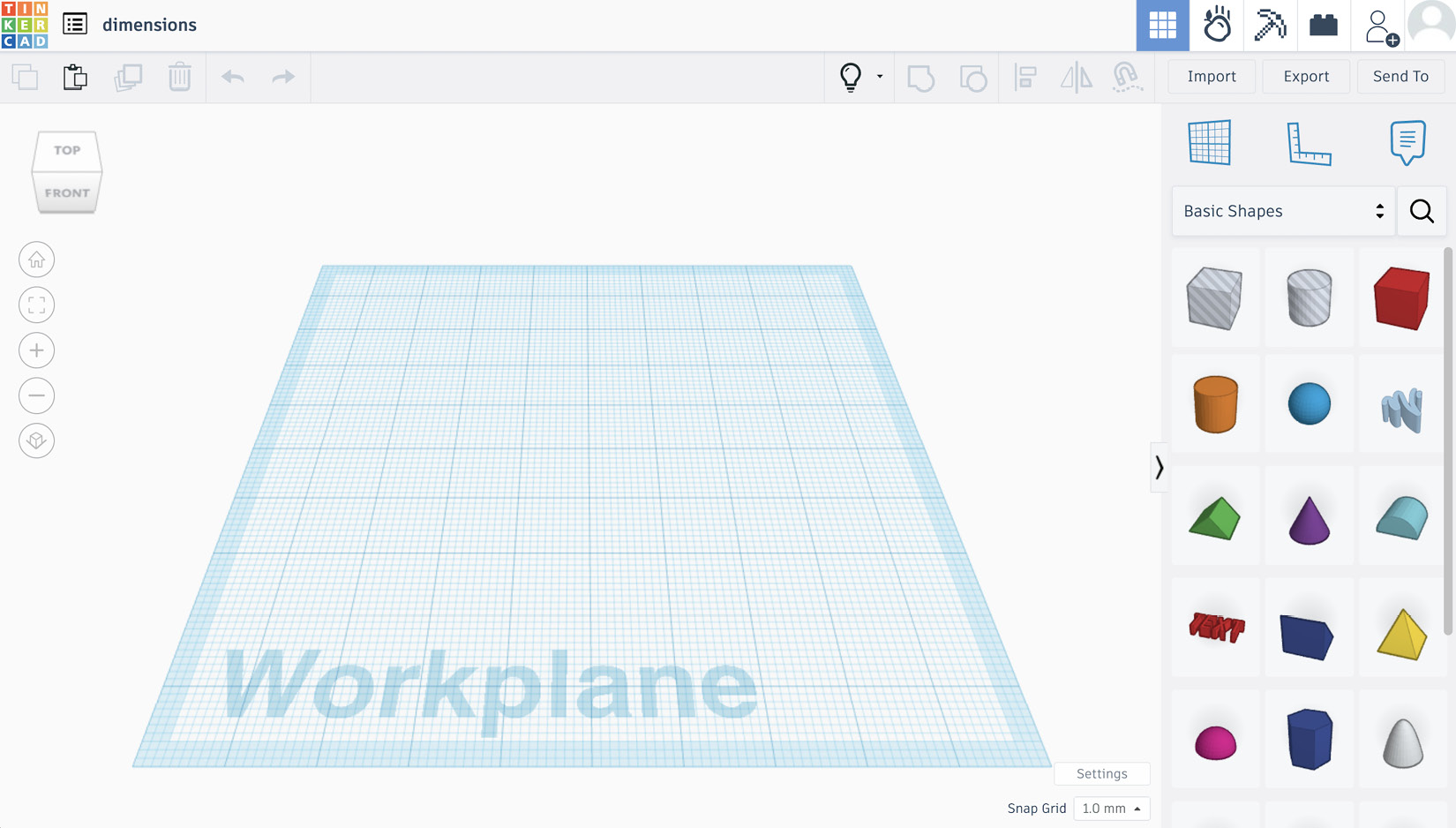
Figure 6.1: The default workplane in a Tinkercad 3D design
This workplane is the starting point of our design. Every shape we drag out will be placed onto it, and we can of course move and adjust our designs all around this grid. But the grid can be adjusted to better suit the needs of your design, as shown in Figure 6.2:
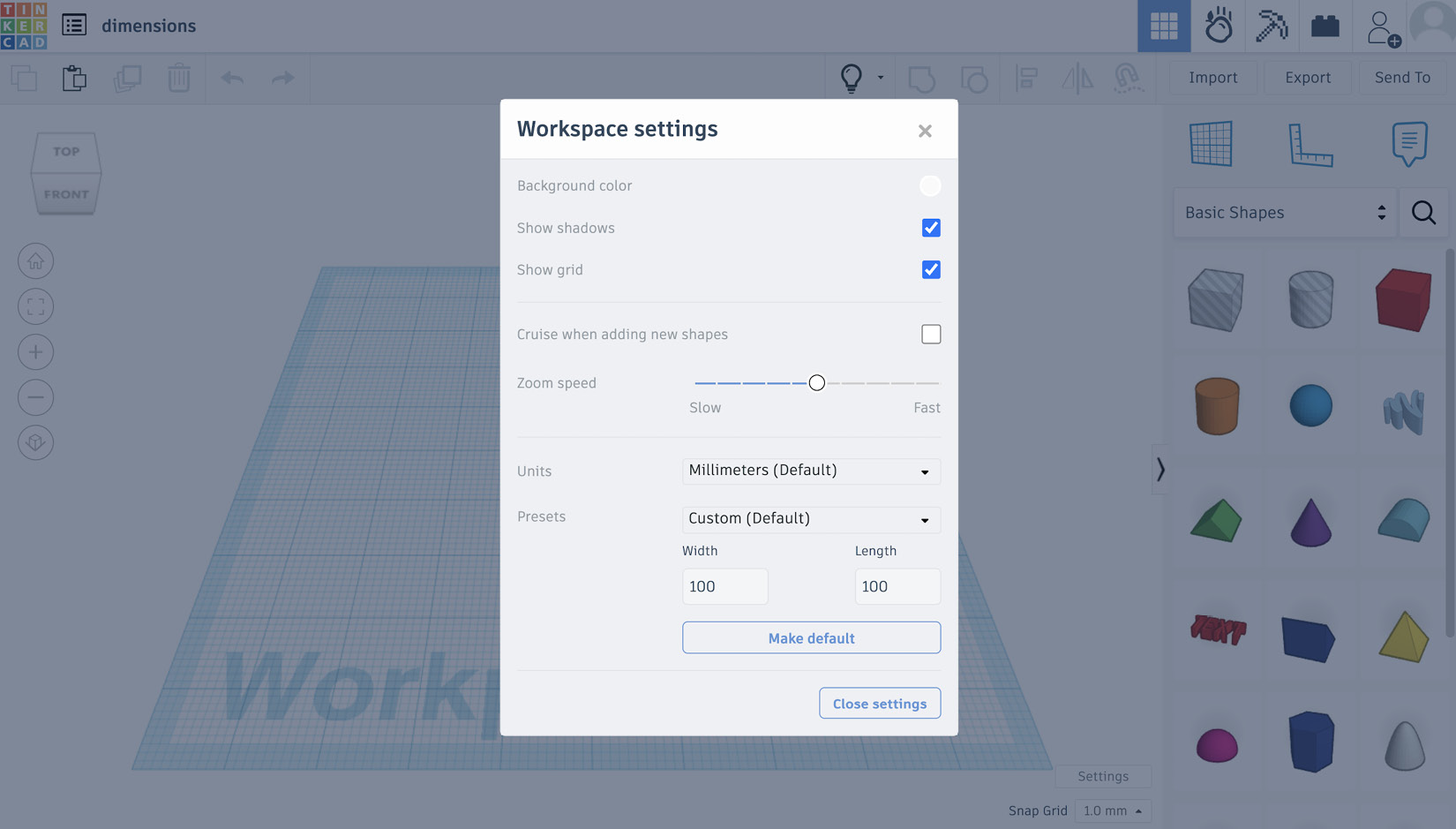
Figure 6.2: Adjusting the Workspace settings
By pressing Settings in the bottom-right corner of our design window, we are shown the Workspace settings menu. Here, you can choose to show or hide the grid (Show grid), as well as adjust the background color (Background color) and appearance of shadows (Show shadows) in your model.
You will see that the default size of your workplane is 100 by 100 millimeters. This can be increased up to 1,000 by 1,000 millimeters or made smaller....































































