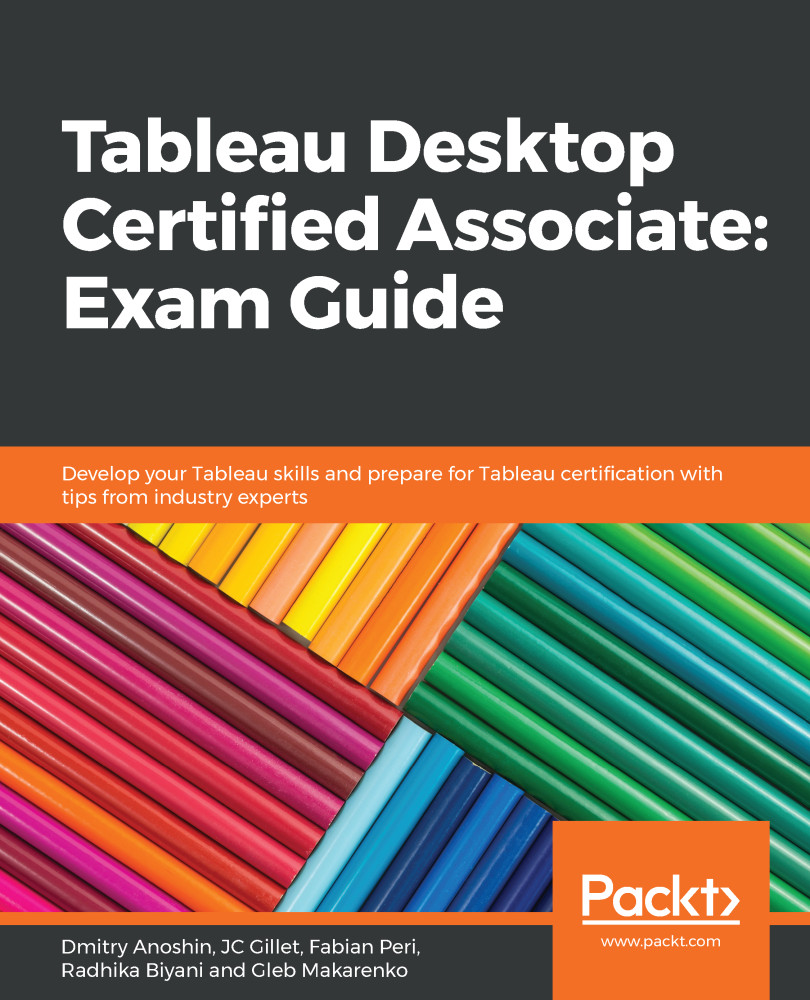While it is possible to create some table calculations easily with the quick options, there are times when an off-the-shelf calculation cannot fit your needs. In this case, you need to create a manual table calculation. This is done by creating a calculated field.
As a reminder, you can create a calculated field by any one of the following three methods:
- Go to Analysis | Create Calculated Field... in the menu bar.
- Right-click any field in the Data pane and use the Create | Calculated Field... option.
- Click the arrow next to the search icon in the Data pane, close to Dimensions, and use Create Calculated Field....
There, you can define your function manually and choose Default Table Calculation options once the calculation is valid. Let's go over the three main types of functions that are available to users.