Lighting animation with Thea Relight
At first, we will take a look at a feature that is part of Thea Studio: Relight. With Relight, you can modify the distribution of light in your image after the rendering is complete. This means that you can create combinations of lighting levels and colors and even create an animation from a single, rendered image. The major benefit here is that the new settings can be applied immediately and don't require a new image to be rendered.
Preparing the SketchUp scene
To work with Relight, we need a scene that contains a few light sources. We can return to our gallery scene from Chapter 1, Quick Start Tutorial, and simply add a few spotlights and a striplight using the Thea plugin. To illustrate the positions and directions of the spots, I have added a tracklight component from the 3D Warehouse. In the following screenshot, you can see the scene with the new elements:
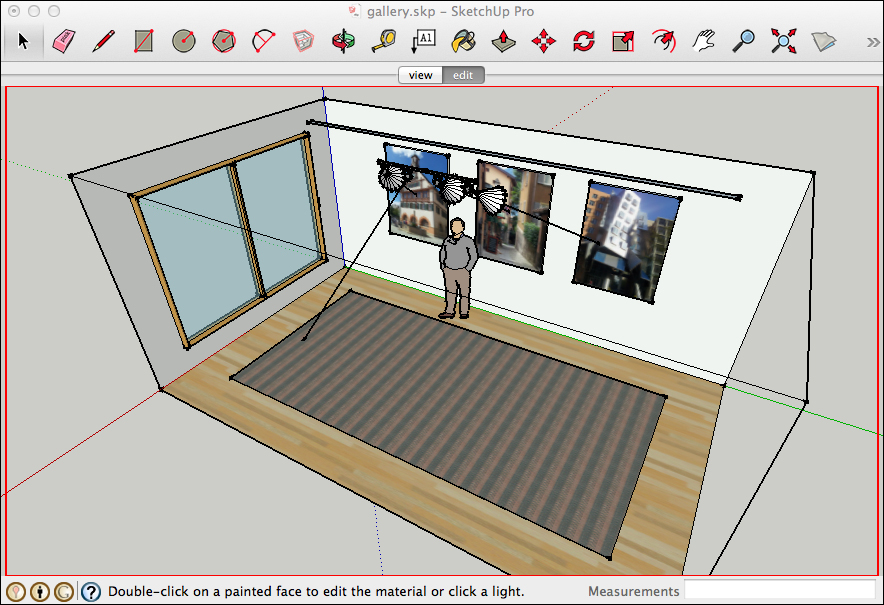
In our example, the spotlights have the default values for the hotspot and falloff. Only the...


























































