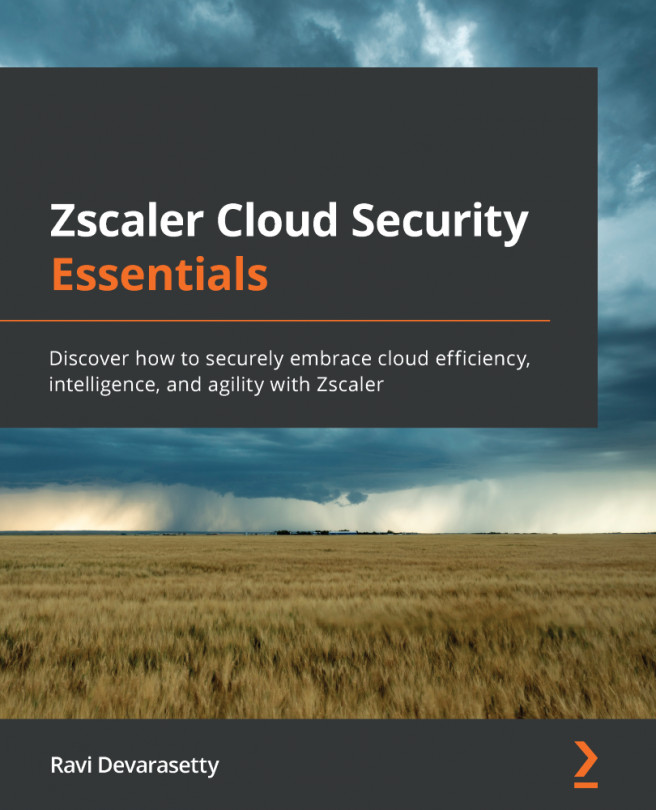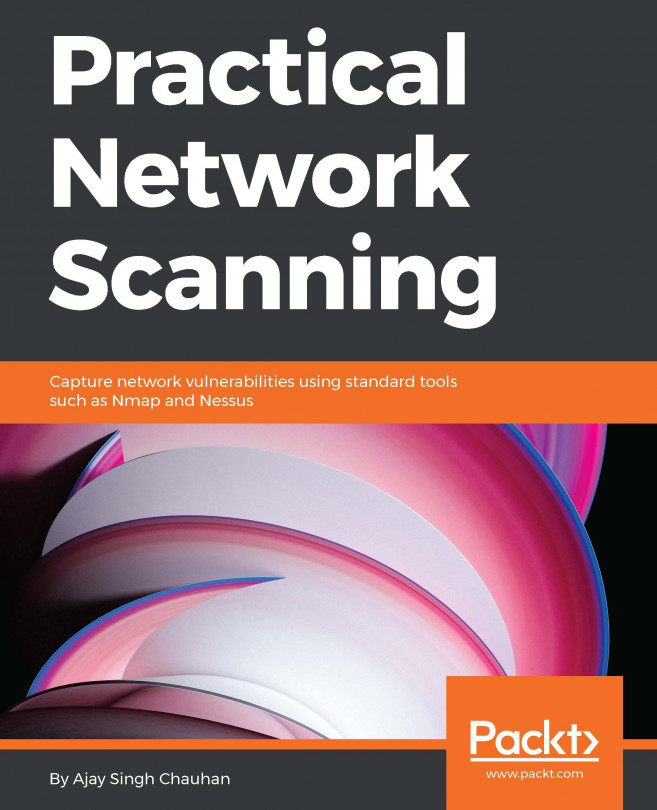Configuring mobile users
Once the service infrastructure has been provisioned (you can check its status from the Panorama > Cloud Services > Status menu; a percentage will indicate its progress and a green light will indicate its completion), the Mobile Users tab will also become available.
To activate mobile users, we need to activate the Template and Template Stack options for mobile users, create a zone inside Mobile_User_Template, and then assign those zones inside Mobile User Zone Mapping. Follow these steps to get that set up:
- In Panorama > Cloud Services > Configuration > Mobile Users, click Settings.
- Review the Template Stack and Template information and, if needed, change the Device Group parent. Click OK.
- Navigate to Templates > Network > Zones and switch to
Mobile_User_Template. - Create a
prisma-trustzone and aprisma-untrustzone: in the context of Prisma Access, the prisma-trust zone will not only encompass remote users connected...