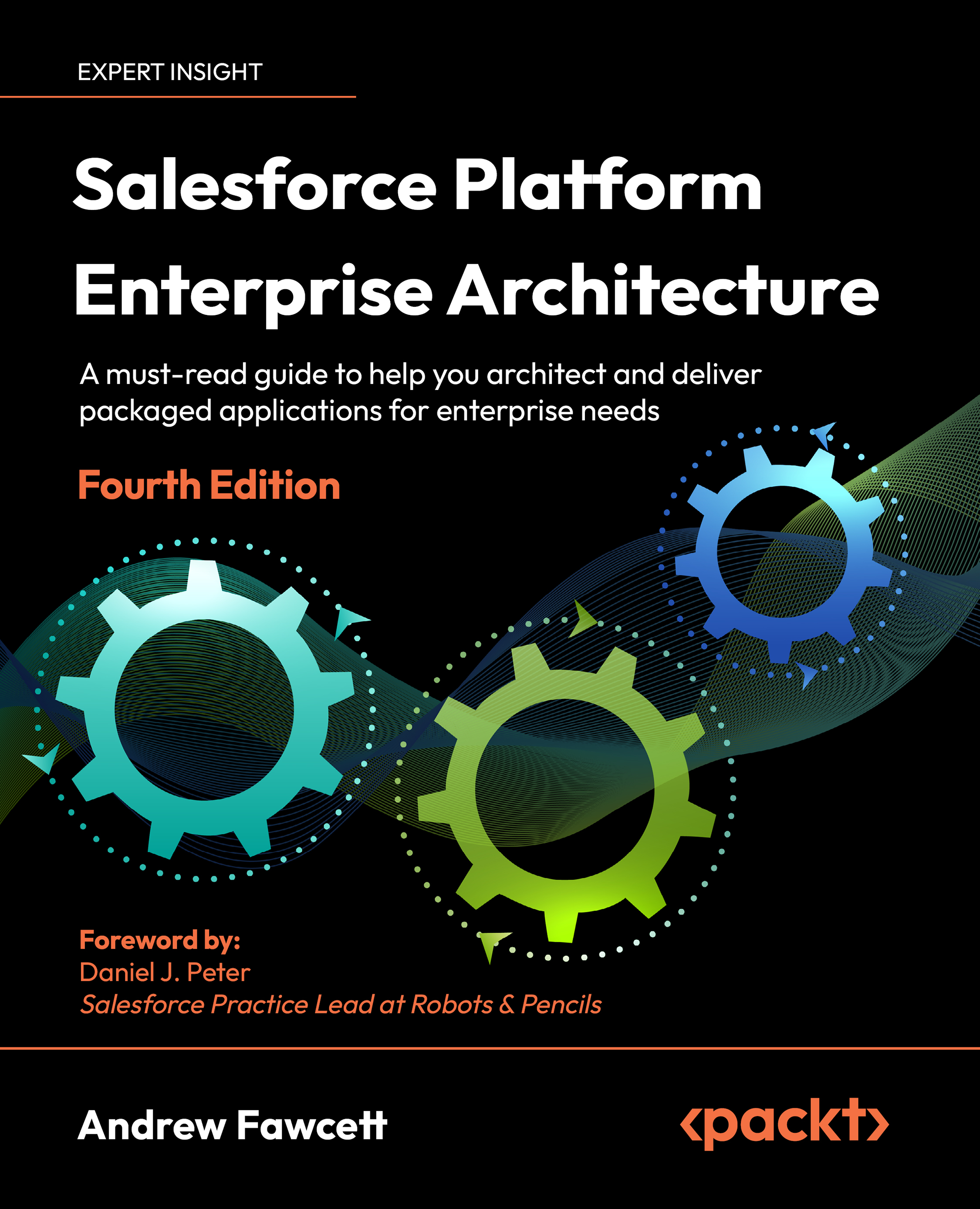Introduction to AppExchange and listings
Salesforce provides a website referred to as AppExchange, which lets prospective customers find, try out, and install applications built using the Salesforce Platform. Applications listed here can also receive ratings and feedback. You can also list your mobile applications on this site.
In this section, I will be using an AppExchange package that I already own. The package has already gone through the process to help illustrate the steps that are involved. For this reason, you do not need to perform these steps at this stage in the book; they can be revisited at a later phase in your development, once you’re happy to start promoting your application.
Once your package is known to AppExchange, each time you release your package (as described previously), you effectively create a private listing. Private listings are not visible to the public until you decide to make them so. This gives you the chance to prepare any relevant marketing details and pricing information while final testing is completed. Note that you can still distribute your package to other Salesforce users or even early beta or pilot customers without having to make your listing public.
In order to start building a listing, you need to log in to the Partner Community and click the Publishing tab in the header. This will present you with your Publishing Console. Here, you can link and manage Organizations that contain your Packages, create Listings, and review Analytics regarding how often your listings are visited:
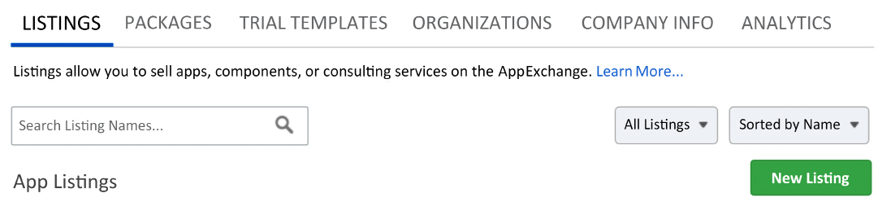
Figure 1.7: Creating a listing from the Publishing Console
On the Publishing Console, click the New Listing button and complete the steps shown in the wizard to associate the packaging org with AppExchange; once completed, you should see it listed.
It’s really important that you consistently log in to AppExchange using your APO user credentials. Salesforce will let you log in with other users. To make it easy to confirm, consider changing the user’s display name to something like MyCompany Packaging. The required fields before publishing a listing can be seen below:
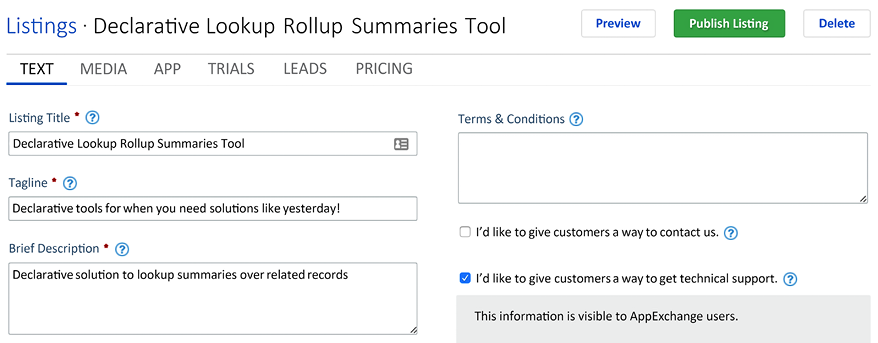
Figure 1.8: Editing listing title, tagline, and description before publishing
Though it is not a requirement to complete the listing steps, unless you want to try out the process yourself to see the type of information required, you can delete any private listings that you have created after you complete this book.