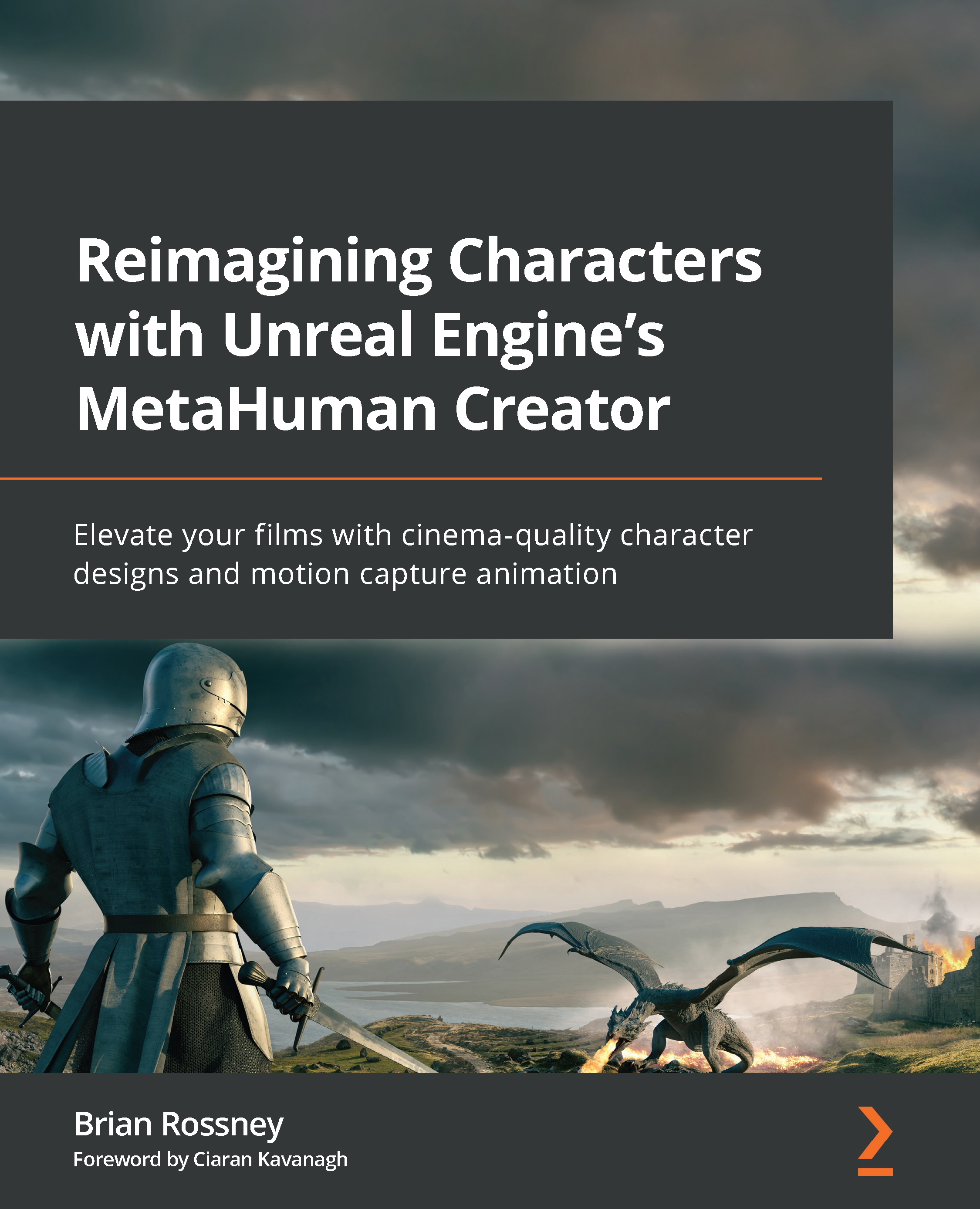Importing a take into the Level Sequencer
To play back our facial capture take, we need to add it to the Level Sequencer. To do this, follow these steps:
- Click on the + icon next to Face to add the animation. In the context menu, go to Animation and run a search for your most recent take. In my case, I am looking for take 19, as shown in Figure 9.27:
Figure 9.27: Adding the Animation Asset to the Face as a track
- Click on the desired track and it will automatically populate the Face track inside the Level Sequencer, as per Figure 9.28:
Figure 9.28: Adding the Take Recorder track to the Level Sequencer
- To play back the animation, click anywhere in the timeline where the playhead is and hit the spacebar.
Now we have added the Motion Capture data directly into the Level Sequencer. However, that is raw data and, in all likelihood, it will need a little editing. In the next section, we will look at some of...