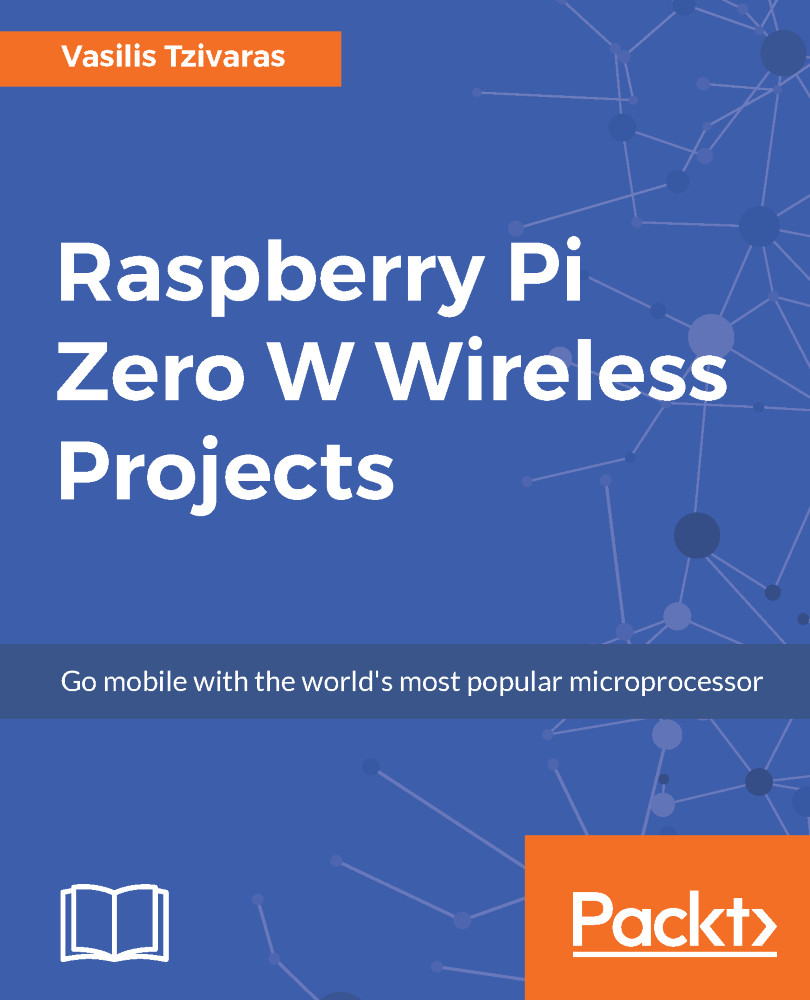Sometimes, working with Raspberry Pi boards can lead to issues. We have all faced some of them and hope never to face them again. The Pi Zero is so minimal that it can be tough to say whether it is working or not. Since there is no LED on the board, sometimes a quick check to see whether it is working properly or if something has gone wrong is handy.
Common Issues
Debugging steps
With the following steps, you will probably find its status:
- Take your board, with nothing in any slot or socket. Remove even the microSD card!
- Take a normal micro-USB to USB-ADATA sync cable and connect one side to your computer and the other side to the Pi's USB (not the PWR_IN).
- If Zero is alive:
- On Windows, the PC will make a ding sound to inform the presence of new hardware, and you will see BCM2708 Boot in Device Manager.
- On Linux, with a ID 0a5c:2763 Broadcom Corp message from dmesg, try running dmesg in a terminal before you plug in the USB. After this, you will find a new record there.
The following is an example of the output:
[226314.048026] usb 4-2: new full-speed USB device number 82 using uhci_hcd [226314.213273] usb 4-2: New USB device found, idVendor=0a5c, idProduct=2763 [226314.213280] usb 4-2: New USB device strings: Mfr=1, Product=2, SerialNumber=0 [226314.213284] usb 4-2: Product: BCM2708 Boot
[226314.213] usb 4-2: Manufacturer: Broadcom
If you see any of the preceding options, so far so good, you know that Zero's not dead.
MicroSD card issue
Remember, if you boot your Raspberry and nothing is working, you may have burned your microSD card wrong. This means that your card may not contain any boot partition as it should, and it is not able to boot the first files. This problem occurs when the distribution is burned to /dev/sdd1 and not /dev/sdd, as it should be. This is a common mistake, and there will be no errors on your monitor. It will just not work!
Case protection
Raspberry Pi boards are electronics, and we never place electronics on metallic surfaces or near magnetic objects. It will affect the booting operation of the Raspberry, and it will probably not work. So, a tip, spend some extra money on a Raspberry Pi case and protect your board from anything like that. There are many problems and issues when hanging your Raspberry Pi using tacks. It may be silly, but there are many who do that.