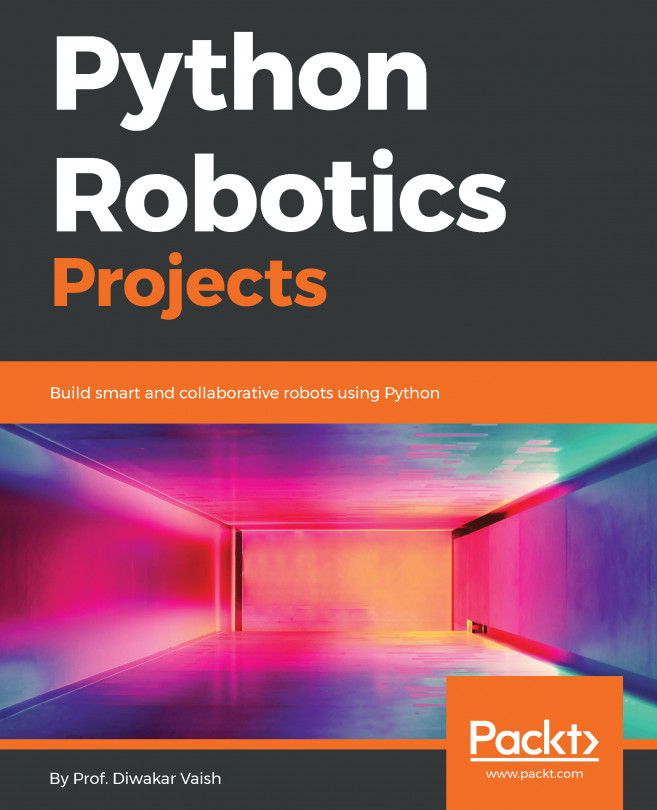SSHing your RPZ from your desktop computer
The ideal way to talk to your Raspberry Pi Zero is using Secure SHell (SSH). This gives you a secure, encrypted channel to talk to your Pi from anywhere on the network. For example, let's say you want your Pi to collect temperature information from your attic and make it available on your home network. You don't want to drag a monitor, mouse, and keyboard up to your attic every time you want to make a change-you want to do it from your regular home computer! If you have your RPZ using Wi-Fi, on the network, and ping-able, the next step is to work with it remotely over SSH. Here's how.
Getting ready
If you are using a Windows machine, PuTTY is the way to go, just like a serial connection. If you are on OSX or Linux, SSH should be installed and available using any terminal window. You'll also need the IP address of your Raspberry Pi Zero.
If you ran through the earlier recipe to enable SSH using the rasp-config utility covered in Chapter 1, Kick-Start...