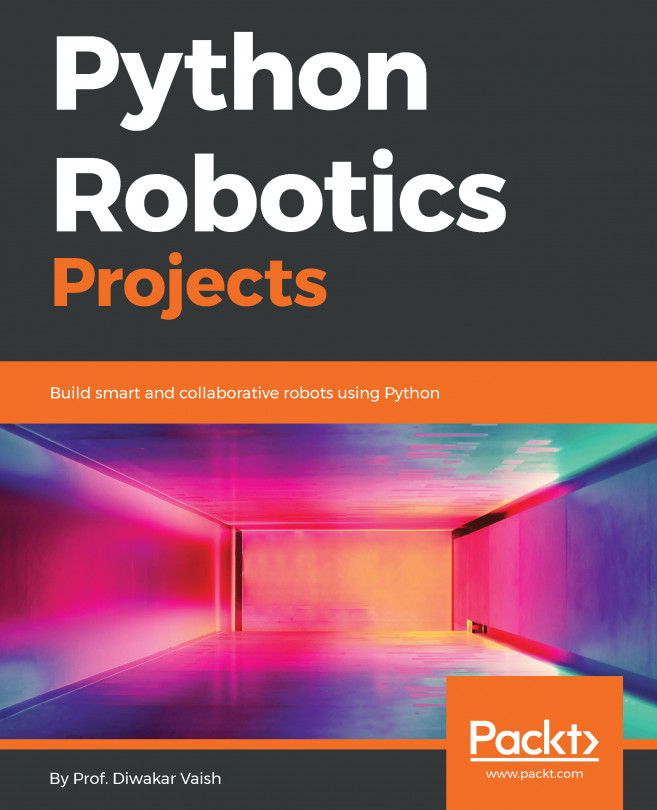Setting up software for home automation with the RPZ
In this recipe, we continue from the previous one and start setting up OpenHAB, a popular open source project for home automation. This recipe will take a while to complete, as the project is rather large and requires a lot of updates. Once it is finished, however, you will have your command center ready to go and ready to accept information from a variety of smart devices as well as sensor nodes, which we will look at in the next recipe.
Getting ready
It is quite easy to turn your Raspbian system into an OpenHABian one. If you followed the steps in the previous recipe, you are ready to go!
How to do it...
- If your Raspberry Pi Zero isn't connected to a monitor and keyboard, that's fine if you set up Raspbian to allow SSH connections. Log on to your Raspberry Pi Zero (however you prefer), and run the following command:
sudo openhabian-config - You'll get a configuration screen that should look familiar to your Raspberry...