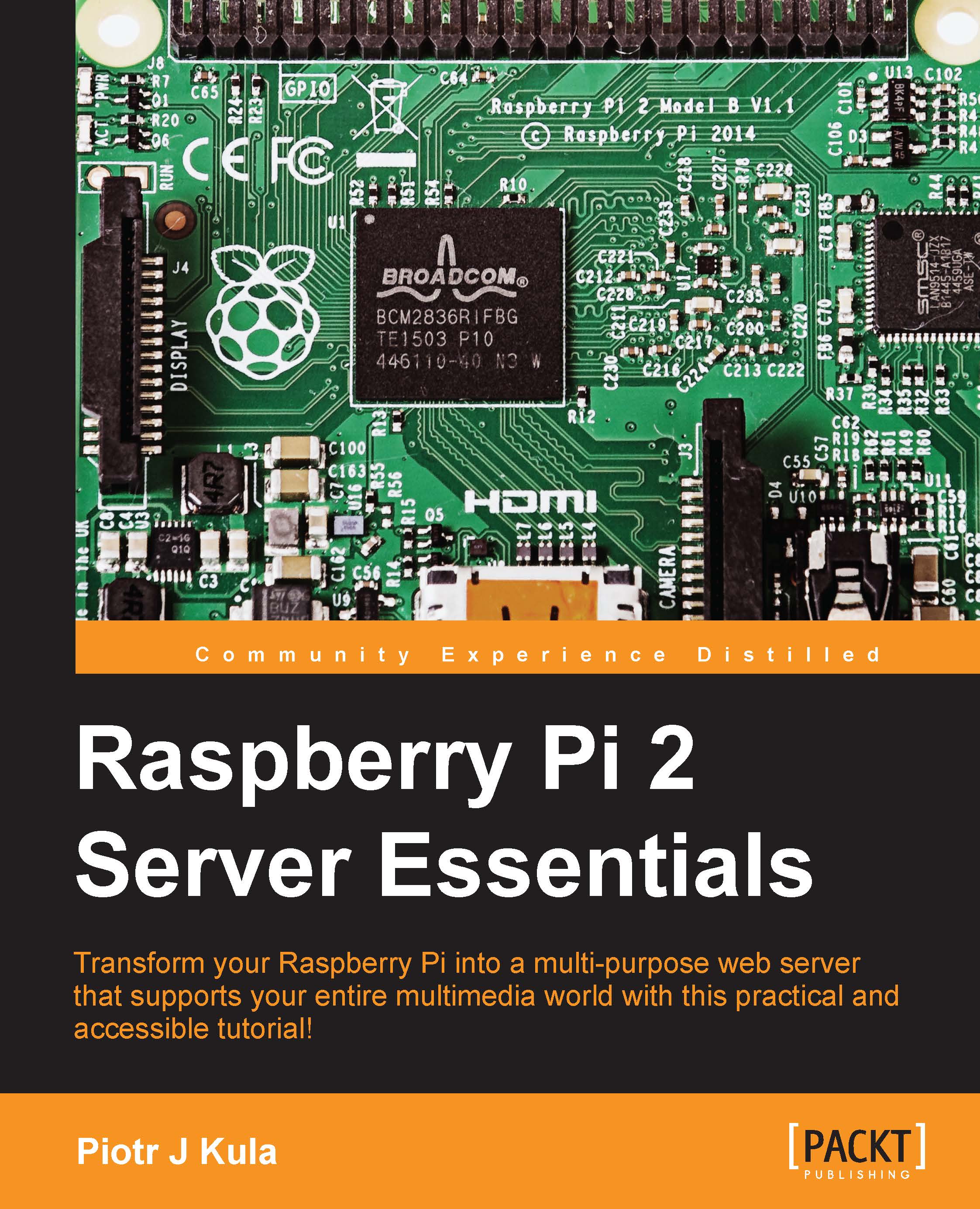Installing OSMC
OSMC is a free and open source media center, which was originally known as RaspBMC; it is based on XBMC. In this section, we will burn a new image on the SD card. You can either use another SD card or wipe the one you have been using until now.
We can use a UI installer made for Windows, Mac OS X, and Linux:
Open your browser and navigate to https://osmc.tv/download.
Select the UI download link, which matches the operating system that you will burn the network from; download it and run it.
Select your language and then select Raspberry Pi 2.
On the following screen, try and select the latest version.
Tip
Network image means that on the first boot, it will download the latest files, so it recommended to connect a wired network with Internet access for first boot.
The UI installer also gives us an option to install OSMC on a USB drive instead of an SD card. If you select this option, you will need a USB storage device connected during the first boot. You will also need a keyboard.
The...