Uploading and downloading files using FTP
We have learned how to create simple chat software that distributes text messages among the users. Next, we will learn how to create a program that uploads and downloads files using FTP.
How to do it…
Let’s get started by observing the following steps:
- For this project, we need to install software called FileZilla Server, which we will use as the FTP server. FileZilla Server can be downloaded from https://filezilla-project.org by clicking on the Download FileZilla Server button, as shown in the following screenshot:
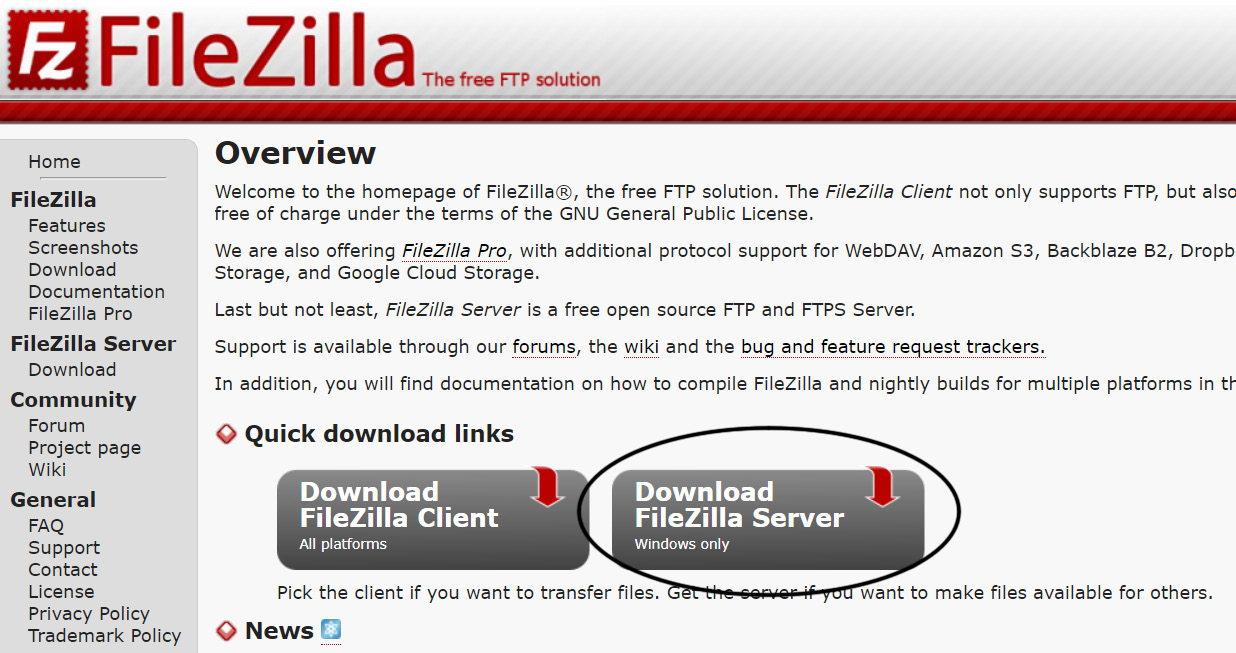
Figure 7.8 – Downloading FileZilla Server from the official website
- Once you have downloaded the installer, run it and install FileZilla Server by agreeing to all the default options, as shown in the following screenshot:
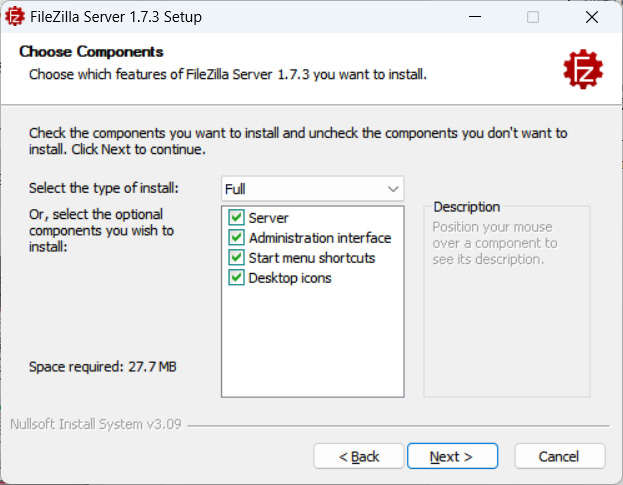
Figure 7.9 – Default installation options will do
- When it has completed, open up FileZilla...























































