PCG graph
This section is pivotal in our exercise because we will utilize the PCG graph to project and spawn assets onto the Landscape plane. We’ll introduce several new nodes designed to evenly distribute content and ensure that the assets align with the corresponding color assigned to the Landscape material. Without further delay, let’s dive in!
- In
Content->PCG, right-click and create a new PCG Graph. Rename your new PCG graphPCG_Landscape:
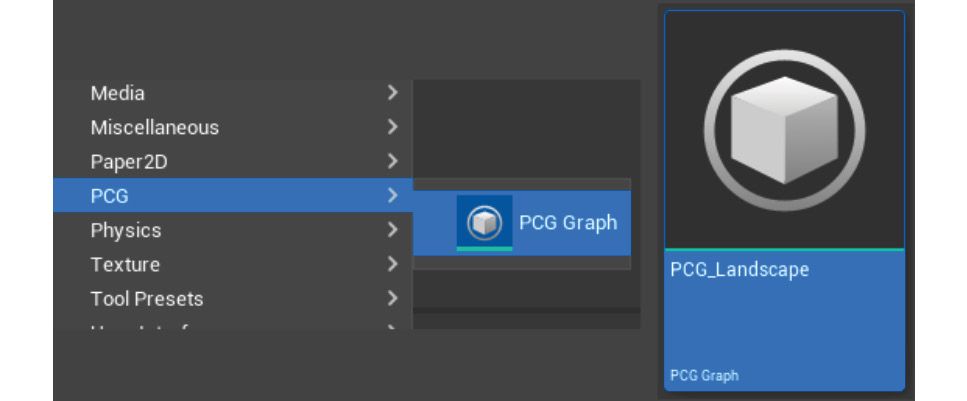
Figure 6.29 – Adding the PCG graph to the PCG folder
- Open your PCG_Landscape graph and, inside it, start adding the following nodes: Get Spline Data, Projection, and Spline Sampler. Duplicate it to have two sets of the same nodes aligned vertically to each other:
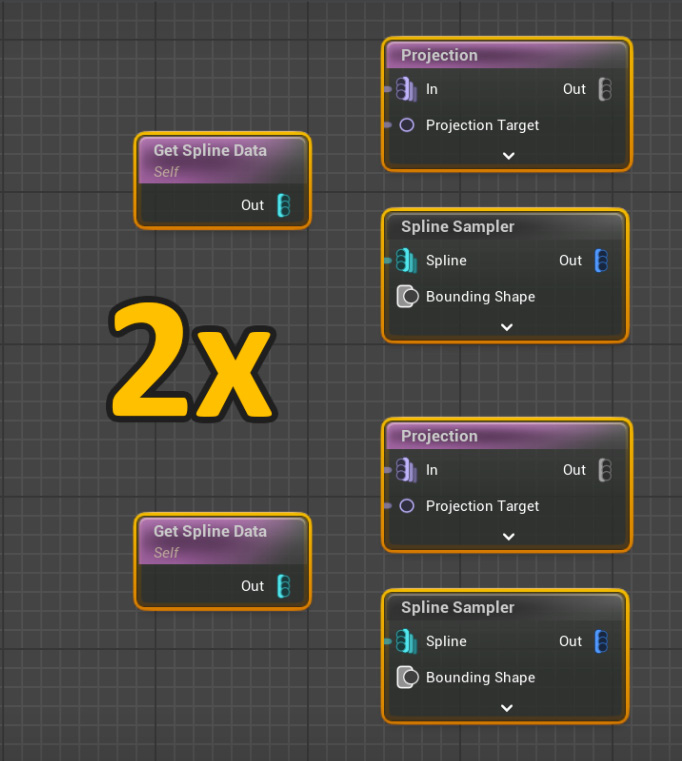
Figure 6.30 – Creating and duplicating the nodes graph
- For both Spline Sampler nodes, let’s use the following settings:
- Dimension: On Interior
- Unbounded: Checked...

























































