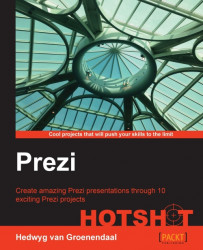Switching between topics
For educational prezis, it's important to be able to switch easily between topics. Not only for the teacher so that he or she can go back or forward if a student asks a question, but also for the students when they go through the prezi by themselves.
Of course, it is important to create a good structure and a good overview, but it is also important to know how to use Prezi well. For instance, you should know where to click to navigate easily through the prezi.
Engage thrusters
Let's create the path for our prezi.
Creating the path
For an educational prezi, it's a good idea to start with the overview of your content. It can be created by performing the following steps:
Click on Frames & Arrows, select Draw Invisible Frame, and draw a rectangle around the honeycomb that contains our content.
Click on the pencil at the left side of the screen (Edit path) and click on the invisible frame you just drew. This will add it to the path of our prezi as shown in the following...