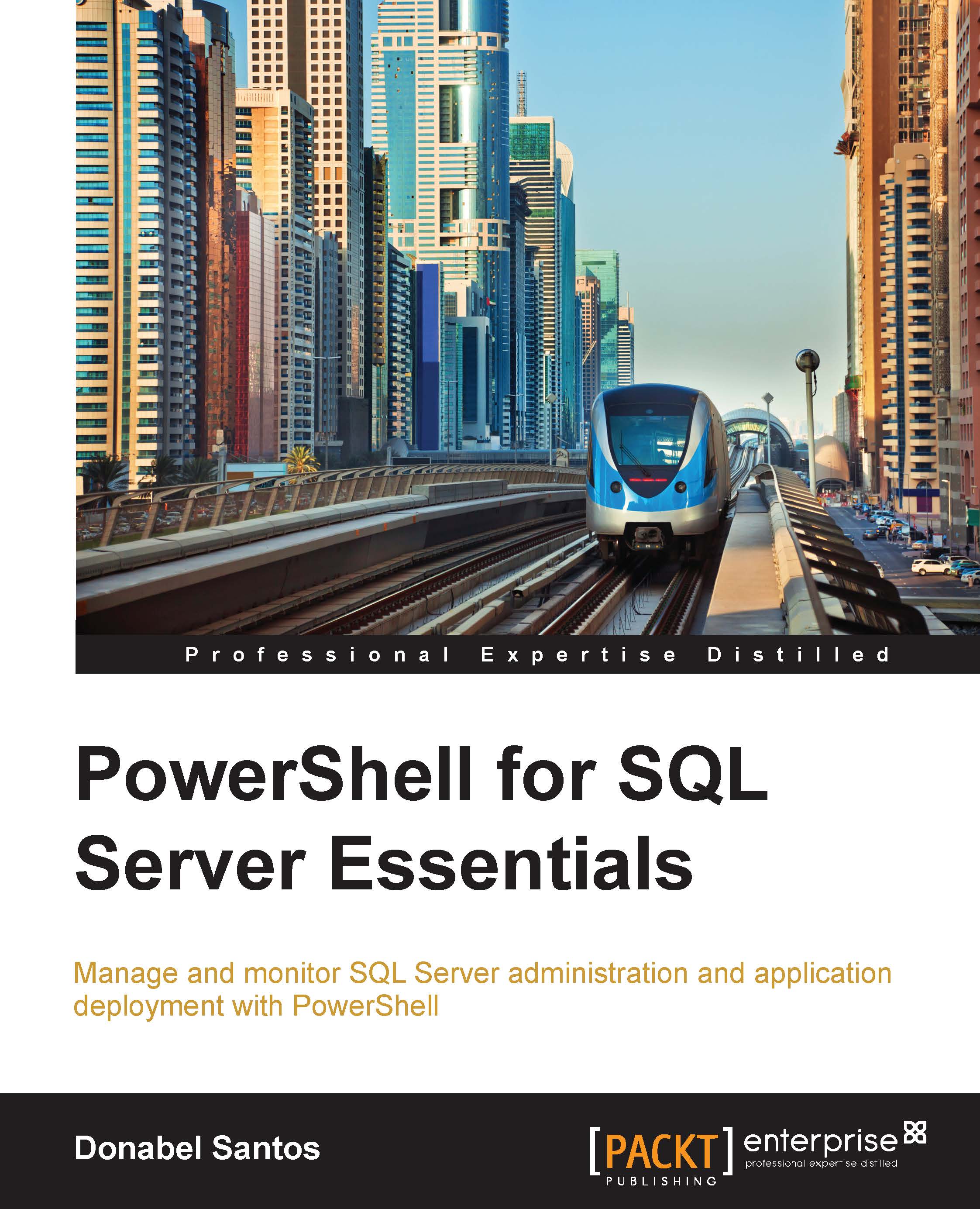Hotfixes and service packs
We can use PowerShell to figure out the operating system the server is running on and on which service pack. The Win32_OperatingSystem WMI class contains the OS service pack information. The following script performs this query:
#current server name $servername = "ROGUE" Get-WmiObject -Class Win32_OperatingSystem ` -ComputerName $servername | Select-Object CSName, Caption, ServicePackMajorVersion, ServicePackMinorVersion | Format-List
Your result should include the computer name and the service pack information. If you get a zero (0) value, it means no service packs have been applied to the system yet.

In addition to service pack information, you can also use PowerShell to query which hotfixes and updates have been installed on the system. You can use the Win32_QuickFixEngineering WMI class to do this. The following is an example of how you can use this class:
#current server name $servername = "ROGUE" Get-WmiObject...