Preparing the Shading workspace
Blender has multiple workspaces. A workspace is simply a way of arranging the windows and tools in Blender to make them more convenient for a particular job. For example, the Modeling workspace makes available the most important modeling tools and windows. The Shading workspace will do the same but for shading and material creation. We will work in the Shading workspace because it provides us with all the tools we need for now.
By default, Blender displays four separate windows in the workspace, as indicated in Figure 1.1.
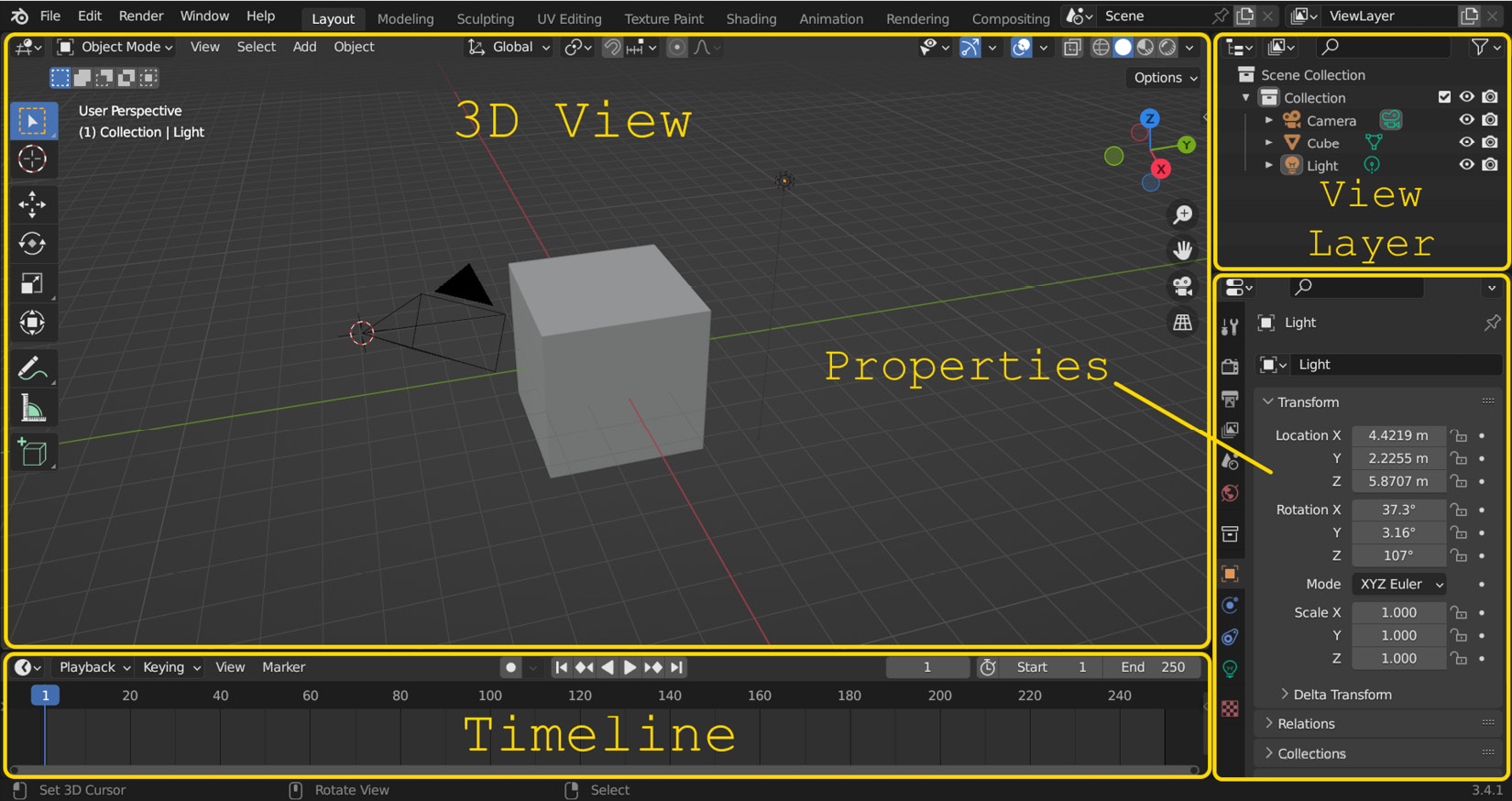
Figure 1.1 – Default Blender workspace
To work with materials, we will need some different windows. To save time, we can avoid having to open these windows manually by clicking on the Shading button on the bar at the top of the screen, as shown in Figure 1.2.
The Shading workspace has some new useful windows for texturing and creating materials. We now have a Shader Editor window, which we...
























































