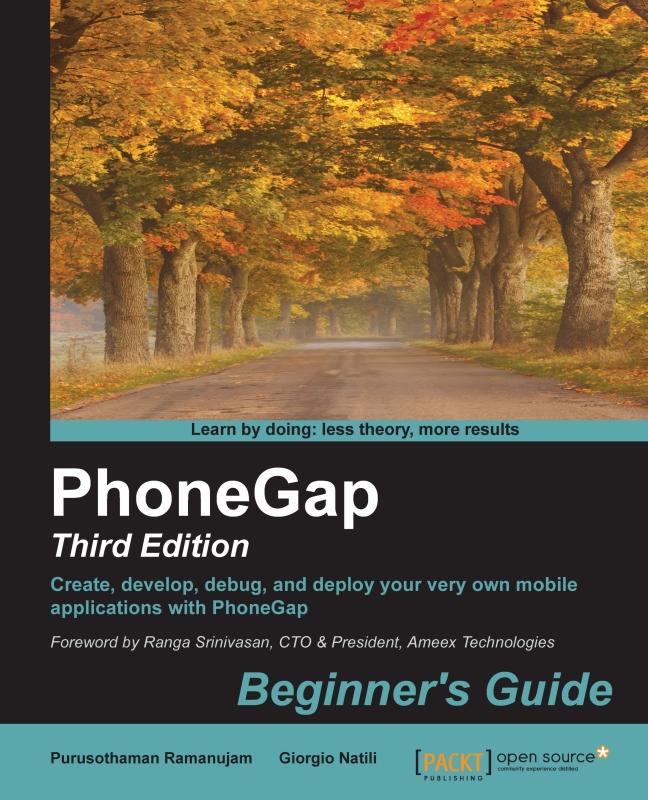Conventions
You will also find a number of text styles that distinguish between different kinds of information. Here are some examples of these styles and an explanation of their meaning.
Code words in text, database table names, folder names, filenames, file extensions, pathnames, dummy URLs, user input, and Twitter handles are shown as follows: "You may notice that we used the Unix command rm to remove the Drush directory rather than the DOS del command."
A block of code is set as follows:
document.addEventListener("deviceready", function() {
// Application starts here
});When we wish to draw your attention to a particular part of a code block, the relevant lines or items are set in bold:
reader.onload = function(evt){
var img = document.querySelector('#firstImage');
img.src = evt.target.result;
};Any command-line input or output is written as follows:
C:\example1> phonegap prepare android
New terms and important words are shown in bold. Words that you see on the screen, in menus or dialog boxes for example, appear in the text like this: "See the results in the console by clicking on the Run button at the bottom right of the panel."
Note
Warnings or important notes appear in a box like this.
Tip
Tips and tricks appear like this.