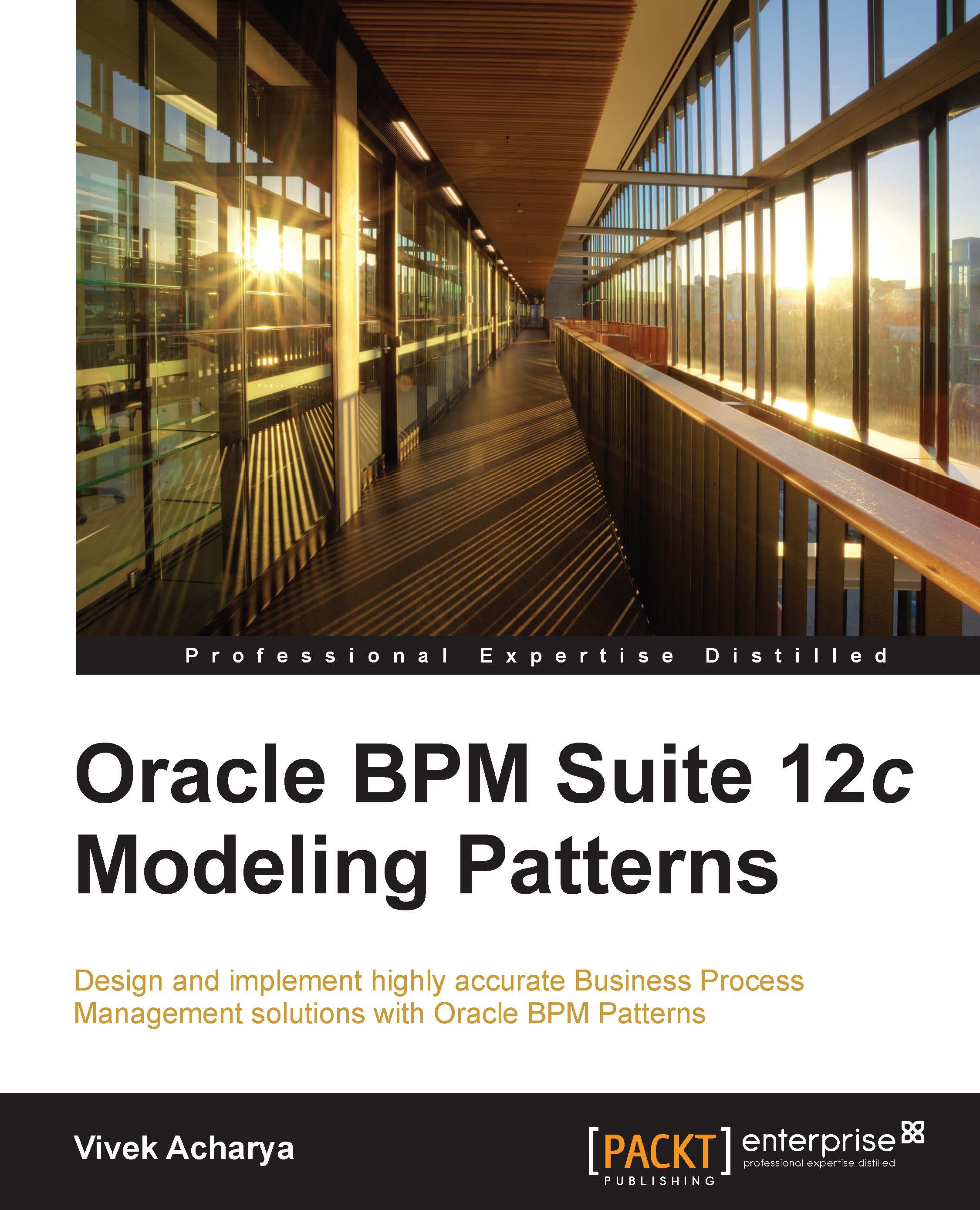Installing BPM suite
To install the BPM suite, perform the following steps:
- Download Oracle BPM Suite 12c from OTN or Oracle product downloads for BPM 12c at http://www.oracle.com/technetwork/middleware/bpm/downloads/index.html.

- Save the download file and unzip it to a local directory.
- Open the command prompt with admin privileges, and run the following command to begin the installation:
Java –jar fmw_12.1.3.0.0_bpm_quickstart.jar
The preceding command line is entered into the command prompt as shown in the following screenshot:

- This will start the extraction of the file and will essentially start the installation. The following screenshot shows you the Welcome page of the installer window:

- Click on Next.
- Enter the installation location that will be the Oracle home. It checks for the operating system and Java version (JDK 1.7.0_15+ is expected).
- Verify the installation summary, and click on Install to begin the installation. Then, click on Next.
- The Installation complete screen shows you the...