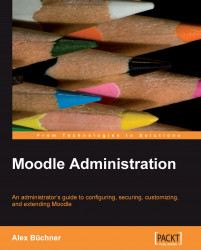Functionality
Core Functionality
This is really a potpourri of functionality-related tests that may or may not apply to your setup.
F1 Moodle Version (Chapter 2)
The latest stable Moodle version provides the full feature set and includes all available security patches and bug fixes.
An older version of Moodle can be used. Update to the latest version if possible (http://download.moodle.org).
An update of your current Moodle version is available. Upgrade if possible (http://download.moodle.org).
A beta version of Moodle is installed, which should not be used in a production environment (http://download.moodle.org).
F2 GD Support (Chapter 2)
The GD library handles all images and graphical displays in Moodle. The GD library has to be included in the PHP installation and set GD support has to match GD version (usually 2.0 or higher)
Go to System paths settings in the Server section and select GD 2.x is installed.
F3 cron.php maintenance process specified (Chapter 2)
Some of the Moodle's modules require continual checks to perform tasks that are performed by a script called cron.php. A cron process has to be specified to run the script automatically and regularly.
Specify crontab entry to run script (by invoking the php command) every 5 minutes.
F4 aspell path set
The Moodle editor supports spellchecking. To use this feature, aspell 0.50 or later has to be installed on the server, and the correct path to access the aspell binary has to be set.
Go to System paths settings in the Server section and specify the aspell Path location. On Unix systems, this is usually
The path, if set incorrectly, will cause Moodle to malfunction.
F5 Site errors (Chapter 9)
Any site errors, apart from login errors, indicate that there is a problem with the Moodle setup.
Check errors and fix accordingly.
F6 Problems in your question database
A test can be performed to check for possible problems in the Moodle question database.
Check errors and fix accordingly.
F7 Unit tests
When you modify code in a module it might work well within that module but cause problems in other modules (known as side-effects). To tackle it Moodle allows running of a number of Moodle unit tests that check for proper working of and site-effects between modules.
Check errors and fix accordingly.
F8 AJAX and Javascipt enabled (Chapter 5)
This setting allows you to control the use of AJAX (advanced client/server interfaces using Javascript) across the whole site. With this setting enabled, users can still make a choice in their profile, otherwise AJAX is disabled for everybody.
Go to AJAX and Javascript settings in the Appearance section and turn on
F9 Global search (Chapter 11)
Global search enables global text searching in resources and activities. It is still in an experimental stage and also requires PHP 5 to work.
Unless you feel comfortable with early stage features, go to Experimental settings in the Miscellaneous section and turn off
F10 Enable outcomes
Support for outcomes (also known as Competencies, Goals, Standards, or Criteria) means that assessments and other activities can be graded using one or more scales that are tied to outcome statements. Enabling outcomes makes such special grading possible throughout the site.
Go to Outcomes settings in the Grades section and turn on
F11 Enable tags
Support for the tags functionality allows the tagging of user interests.
Go to the Site policies settings in the Security section, and turn on
F12 Enable groupings
Moodle 1.9 has introduced the concept of site-wide groups, also known as groupings that are effectively groups of groups. The feature is not yet fully implemented and should not be used yet.
Unless you feel comfortable with early stage features, go to Experimental settings in the Miscellaneous section and turn off
F13 Start of week set to appropriate value (Chapter 8)
The default start of week is Sunday, even if this is incorrect for the used locale.
Go to Calendar settings in the Appearance section and change Start of Week to Monday.
F14 Moodle Docs location set properly (Chapter 3)
It defines the path to the MoodleDocs. The paths should be set to http://docs.moodle.org unless you provide your own documentation.
Go to MoodleDocs settings in the Appearance section, and change MoodleDocs document root to http://docs.moodle.org.
F15 Debugger turned off
Moodle provides various debug modes that show PHP's error reporting. The setting is only useful for developers and should be deactivated.
Go to Debugging settings in the Server section, and change Debug messages to MINIMAL or None
F16 Deactivate any unused Moodle blocks (Chapter 8)
By default, Moodle has activated a number of blocks that are unlikely to be used (such as the Loan Calculator). These blocks should be turned off.
Go to Blocks in the Modules section and hide all blocks that are not required.
F17 Deactivate any unused Moodle activities (Chapter 8)
By default, Moodle has activated a number of activities that are unlikely to be used (such as the Survey). These blocks should be turned off.
Go to Activities in the Modules section and hide all activities that are not required.
F18 Check for untranslated words or phrases (Chapter 8)
If language packs other than English are used, some words and phrases might not have been translated. These strings can be identified and consequently edited.
Go to Language editing settings in the Language section, and check for untranslated words or phrases. Then edit words and phrases identified and provide the translations accordingly.
F19 New multilang syntax (Chapter 8)
When authoring multi-language content,<span lang="xx"> and<lang> should not be used anymore.
Your site is using old multi-language syntax. Run the multilang upgrade script at http://moodle.yourorg.com/admin/multilangupgrade.php.
F20 PayPal Support (Chapter 5)
When PayPal is used as enrolment method, the email address of the receiving PayPal account has to be specified.
Go to the PayPal settings in the Enrolments settings in the Course section, and specify an email address in enrol_paypalbusiness.
F21 Authorize.Net Support (Chapter 5)
When Authorize.Net is used as enrolment method, secure http has to be turned on.
Go to HTTP security settings in the Security section and turn on Use HTTPS for logins.
F22 Third-party Moodle add-ons (Chapter 13)
Moodle can be extended through third-party add-ons (Modules and Plugins section at http://moodle.org). However, these plug-ins have not been verified for Moodle and are a potential risk.
One or more third-party Moodle add-ons have been installed on the system, and some are not compatible with the current version of Moodle.
Accessibility
Also check out http://docs.moodle.org/en/accessibility and Chapter 8.
A1 Validate HTML - Front Page Accessibility test (Chapter 8)
The W3C provides a markup validation service that checks whether your Moodle front page is XHTML 1.0 Strict.
Some warnings have been displayed during validation. To reproduce the messages go to http://validator.w3.org/check?verbose=1&ss=1&uri=http://moodle.yourorg.com
A2 Section 508 Check - Front Page Accessibility test (Chapter 8)
The test checks for all relevant criteria of the Section 508 standard.
Some warnings have been displayed during validation. To reproduce the messages go to: http://www.contentquality.com/mynewtester/cynthia. exe?rptmode=-1&url1=http://moodle.yourorg.com
A3 WCAG 1 (2,3) Check - Front Page Accessibility test (Chapter 8)
The test checks for all relevant criteria of the Web Content Accessibility Guidelines standard.
Some warnings have been displayed during validation. To reproduce the messages go to: http://www.contentquality.com/mynewtester/cynthia.exe?rptmode=0& warnp2n3e=1&url1=http://moodle.yourorg.com
A4 Front Page rich content (Chapter 8)
The front page of a Moodle system is the page that is loaded most frequently. There is a tradeoff between user experience and server load. It is recommended to avoid multimedia rich elements such as videos or large images. It is further recommended to avoid server-heavy components such as Java applets.
If multimedia rich content has been identified, it is recommended to reduce the size of the elements.
If Java applets have been found on your front page, it is recommended to remove these or replace them with non-Java equivalents.
A5 Moodle Theme Browser Support (Chapter 8)
Moodle themes are based on Cascaded Style Sheets that drive the look and feel of different elements. They have proven to be inconsistent across browsers. The browsers that should be supported are Internet Explorer 6 and 7, Firefox 2 and 3, and Safari/Google Chrome. Keep in mind to:
Adjust Moodle theme to support Internet Explorer versions 6.0 and 7.0.
Adjust Moodle theme to support Firefox 2.0 and 3.0.
Adjust Moodle theme to support Safari/Google Chrome.