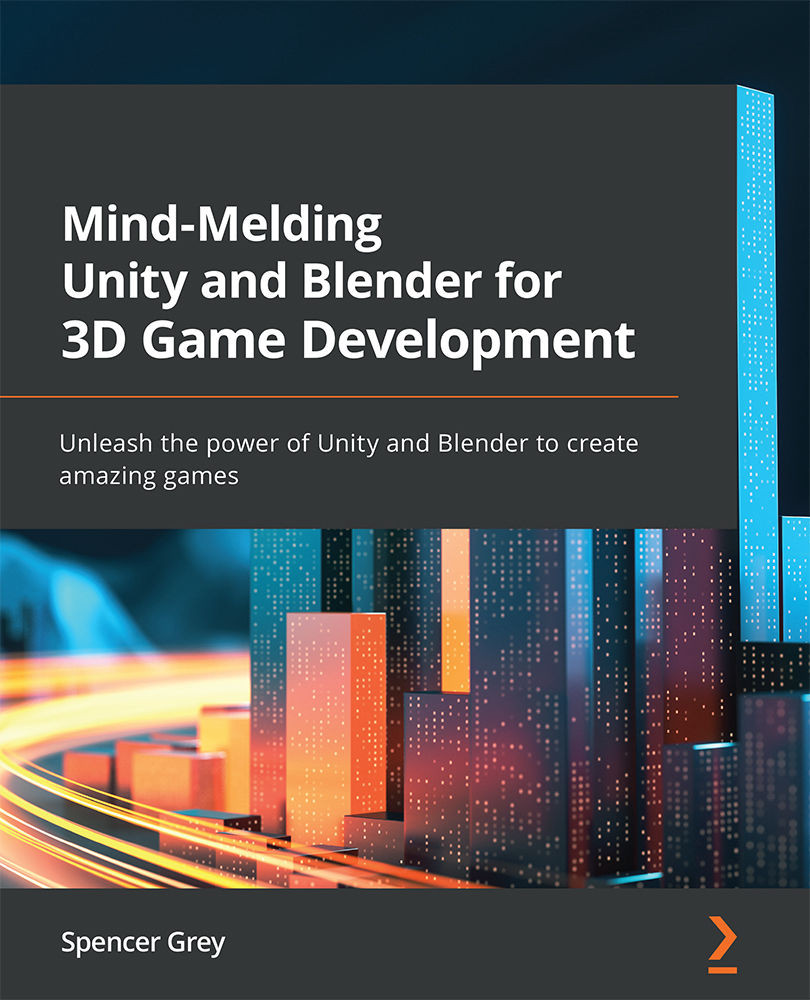Creating a Wall
When trying to model something in Blender, you will find that it is often convenient to start with a simple cube and build it out from there. So that is where we will start. Follow these steps:
- Right-click in the Outliner pane in the upper right. Choose New Collection and name it
Walls. - In the 3D View, create a new cube (Shift + A) then rename it
Wall01in the Outliner.Our wall is going to be 2 m high and 2 m long, but only .5 m thick.
- Open the Sidebar with N and set the X, Y, Z Dimensions to
.5m, 2m, 2m. - We want the wall to rest on top of the floor and to extend from the origin. So, also in the Sidebar, set the Location to
0, 1, 1. - Choose Object | Set Origin | Origin to 3D Cursor. Note that we are setting the origin in the middle of the wall. Thus, when we snap it with a floor, it will overhang it by 50%.
- Make all your transformations the default for the wall by choosing Object | Apply | All Transforms.
You should now have this. Note the...