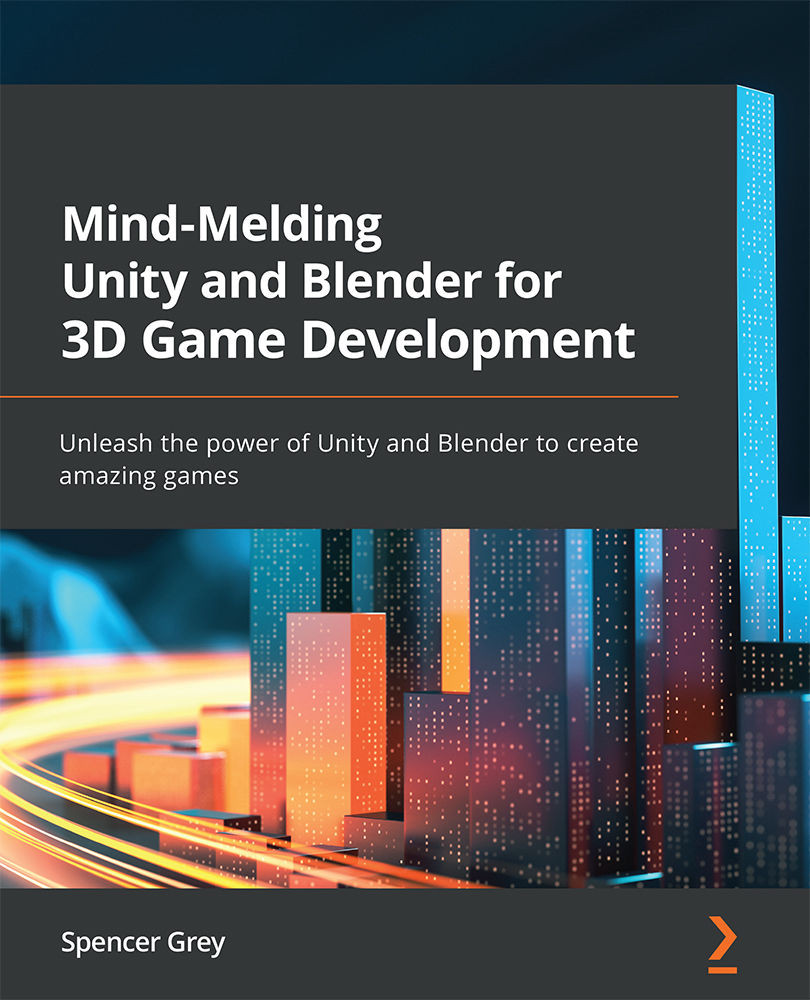Altering the Turret
Remember that blaster turret that had no way to fire a missile? That's a thing of the past.
Please note: This next section will be intense. I will be throwing a bunch of new commands and ideas at you to get this job done quickly. Do not worry about memorizing everything. Just follow along and get the job done. We are learning what's possible. We will return to Blender in later chapters to explore the tools and options much more in depth.
We'll tackle the turret in phases. First, we'll change the existing geometry so it's easier to work with. Then we'll create our new geometry. Read each step below and be sure you understand it before you do it. It's very easy to wildly mess things up in Blender! Remember, Undo is your friend!
Carving Out a Lid
First, we'll separate a piece of the turret top that will be able to pop up. To do so:
- Create a new Blender file with File | New | General.
- By default, Blender...