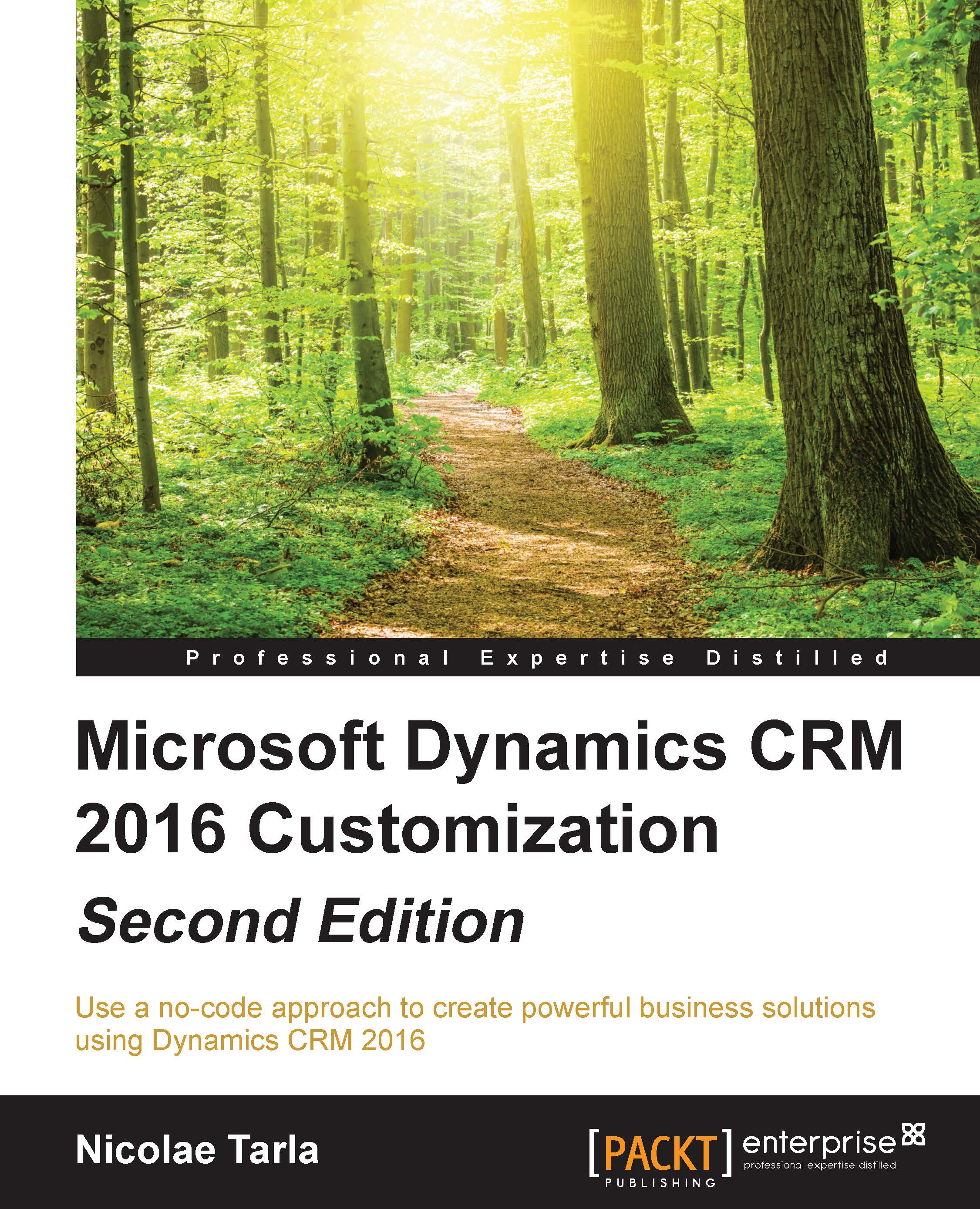Calculated Fields
Calculated fields were introduced with Dynamics CRM 2015. The purpose of these fields is to provide automatically calculated field values based on other existing firm field values. Before version 2015, we used a lot of customization to generate this behavior. In addition, all change request involved reaching out to the development team again, process a change request, and all the associated hoops.
Calculated fields bring the ease and usability found in Excel to Dynamics CRM. The process also does not require a developer any more, and any power user with permission to edit the system can create these fields as well as Rollup Fields described next.
In order to create a Calculated field, you create a field in a Solution just like any other customization. On the field properties form, look for the Field Type definition. From the drop-down list, select Calculated. Once the field is configured as Calculated field, you can click on Edit to change the way the field behaves.
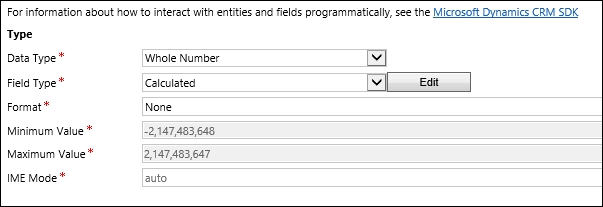
The interface...