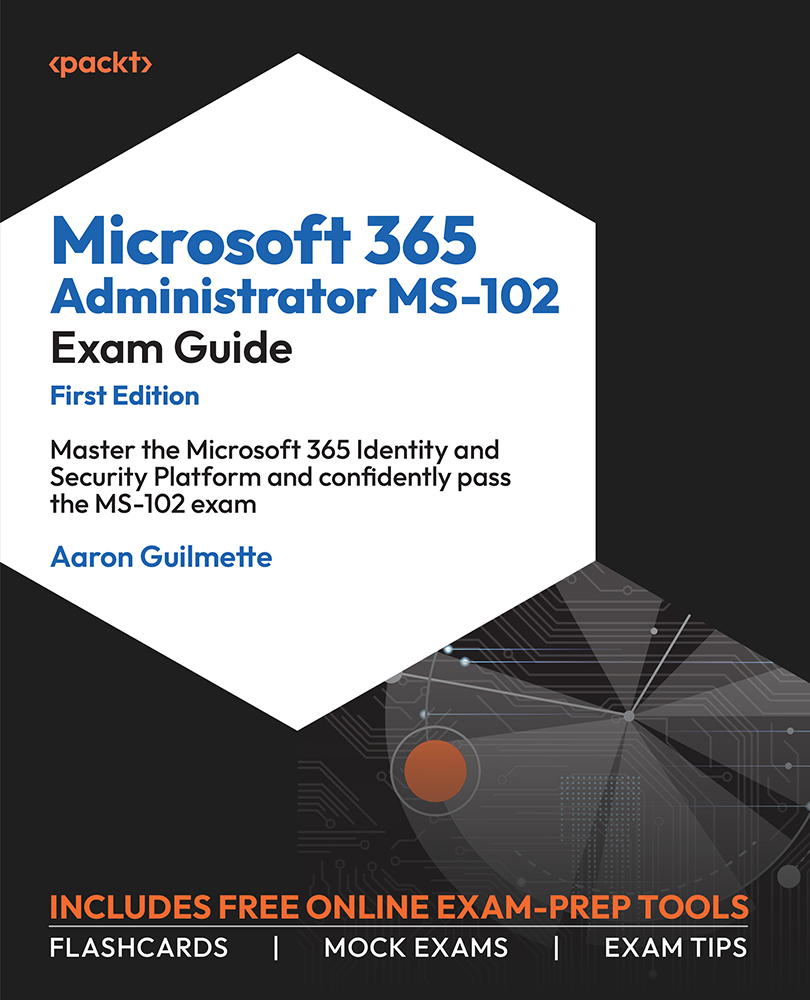Identifying and Responding to Service Health Issues
Service health information is available from the Microsoft 365 admin center (https://admin.microsoft.com). Microsoft provides health information for a variety of services and features, including SaaS services such as Exchange Online and SharePoint Online, the health of the directory synchronization environment, as well as Windows operating system feature issues and service health.
You can check the overall service health by navigating to the health dashboard (Health | Dashboard), as shown in Figure 1.17:
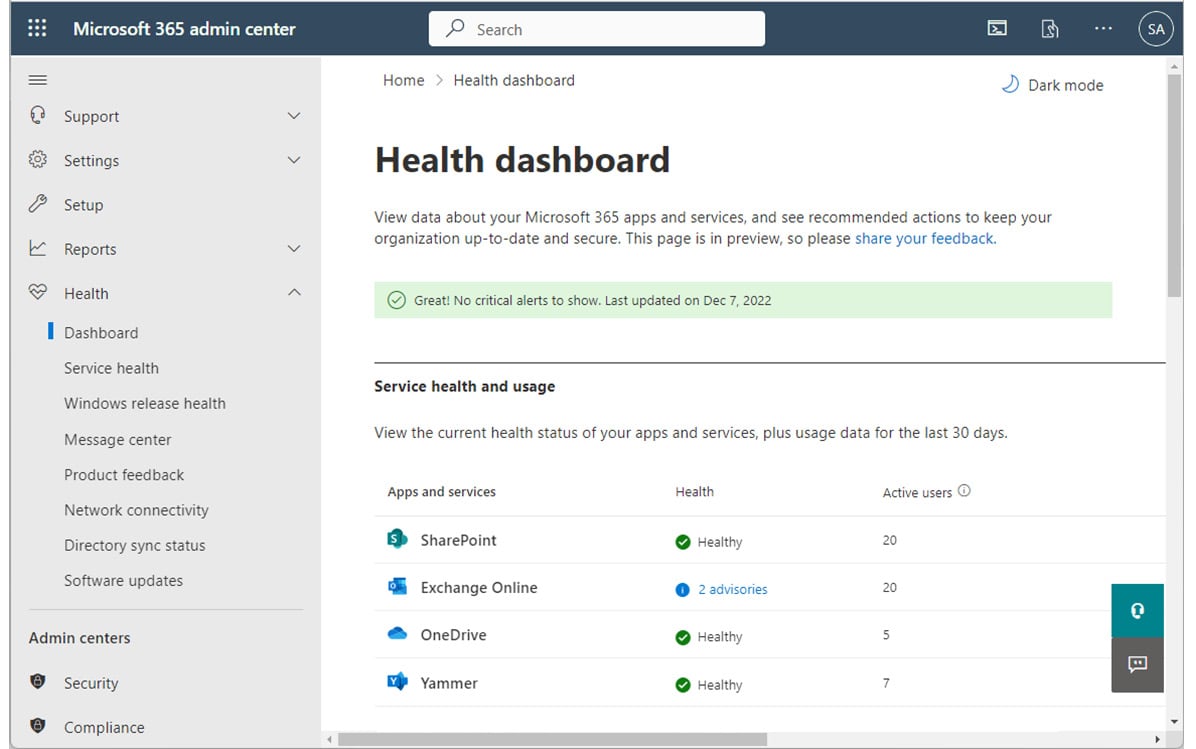
Figure 1.17 – Service health dashboard
The health dashboard contains the current health status of all Microsoft 365 services. Normally, services will appear as healthy, though this status will be updated when a service is experiencing an issue.
The Service health page (Health | Service health or https://aka.ms/servicehealth) will display the most detailed and comprehensive information on any ongoing or resolved issues. See Figure 1.18.
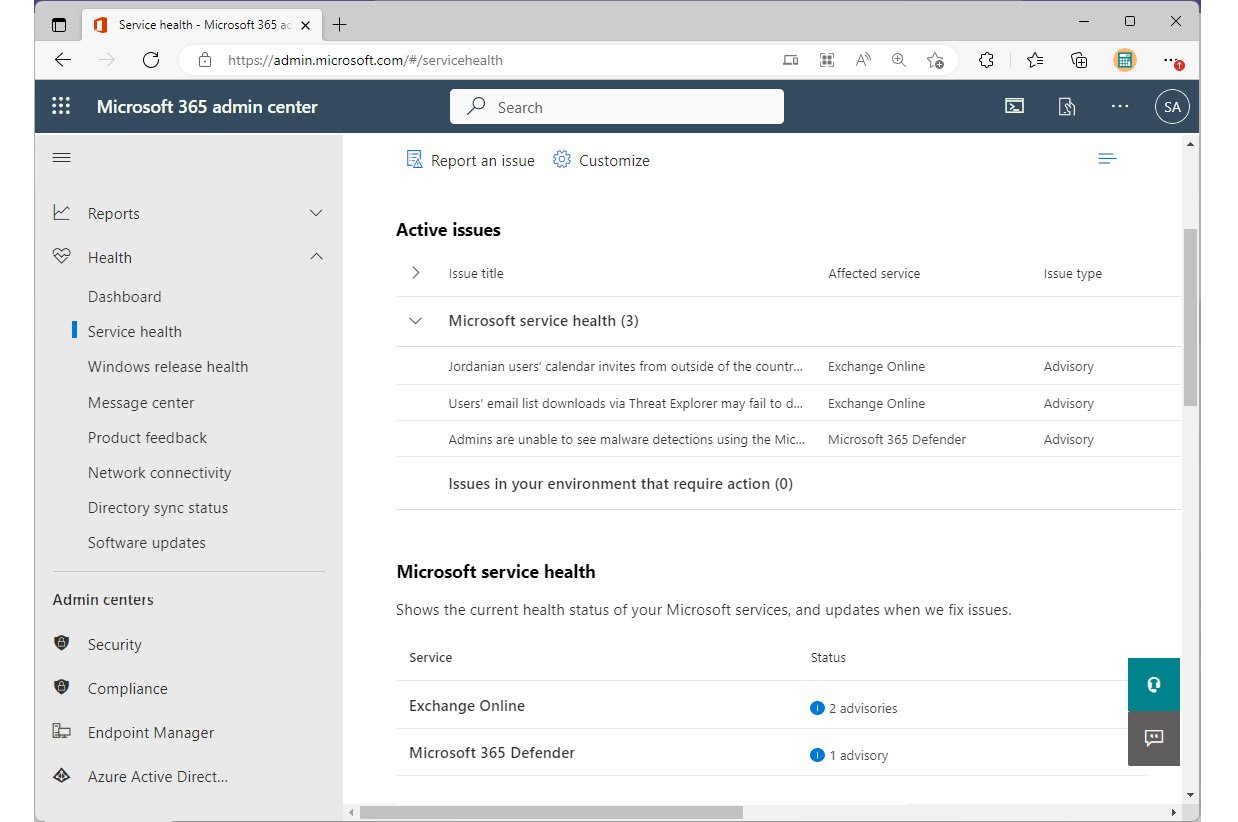
Figure 1.18 – Service health page
If a service has an advisory or incident, you can expand the issue item under Active issues to display relevant events, as shown in Figure 1.19:
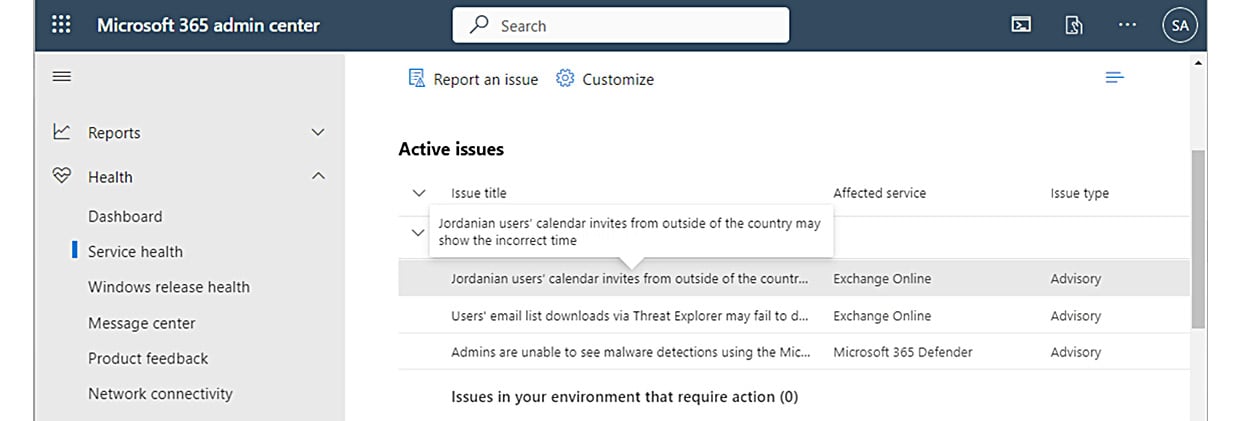
Figure 1.19 – Service health active issues
Selecting an individual item reveals expanded information about the particular issue. See Figure 1.20 for an example:
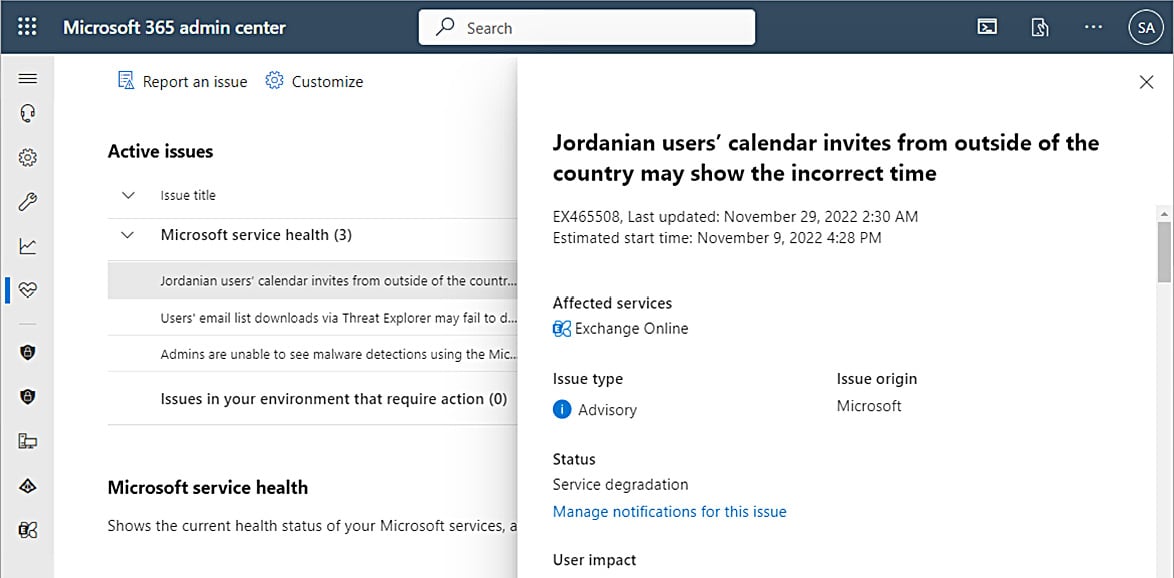
Figure 1.20 – Expanded active issue
Each service incident will display a status. Possible statuses include the following:
- Normal service: This status indicates that the service is available and has no current incidents or incidents during the reporting period.
- Extended recovery: This status indicates that while steps have been completed to resolve the incident, it may take a period of time for operations to return to normal. During an extended recovery period, some service operations might be deleted or take longer to complete.
- Investigating: This status indicates that a potential service incident is being reviewed.
- Service restored: This status indicates that an incident was active earlier in the day, but service was restored.
- Service interruption: This status indicates the service isn’t functioning and that affected users are unable to access the service.
- Additional information: This status indicates the presence of information regarding a recent incident from a previous day.
- Service degradation: This status indicates the service is slow or is occasionally appearing unresponsive for brief periods.
- PIR published: This status indicates that a post-incident report of the service incident has been published.
- Restoring service: This status indicates the service incident is being resolved.
As an administrator, it’s important to frequently check the service health dashboard to stay informed of alerts or incidents. If a service issue is affecting the Microsoft 365 admin center, you can also try the Office 365 status page (https://status.office.com) and the Azure status page (https://status.azure.com).