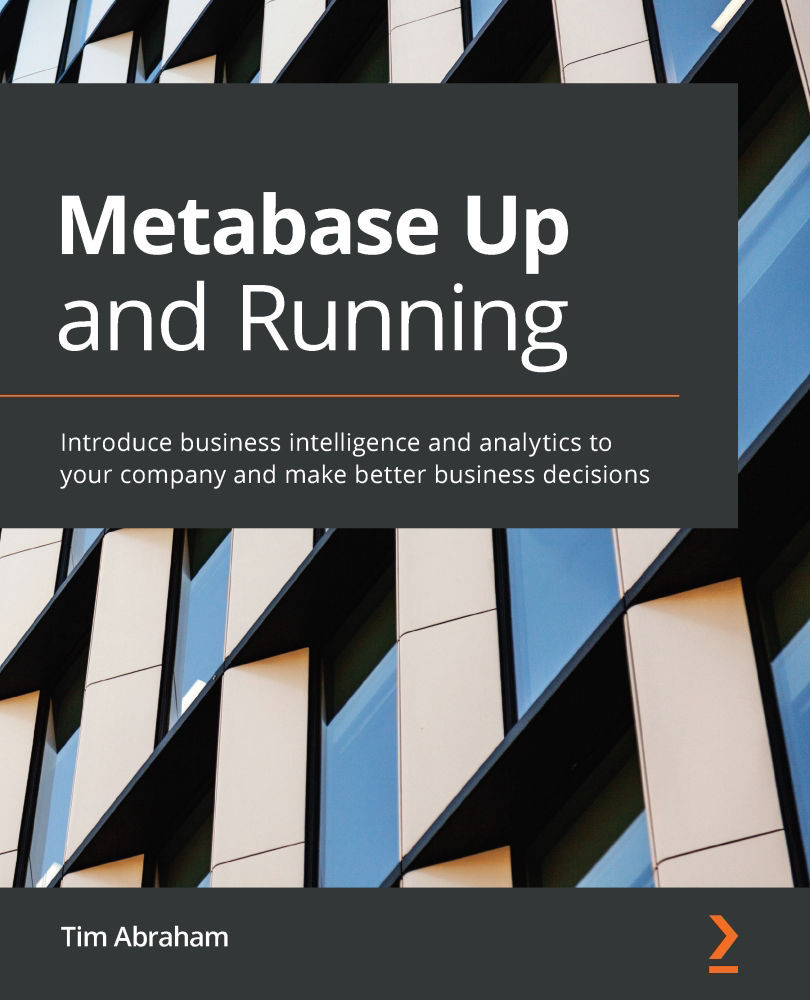Asking a simple question
Asking a simple question in Metabase will feel very familiar to you since it's nearly identical to what we've already done using the Browse Data feature. Simple questions generally have four components to them:
- A single table
- An optional filter
- An optional aggregation to summarize by
- An optional grouping
Let's consider our first question: how many orders have been placed?
The table
A simple question will always start with a single table from our database. In this case, it's going to be the Orders table. This is because we want to know how many orders have been placed, and each row in the Orders table is an order.
To select the Orders table, click Ask a Question:
- Click Simple question.
- Click the Pies database icon.
- Click the Orders table.
You should see a full table view, just like when we browsed the data in Chapter 5, Building Your Data Model.
Important Note
Although the Simple...