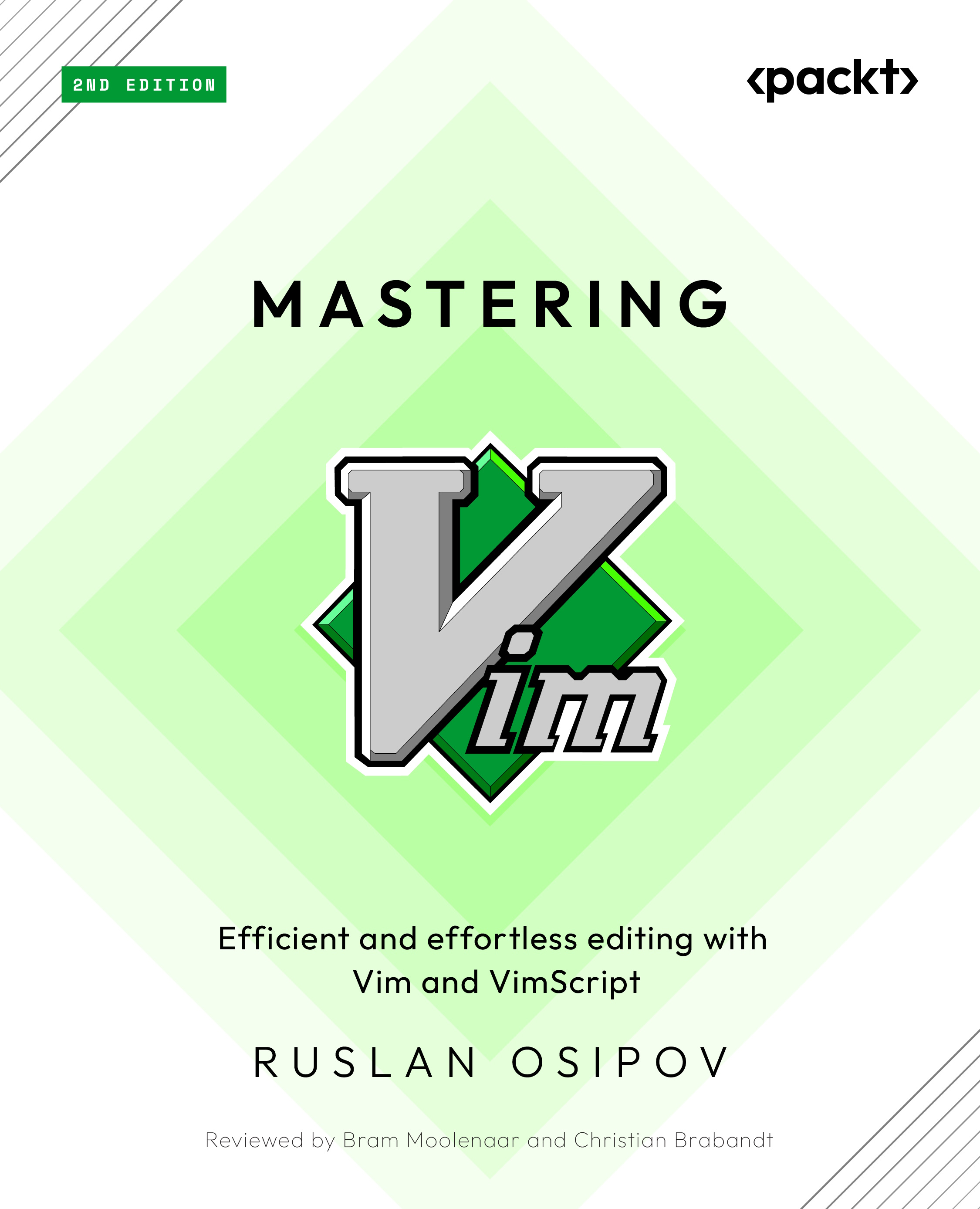Vanilla Vim versus gVim
Using the instructions given before, you’ve installed two flavors of Vim: command-line Vim, and gVim. This is how gVim looks in Windows:
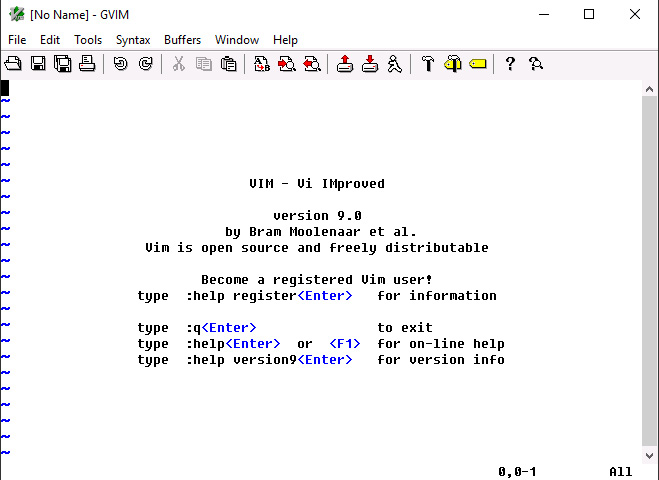
Figure 1.24 – gVim interface in Windows
The gVim hooks up a graphical user interface (GUI) to Vim, has better mouse support, and adds more context menus. It also supports a wider range of colors than many terminal emulators and provides some quality-of-life features you’d expect from a modern GUI.
You can launch gVim by running the gVim 9.0 executable on Windows, or on Linux and macOS by invoking the following command:
$ gvim
Windows users might favor gVim.
This book focuses on increasing the effectiveness of one’s text editing skills, so we will shy away from navigating multiple menus in gVim, as these are rather intuitive, and take the user out of the flow.
Hence, we will focus on a non-graphical version of Vim, but everything that’s applicable to Vim also applies to gVim. The two share configurations, and you can swap between the two as you go. Overall, gVim is slightly more newbie friendly, but it doesn’t matter which one you choose to use for the purpose of this book.
Try both!