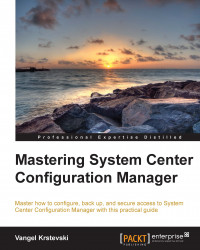Subscribing to Windows Intune
One of the prerequisites before you can start the integration of System Center Configuration Manager 2012 R2 and Windows Intune is to subscribe to the Windows Intune service. For the purpose of testing, you can create a 30-day trial of the Windows Intune subscription. To create a trial subscription, go to the following link and proceed with the instructions:
After you have completed the sign up process and have logged in to your account, you will see a screen similar to the following screenshot:
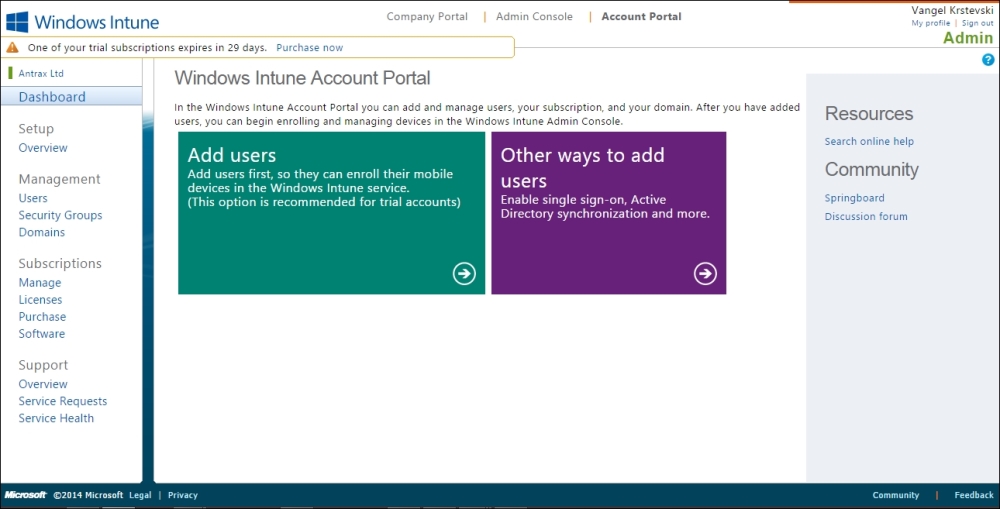
On the left-hand side of your web page, you can see all the menus, and at the top, you can see the Company Portal and Admin Console options. If you go to the Users menu, on the left, you will see a screen as shown in the following screenshot:
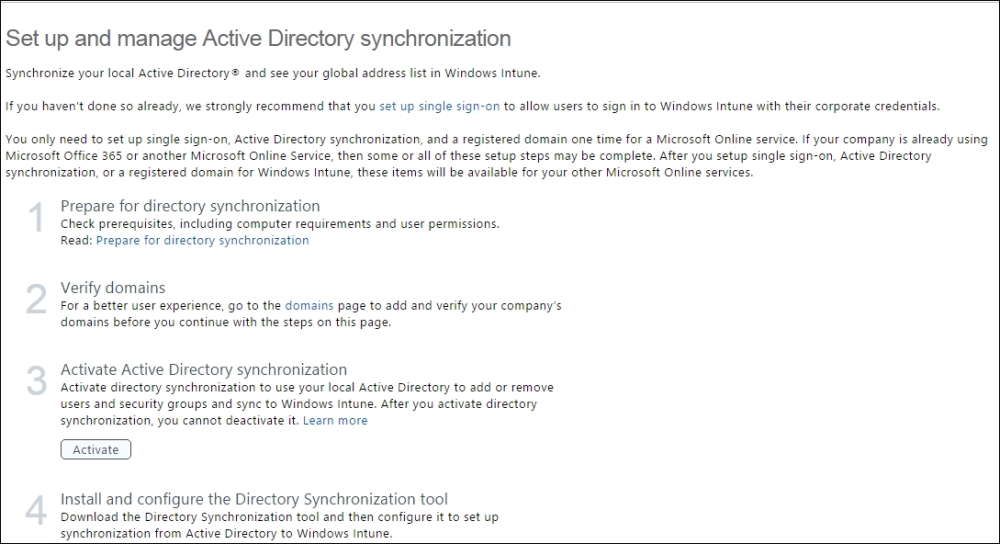
In the Users menu, you can synchronize data between your on-premises Active Directory and Azure Active Directory. Furthermore...