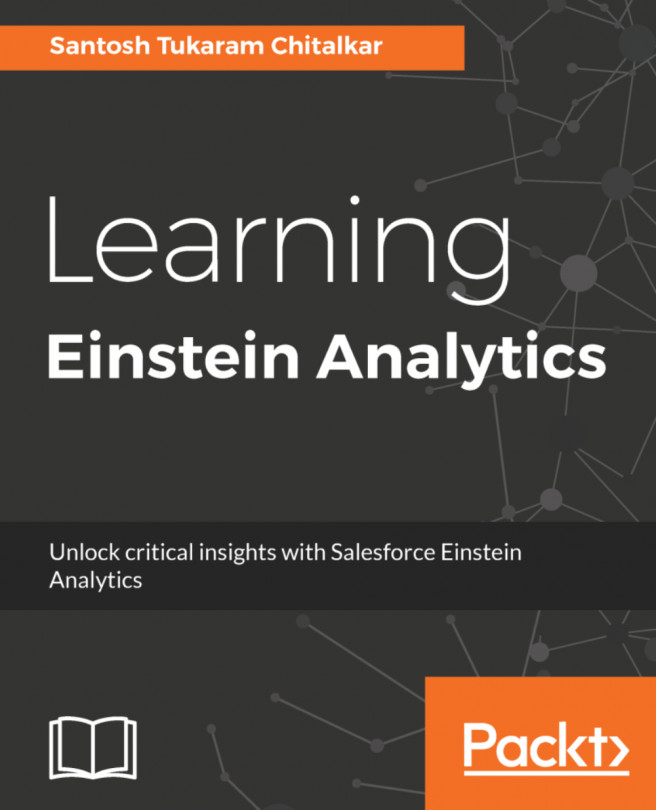The Lightning Experience for end users
The Lightning Experience is an entirely new user interface to provide users with new experience in order to help them sell more efficiently. The Lightning Experience takes all the things that users love about Salesforce1 app and combines them with an all-new reimagined responsive desktop experience.
The Lightning Experience navigation menu
In Salesforce Classic, users see their tabs on the top of the screen. In the Lightning Experience, these tabs are also available on top of the screen. Turning the Lightning Experience on will provide users with a set of standard objects predefined by Salesforce. The Lightning Experience screen is represented in the following screenshot:

The names that appear in the navigation menu are associated with the objects or the app's tab. Salesforce also allows us to customize the navigation menu to include both standard and custom objects.
The App Launcher in Lightning
In Salesforce Classic, we can switch between apps in one of the two ways, that is, through App Launcher or through Force.com App Menu. On the other hand, in the Lightning Experience, there is no Force.com App Menu. We can find apps by searching for the app name or by using the App Launcher, which is shown in the following screenshot:
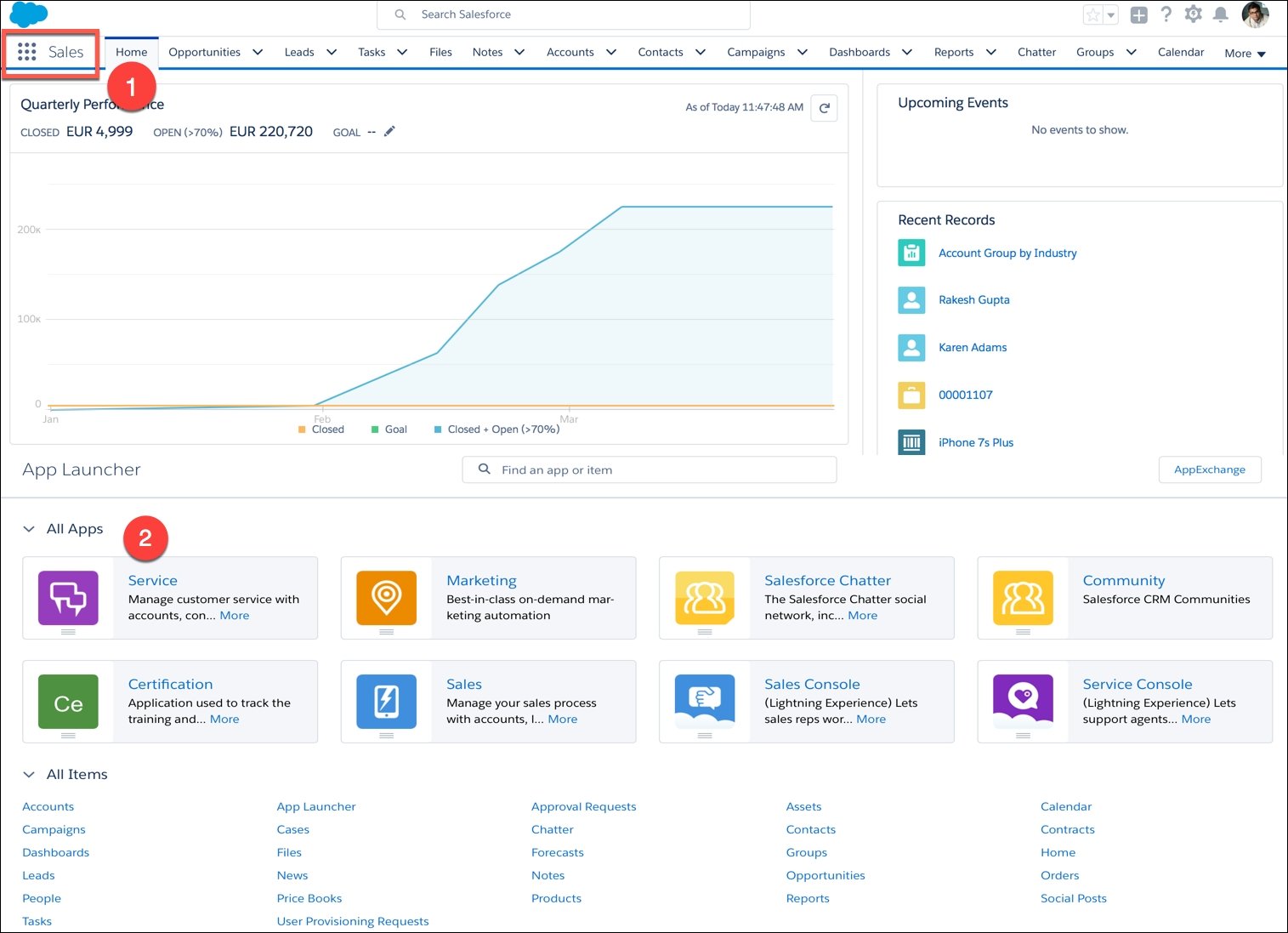
All our custom apps, connected apps, and custom object tabs are available through App Launcher. We can personalize the order of the apps on this page by dragging the tiles as per our needs.
The Home page
The Home page displays key components for each user's day. From the Home page, your users can manage their day, including viewing their Top deals, quarterly performance summary, and the most relevant tasks. Customize the Home page for your users to display the opportunity details so that they can get the most out of the Home page. It is presented in the next screenshot:

In Salesforce Classic, the Home page has a Chatter feed, whereas the Lightning Experience Home page doesn't have a Chatter feed. To access the Chatter (the Feed) on the Lightning Experience, use navigation menu; it's available under the Feed icon. When you want to access Chatter on a record, go to the Collaborate tab.
Global search
Global search proficiently finds what you are looking for by breaking your search terms. You can find the global search box at the top of every page in Lightning Experience. When you click on the global search box, you see a drop-down of all your recent items, as shown in the following screenshot:

If you click on the global search from an object-specific view, such as from a Leads page, the global search looks for Leads based on your search string.