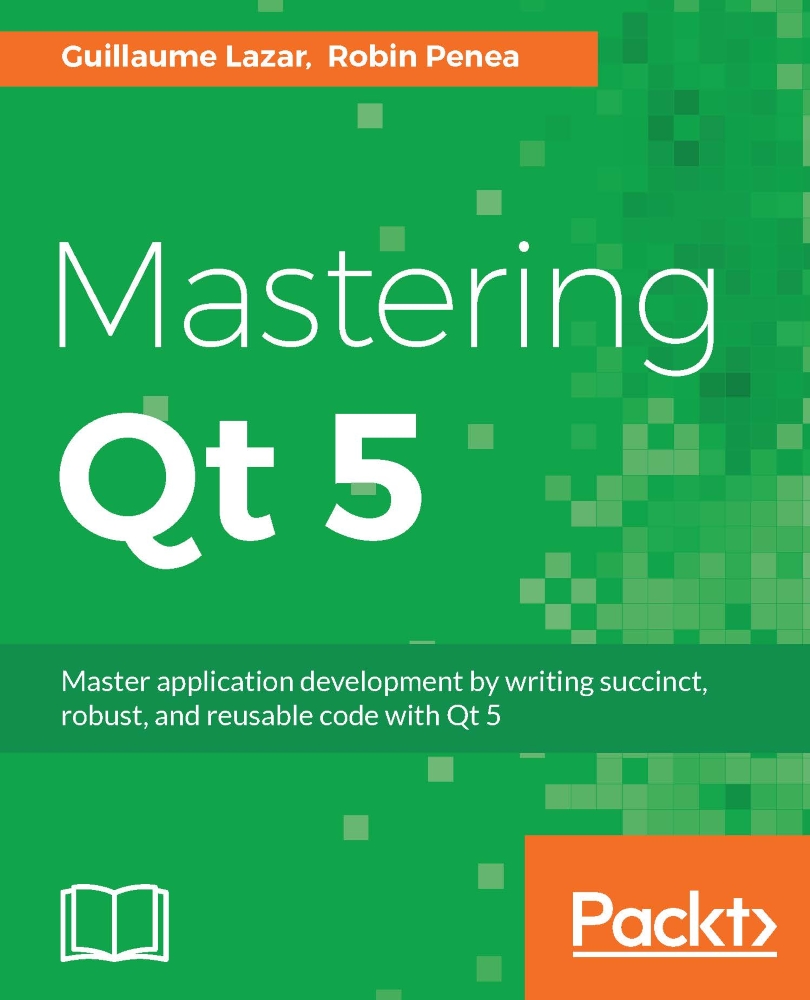Building the image-filter application
We can proceed to build the UI of the application. The idea is to open a picture from the filesystem and apply to it the various filters we developed in the filter-designer-plugin project. If you want to keep the result, you can save the resulting image.
We will start by designing the UI. Modify MainWindow.ui to look like this:
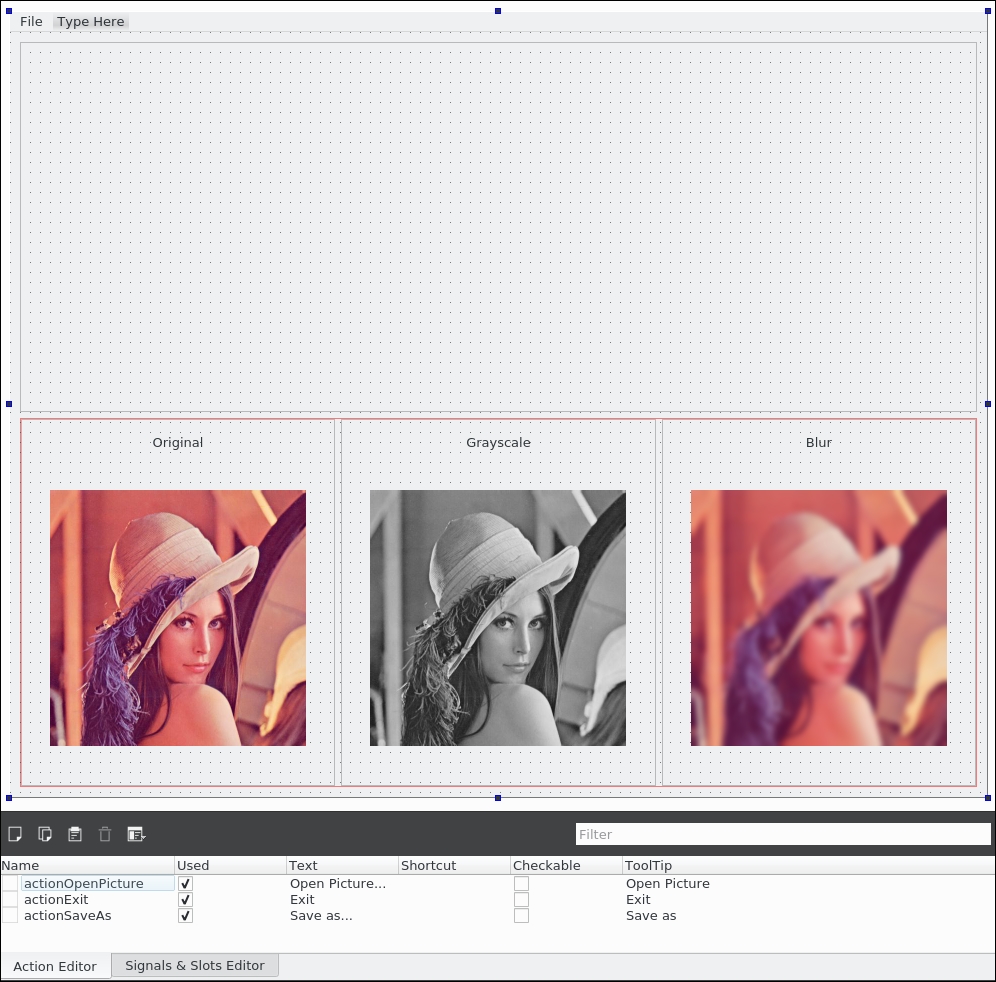
Here is the Object Inspector content to help you build this layout:
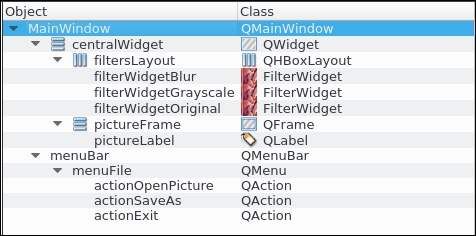
There are three elements of this UI:
The
menuFileelement, which contains three possible actions:actionOpenPicture,actionExit, andactionSaveAs. You can see the details of these actions in theAction Editorwindow.The
pictureLabelelement, which will display the loaded picture in the empty top part.The
filtersLayoutelement, which contains the three instances of ourFilterWidgetclass in the bottom part.
As you add a FilterWidget class in filtersLayout, you can see that you can customize the title and the filterType in the Property Editor window. The preview will...