Opening the graphical modeler
The graphical modeler can be opened from QGIS Desktop using either of the following two methods:
By clicking on Graphical Modeler under Processing
By enabling the Processing Toolbox panel, navigating to Models | Tools, and then clicking on Create new model
The processing modeler opens as a new window. On the left-hand side of the window, there are two tabs: Inputs and Algorithms. These are used to add both types of element to the modeler canvas that takes up the remainder of the window. Above the modeler canvas, there are the [Enter model name here] and [Enter group name here] input boxes to enter the model name and the group name. The buttons for managing models can be found above the Inputs and Algorithms tabs, as shown in the following screenshot:
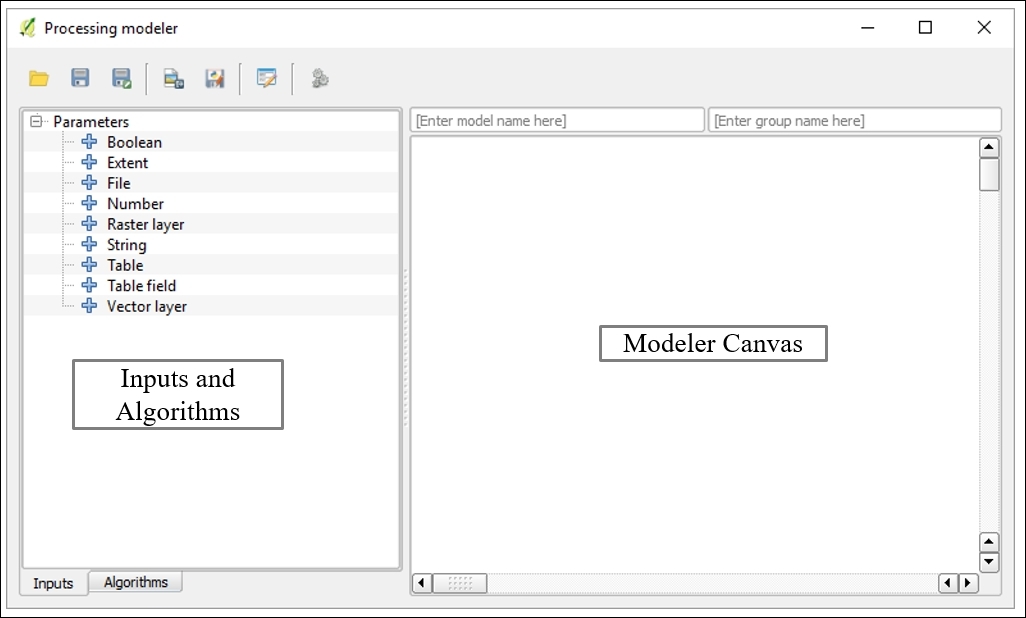
Buttons for managing codes
Note
The window itself is called Processing modeler, and not graphical modeler.
























































