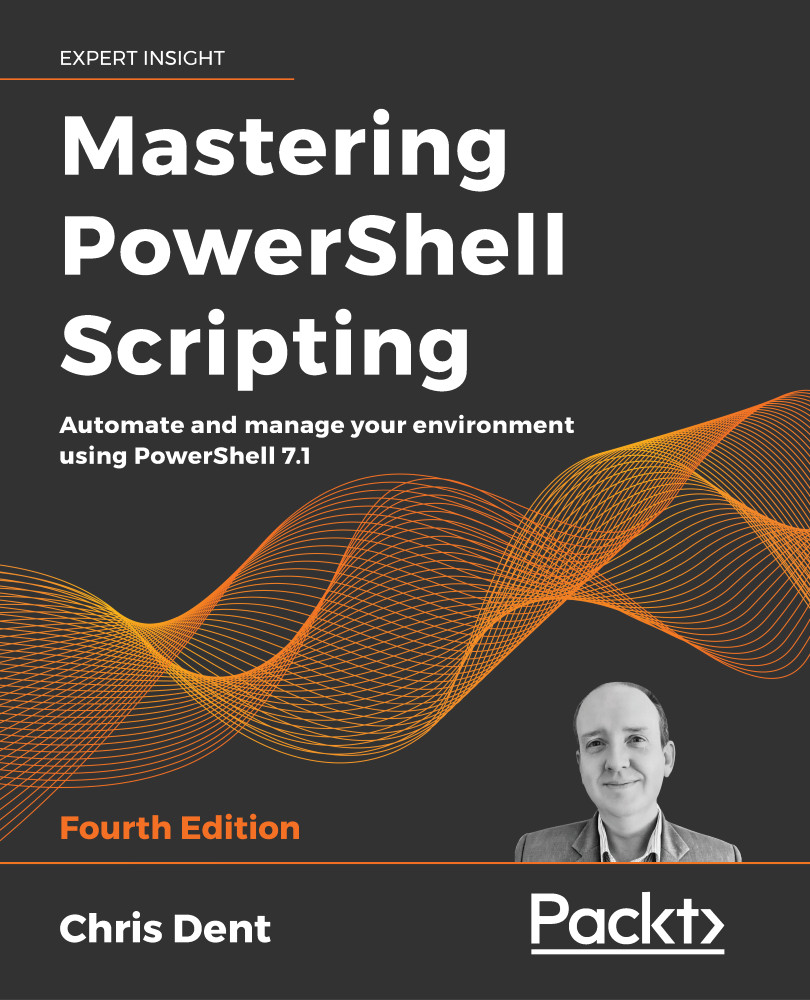Debugging in Visual Studio Code
Visual Studio Code and other interactive editors greatly simplify working with the debugger. The debugger is accessed via a button on the left-hand side of the editor.
Using the debugger
The debugging options in Visual Studio Code, by default, will run a script and stop at any defined breakpoint.
The param block is removed from script.ps1 for this example, making the content:
$names = 'powershell', 'pwsh', 'code'
foreach ($name in $names) {
Get-Process $name -ErrorAction SilentlyContinue
}
You can add breakpoints to a script by clicking to the left of the line number. A breakpoint has been added to script.ps1, as shown in Figure 23.5:
Figure 23.5: Debugging in Visual Studio Code
The breakpoint appears as a red dot next to the line. When the Run and Debug button is pressed, Visual Studio Code will execute the script. The script in this case is run in PowerShell 7.1 based on the version...