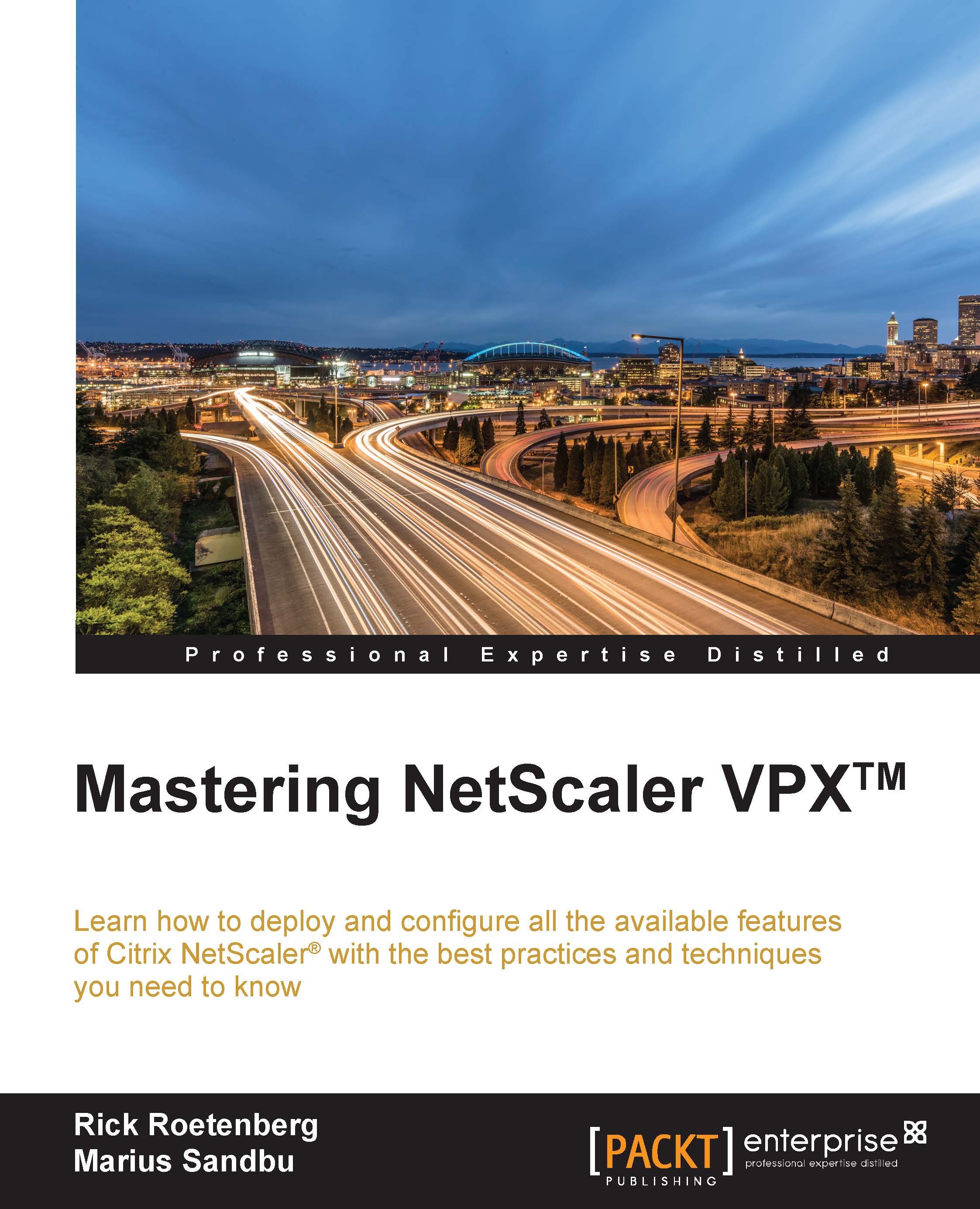Monitoring network traffic
In some cases, we might need to monitor the network traffic between the endpoints and NetScaler for troubleshooting purposes, or just to ensure that the traffic flow is moving properly.
NetScaler has a number of built-in tools that we can use to gather information and for basic troubleshooting. For example, we have the regular tools such as ping and traceroute to verify network connectivity. We also have commands such as show connectiontable. This allows us to show connections in real-time and also can be used in conjunction with grep to make it easier to see if a particular client has a current connection with the NetScaler, for instance:
show connectiontable | grep –I "192.168.0.50" | grep –I "HTTP"
This will only display connections that are from 192.168.0.50 and are running over the HTTP protocol. We can also use the show command for other features as well such as ICA. We can use it to show if users are connected to an ICA session using the following commands...