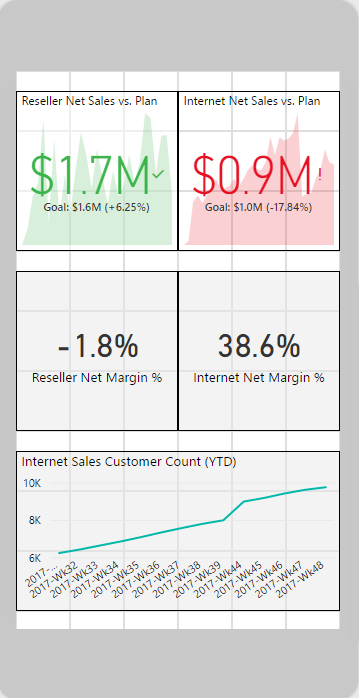A critical use case for many reports is mobile access via the Power BI mobile applications for iOS, Android, and Windows platforms. A report that is perfectly designed for a laptop or PC monitor may be difficult to use on a tablet or mobile device. To account for multiple form factors, including both small and largescreen phones, report authors can create mobile-optimized reports via the Phone Layout view in Power BI Desktop.
In the following example, the Phone Layout of a report page in Power BI Desktop is accessed via the View tab:
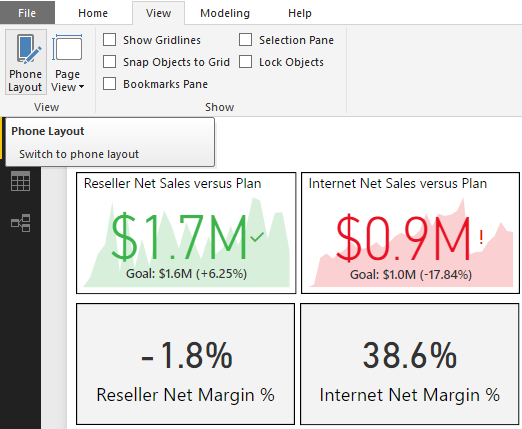
From the Phone Layout view, the visuals created and formatted for the report page can be arranged and sized on a mobile layout grid. In the following example, the two KPI and card visuals included in the preceding image from the Report View, as well as a line chart, are arranged on the phone canvas: