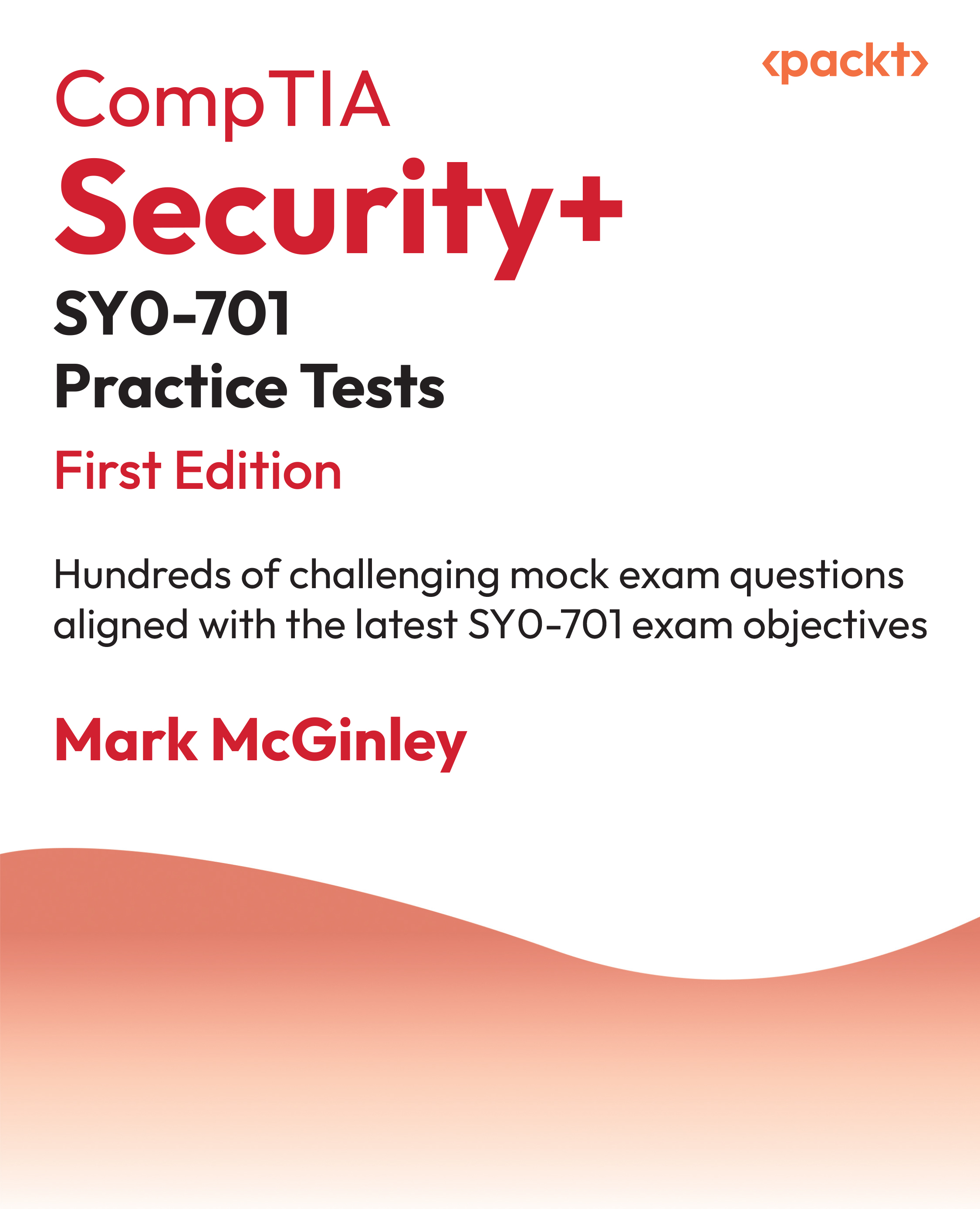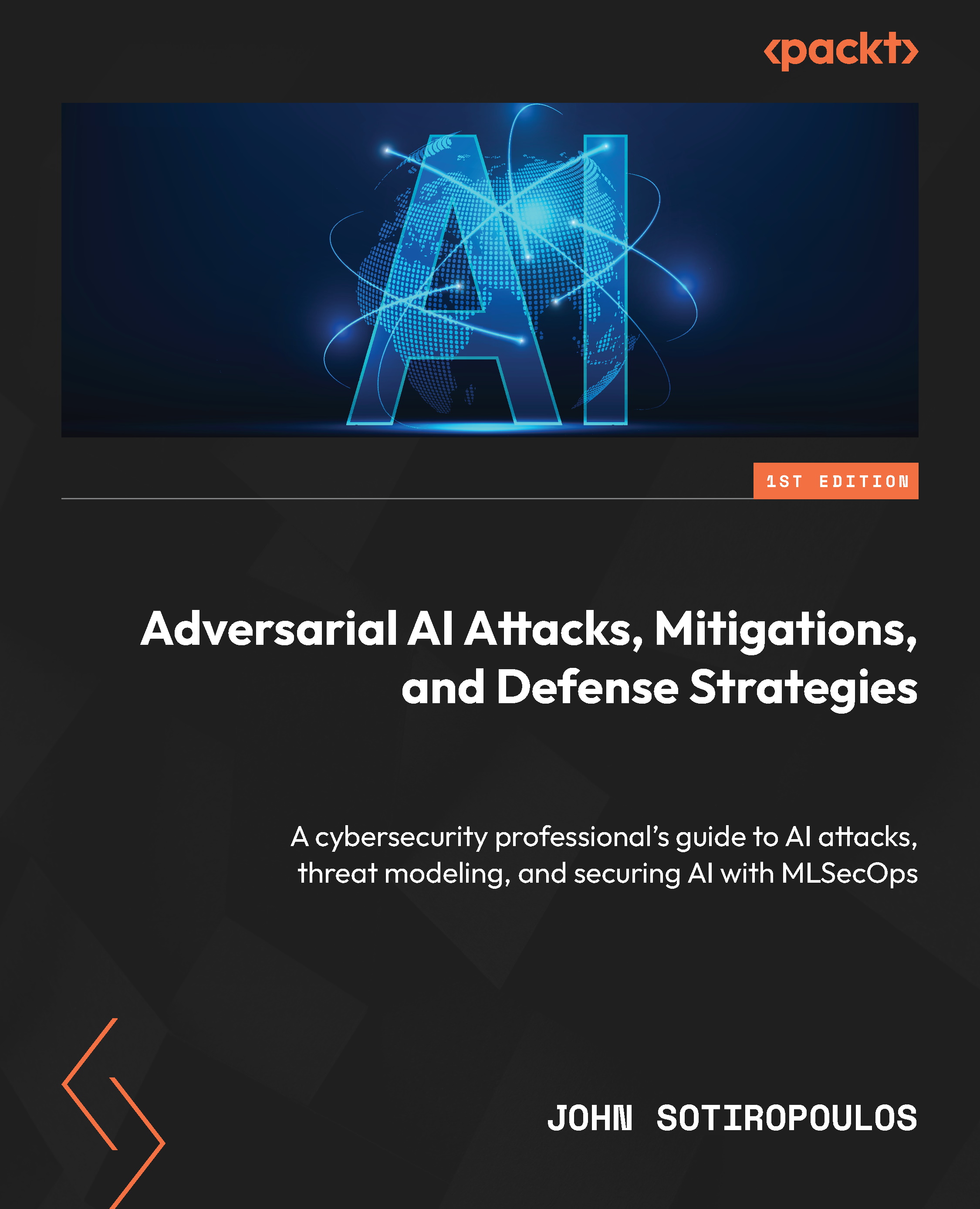Microsoft 365 cloud services (hereafter referred to as Microsoft 365) includes many services that you might use in your day job, whether as an IT professional or a non-technical user. These services help you to become more productive by simplifying tasks that would require a lot of work in on-premises environments.
A great example would be the shift we’ve made from Exchange Server to Exchange Online and of course now the shift of Windows to Windows 365, which is Microsoft’s latest cloud service that allows enterprises and small businesses to leverage the power of Azure computing in Windows to improve the performance, scalability, and productivity of users across any device, any platform!
What do these services achieve?
In this introductory section of the book, we will briefly explain the core Microsoft 365 services and features that are relevant to the subject of this book, just to get a good baseline understanding of the differences...
 United States
United States
 Great Britain
Great Britain
 India
India
 Germany
Germany
 France
France
 Canada
Canada
 Russia
Russia
 Spain
Spain
 Brazil
Brazil
 Australia
Australia
 Singapore
Singapore
 Hungary
Hungary
 Ukraine
Ukraine
 Luxembourg
Luxembourg
 Estonia
Estonia
 Lithuania
Lithuania
 South Korea
South Korea
 Turkey
Turkey
 Switzerland
Switzerland
 Colombia
Colombia
 Taiwan
Taiwan
 Chile
Chile
 Norway
Norway
 Ecuador
Ecuador
 Indonesia
Indonesia
 New Zealand
New Zealand
 Cyprus
Cyprus
 Denmark
Denmark
 Finland
Finland
 Poland
Poland
 Malta
Malta
 Czechia
Czechia
 Austria
Austria
 Sweden
Sweden
 Italy
Italy
 Egypt
Egypt
 Belgium
Belgium
 Portugal
Portugal
 Slovenia
Slovenia
 Ireland
Ireland
 Romania
Romania
 Greece
Greece
 Argentina
Argentina
 Netherlands
Netherlands
 Bulgaria
Bulgaria
 Latvia
Latvia
 South Africa
South Africa
 Malaysia
Malaysia
 Japan
Japan
 Slovakia
Slovakia
 Philippines
Philippines
 Mexico
Mexico
 Thailand
Thailand