Managing roles
You can create new roles for your admin users to grant specific permissions to different admin pages. You can manage user roles by going to the SYSTEM | Permissions | User Roles page in the admin panel. You will be redirected to the following page:
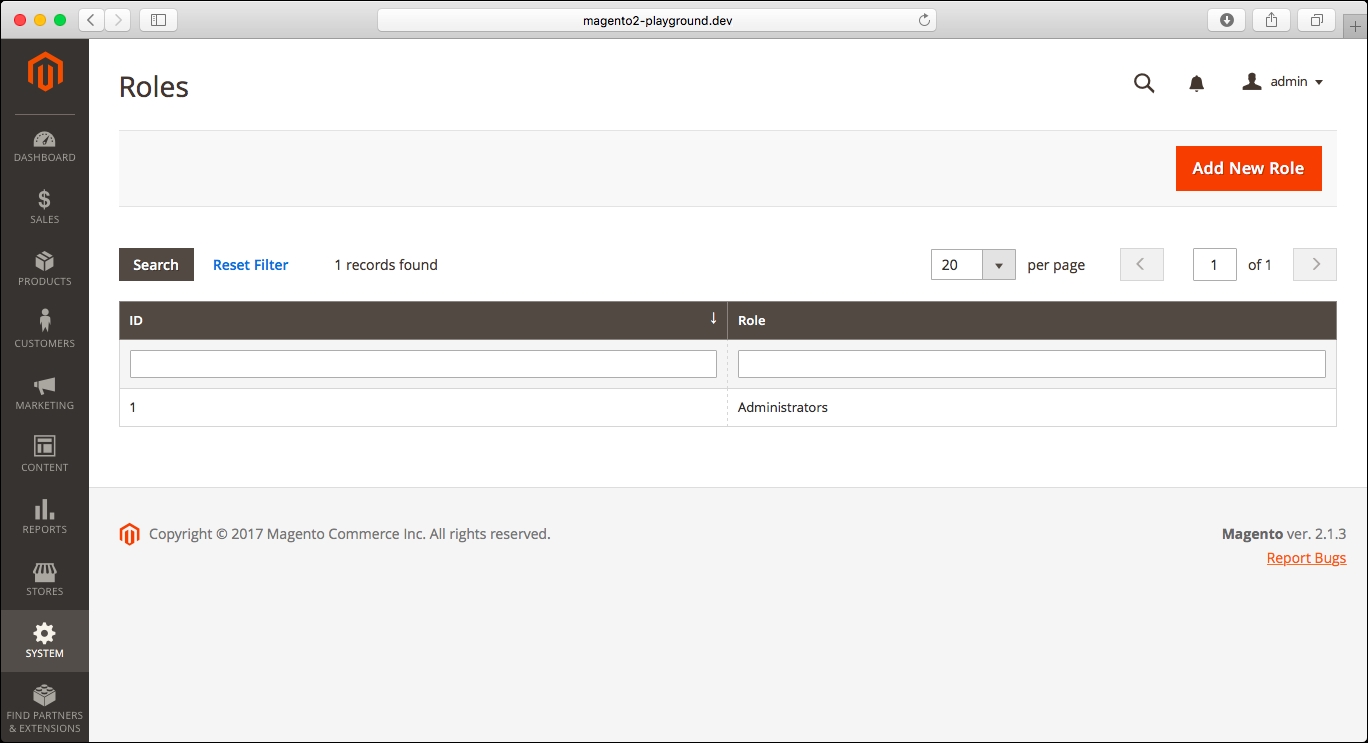
We can see the only admin role that is available in Magento by default, which has all the permissions in the admin panel. We will create a new user role by clicking on Add New Role in the top-right corner of the screen. After clicking the button, you will see the following page on the screen:

In the first tab, Role Info, you can set the role name and specify the password for your current admin user to be able to save the changes. In the second tab, Role Resources, you will see a list of all resources to assign to the user role:

We will create a sample user role with access to just the Dashboard and Sales sections in the admin panel.
First, we will set the name as Sample User Role, and we will specify...




































































