Mounting and unmounting volumes
As mentioned earlier, removable media is typically handled automatically in Linux Mint. When you insert a device, it is detected and mounted. In most cases, the content of the removable media will appear on your screen, and an icon will be created for it on your desktop. When you finish using the device, it is important to unmount it before removing it. When using a desktop environment such as Cinnamon, this is easy. Simply click on the Eject icon next to the device you would like to remove. The following screenshot shows the Unmount icon next to a flash drive named MULTIBOOT in Nemo:
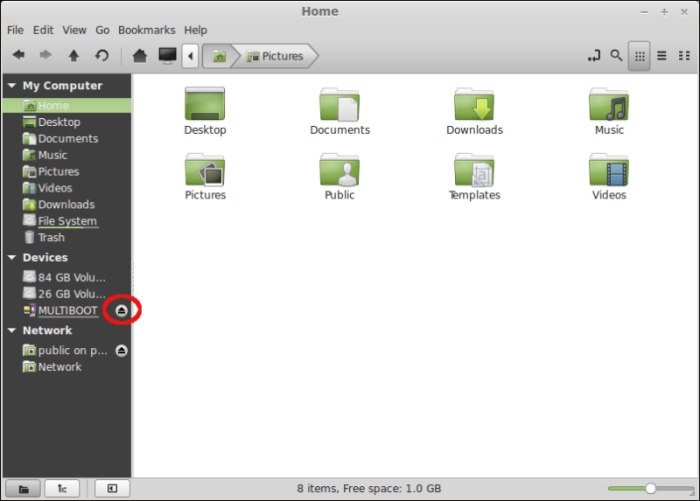
However, you may not always have a GUI available. If you plan to work with shell commands, it's important to understand how to mount and unmount filesystems as well.
If, for some reason, your desktop environment isn't functioning or you would like to operate in the Linux shell, you would need to mount a flash drive manually to use it. In order to mount a flash drive manually, we...































































