Filter transformation
Filter transformation is used to remove unwanted records from the mapping. You define the filter condition in the filter transformation, based on which the records will be rejected or passed further in mapping.
A sample mapping showing the filter transformation is shown in the following screenshot:
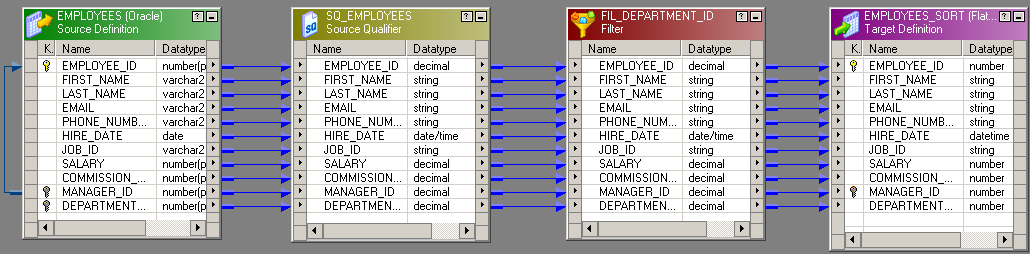
The default condition in filter transformation is true. Based on the condition defined, if the record returns true, the filter transformation allows the record to pass. For each record that returns false, the filter transformation drops those records.
To add a filter transformation, double-click on the filter transformation, and click on the Properties tab as shown in the following screenshot:
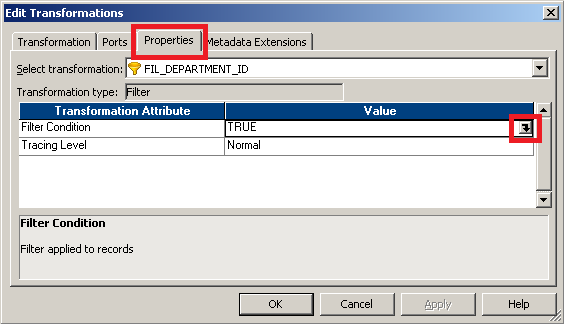
Click on the button as shown in the preceding screenshot to open the expression editor to add the function for the filter condition. Add the required condition. We have used DEPARTMENT_ID=100 as the condition. This will allow records with DEPARTMENT_ID =100 to reach the target, rest all...























































