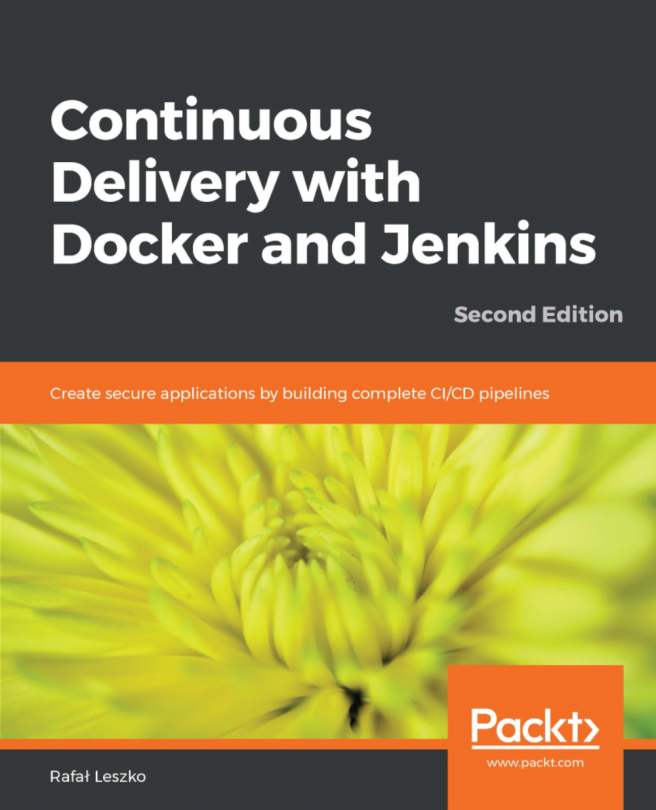Installing a Jenkins slave on a production server
In this section, we will install a Jenkins slave on the production server. This will allow us to perform deployment on the production server. Execute the following steps:
- From the Jenkins dashboard, click on
Manage Jenkins|Manage Nodes. - Once on the
Node Managerpage, from the left-hand side menu click onNew Node. - Give your new Jenkins slave node a name, as shown:
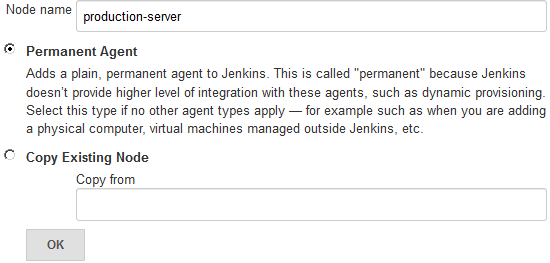
Adding a new Jenkins slave
- On the resultant page, you will be presented with a large number of options. Let us see them one by one.
- For the
Remote root directoryfield, add the value/home/jenkins. - For the
Labelsfield, add the valueproduction. - For the
Usagefield, chooseUse this node as much as possible. - For the
Launch methodfield, choose the optionLaunch slave agents via SSH. - Under the
Hostfield, add the IP address of the production server. - Under the
Credentialsfield, choose the credentials that we created in the previous section.
- Leave the rest of the options as they are.
- Once done...