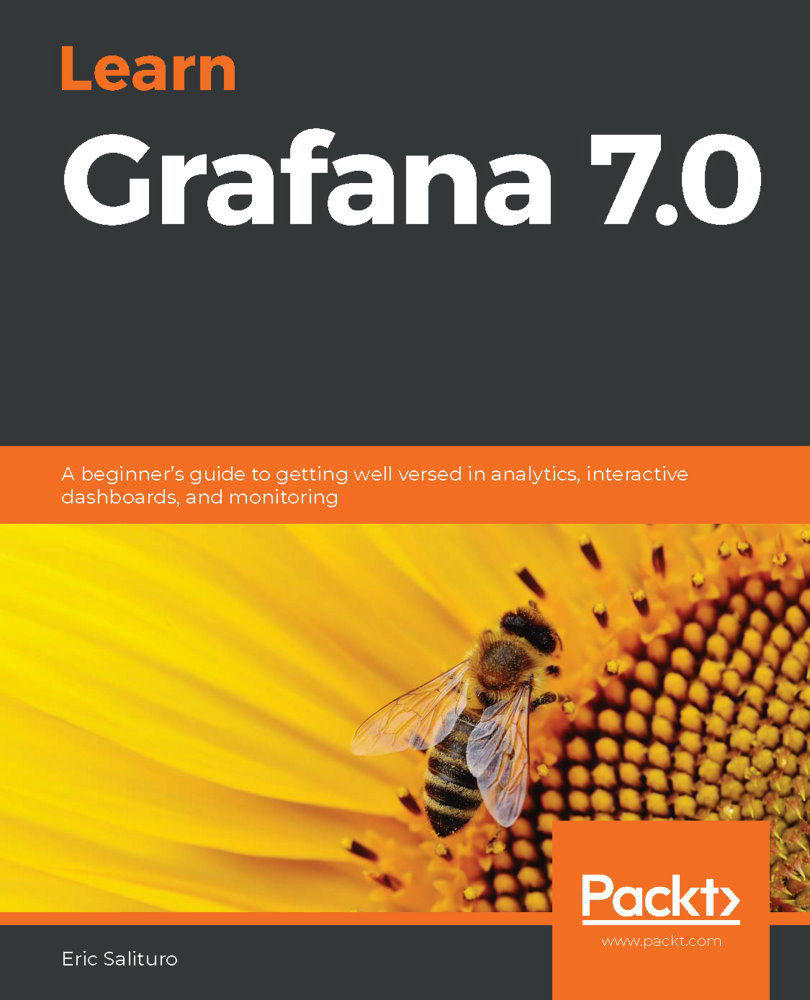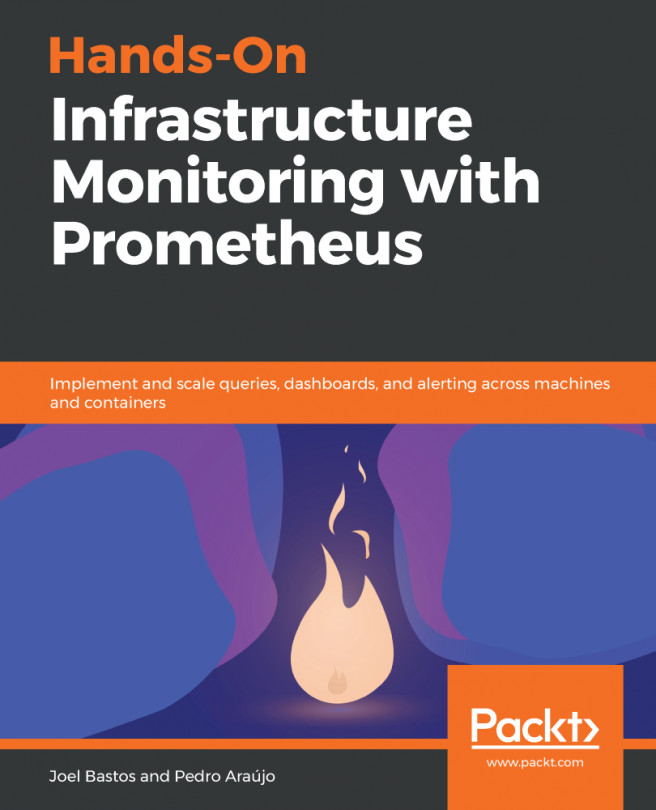Our last stop on our tour of cloud providers is with another cloud heavyweight: Google Cloud Platform and its Stackdriver (now called Google Operations) logging service. We'll go through the procedure to connect the Google Stackdriver data source. The process for connecting a local data source with Stackdriver involves only a few steps:
- Enable the relevant monitoring APIs.
- Create a service account with appropriate permissions.
- Generate a JWT token.
- Load the JWT token into the Google Stackdriver data source configuration.
To get started, log into your Google Cloud Console and select the appropriate project. It is in this project that we'll define our service account. This will be the only one our data source can access. You will need to create a separate data source for each GCP project you want to monitor.
Enabling Google Cloud APIs
After selecting...