Time for action – changing the order of menu items
On the CORBA example site, let's move Main Menu items around to present them in a more logical order. The items that we want to get most attention should be in the top half of the menu; links to less important or static content should be placed down below. In the following screenshot, the original menu is shown:
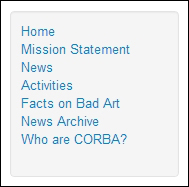
A more logical order—from most important to less important—is shown in the following screenshot:
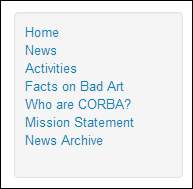
It takes just a few steps to adjust the order of menu items:
- Navigate to Menus | Main Menu.
- In the Ordering drop-down list above the menu items list, select Ordering ascending. Now click on the three vertical squares on the left-hand side of the menu item you want to move and drag-and-drop the menu item to its new position, as shown in the following screenshot:
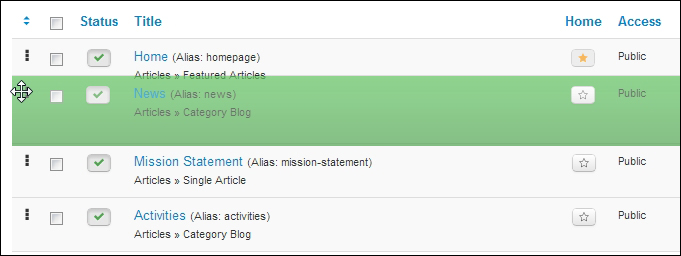
Repeat the previous step until you're happy with the sequence of menu items.
What just happened?
The menu items now show up in the order that you&apos...























































