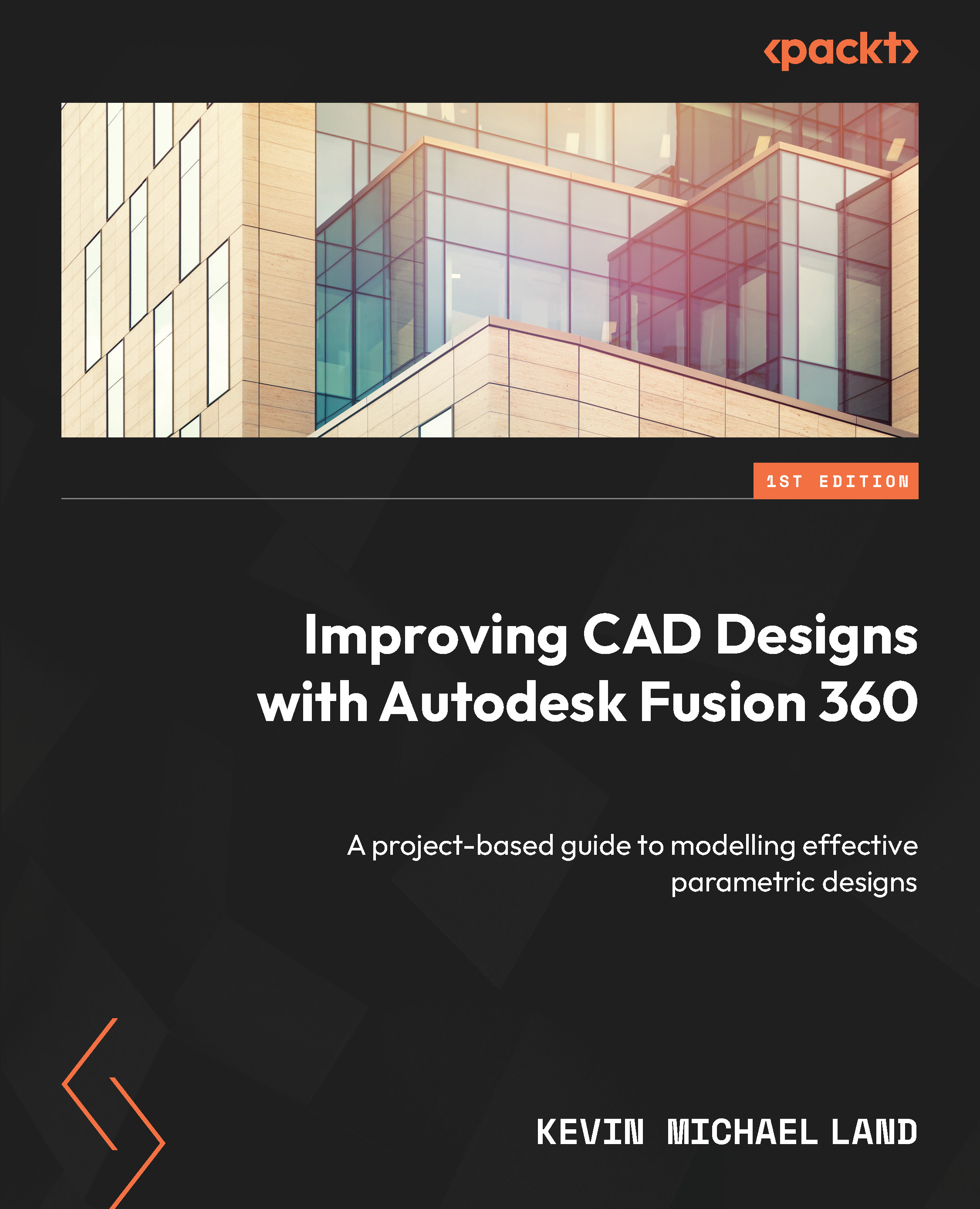Inserting a scanned image into Fusion 360
The image that we will work with is an ancient Asian sword that I found in the finest of the cheap, local dollar stores. We will learn how to import this image into our project folder and bring it into the design workspace:

Figure 14.1 – An Asian sword example
- Let’s start by opening Fusion 360 and starting a blank Fusion 360 design file:
- Click on the Save icon, create a new folder within the
PACKT publishingproject folder, and name itCh14 Image Insert. Then, save it with the filenameImage Insert.
- Click on the Save icon, create a new folder within the
- Download the
Sword.pngimage from theCh14GitHub folder link, as mentioned in the Technical requirements section. - Click on the Data Panel icon in the top-left corner of Fusion 360 to open your work folder location:
- Navigate to the
Ch14Image Insertfolder and then click on the Upload button. - Click on Select Files, locate the downloaded
Sword.pngimage, and click on the Upload button.
- Navigate to the