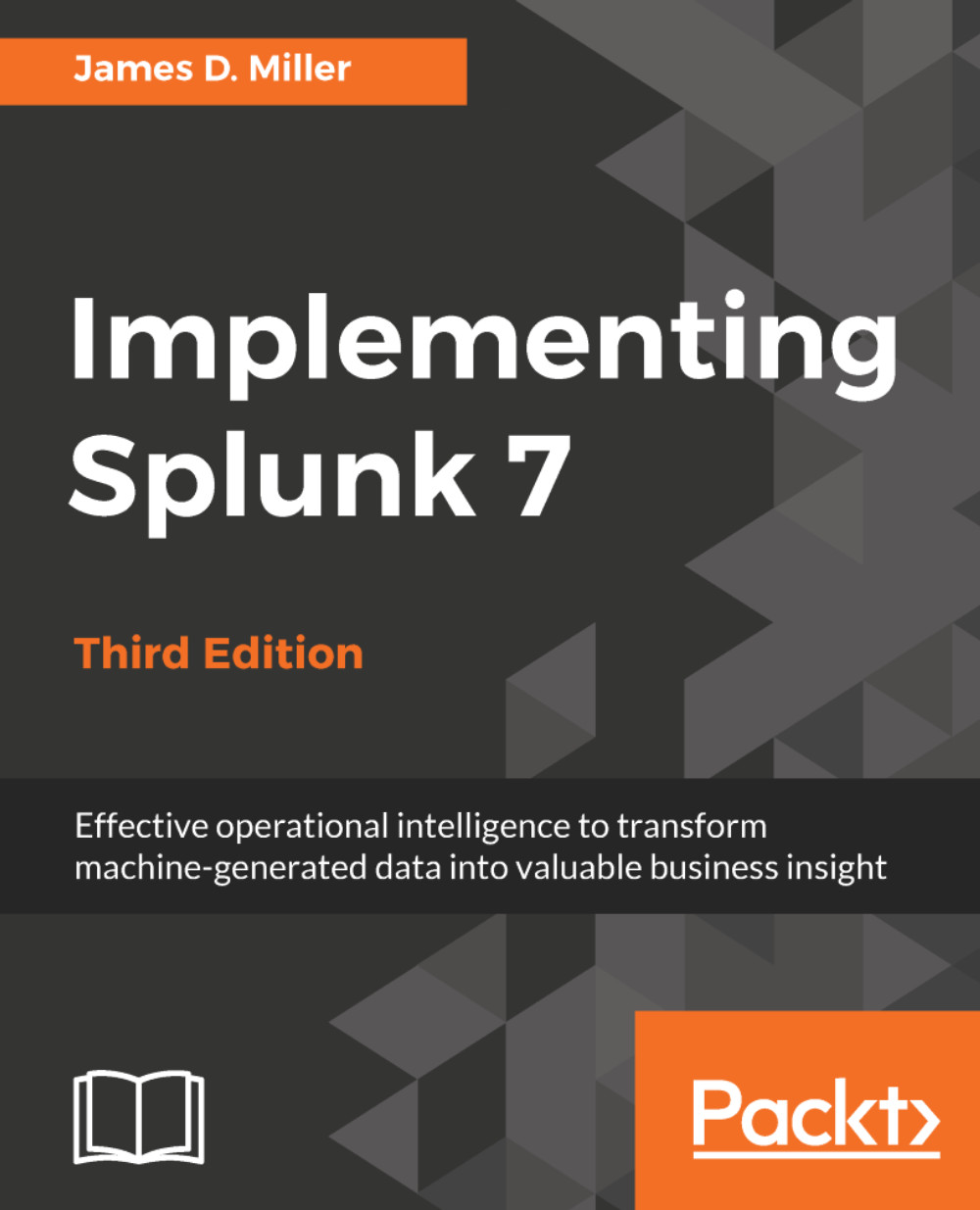Customizing the appearance of your app
It is helpful to further customize the appearance of your application, if for no other reason than to make it more obvious which app is currently active.
Customizing the launcher icon
The launcher icon is seen both in the Home app and in Splunkbase if you decide to share your app. The icon is a 36 x 36 PNG file named appIcon.png. I have created a simple icon for our sample app (please don't judge my art skills):

To use the icon, follow these steps:
- Navigate to
Apps|Manage Apps - Click on
Edit propertiesnext to our app,Implementing Splunk App One - Click on
Upload assetand select the file - Click on
Save
Our icon will now appear on the launcher screen, like the following screenshot:
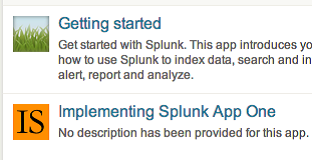
Using custom CSS
In earlier versions of Splunk, you could utilize CSS stylesheets to override the default look of a Splunk application. One common element to change was the application icon in the application bar. You could follow these steps to do just that:
- First, create a file named...