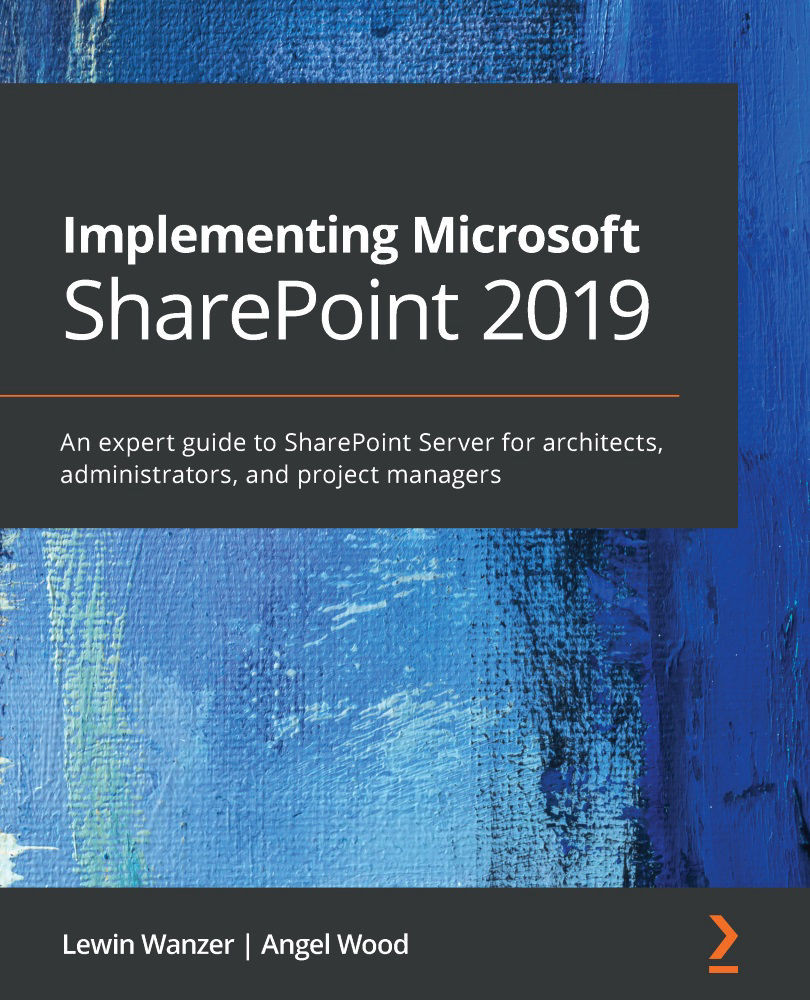Conventions used
There are a number of text conventions used throughout this book.
Code in text: Indicates code words in text, database table names, folder names, filenames, file extensions, pathnames, dummy URLs, user input, and Twitter handles. Here is an example: "Mount the downloaded WebStorm-10*.dmg disk image file as another disk in your system."
A block of code is set as follows:
# Get the Web Application
$WebApp = Get-SPWebApplication "https://my.company.com"
#Loop through all site collections and Set read only status
foreach ($SPsite in $webApp.Sites)
{
$SPsite.ReadOnly = $truePost-implementation 11
#Or : Set-SPSiteAdministration -LockState "Unlock"
-Identity $SPsite.url
}
When we wish to draw your attention to a particular part of a code block, the relevant lines or items are set in bold:
[default] exten => s,1,Dial(Zap/1|30) exten => s,2,Voicemail(u100) exten => s,102,Voicemail(b100) exten => i,1,Voicemail(s0)
Any command-line input or output is written as follows:
Set-SPLogLevel -TraceServerity verboseex
Bold: Indicates a new term, an important word, or words that you see onscreen. For example, words in menus or dialog boxes appear in the text like this. Here is an example: "Select System info from the Administration panel."
Tips or important notes
Appear like this.