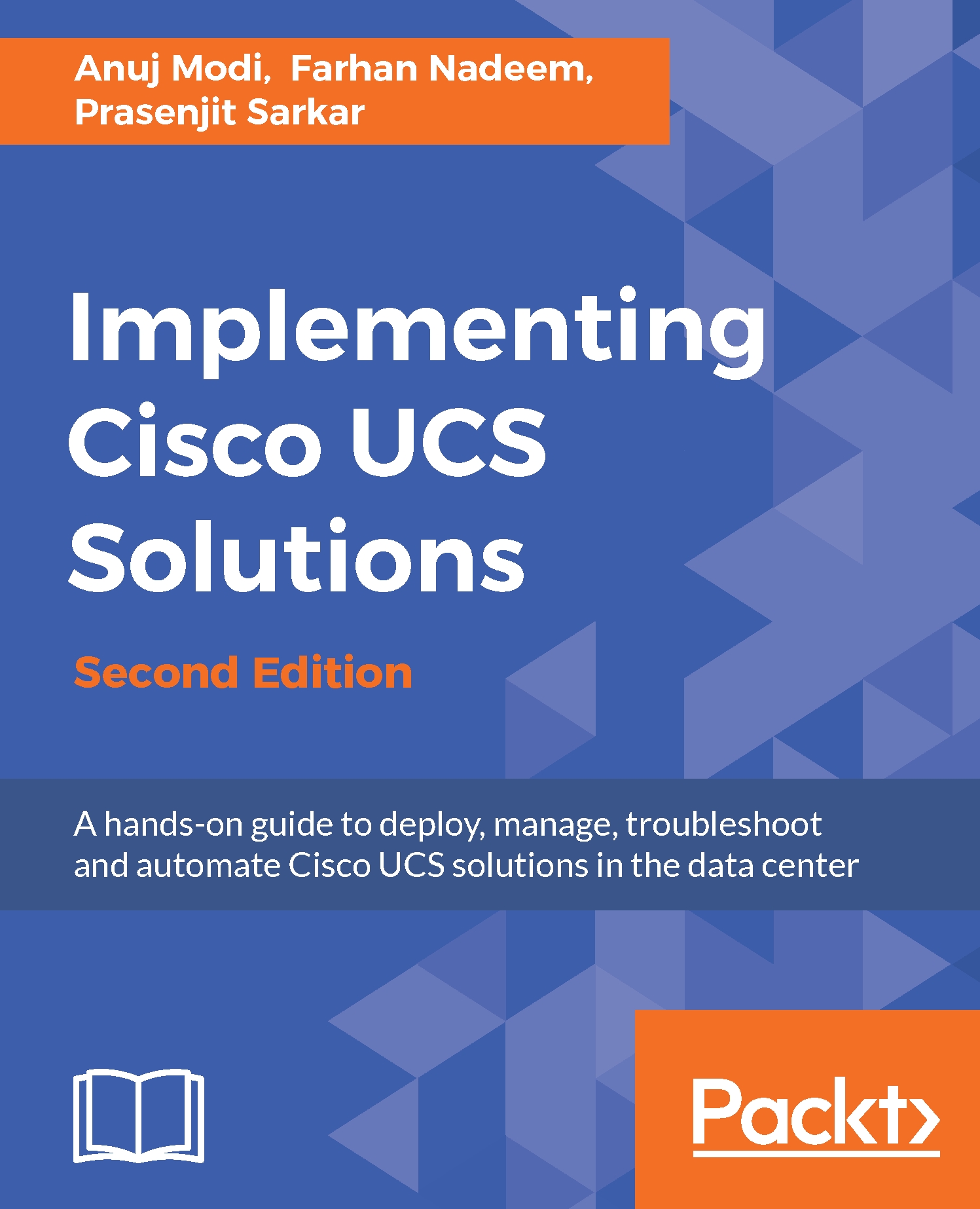Configuring the FC ports
By default, all the ports are configured as unified ports until gen 2 but FI 6332-16UP model in gen 3 has first 16 unified ports and FC ports require additional one-time disruptive configuration on both Fabric Interconnects. Fabric Interconnect provides unified port configuration manager that can change the Ethernet port mode to the FC port. You need to plan ahead on the total number of FC ports required for your application, otherwise changing the port mode will require a reboot of Fabric Interconnect in the future. Perform the following steps to configure the FC port for gen 2 FI where gen 3 FI required slider configuration from right to left side for first 16 unified ports with FI 6332-16UP model:
- Log into UCS Manager.
- Click on the
Equipmenttab in the navigation pane. - In the
Equipmenttab, click onFabric Interconnect A. - In the
Actionsarea of the work pane, click onConfigure Unified Ports. - Click on
Yeson the pop-up warning message to restart the Fabric Interconnect...