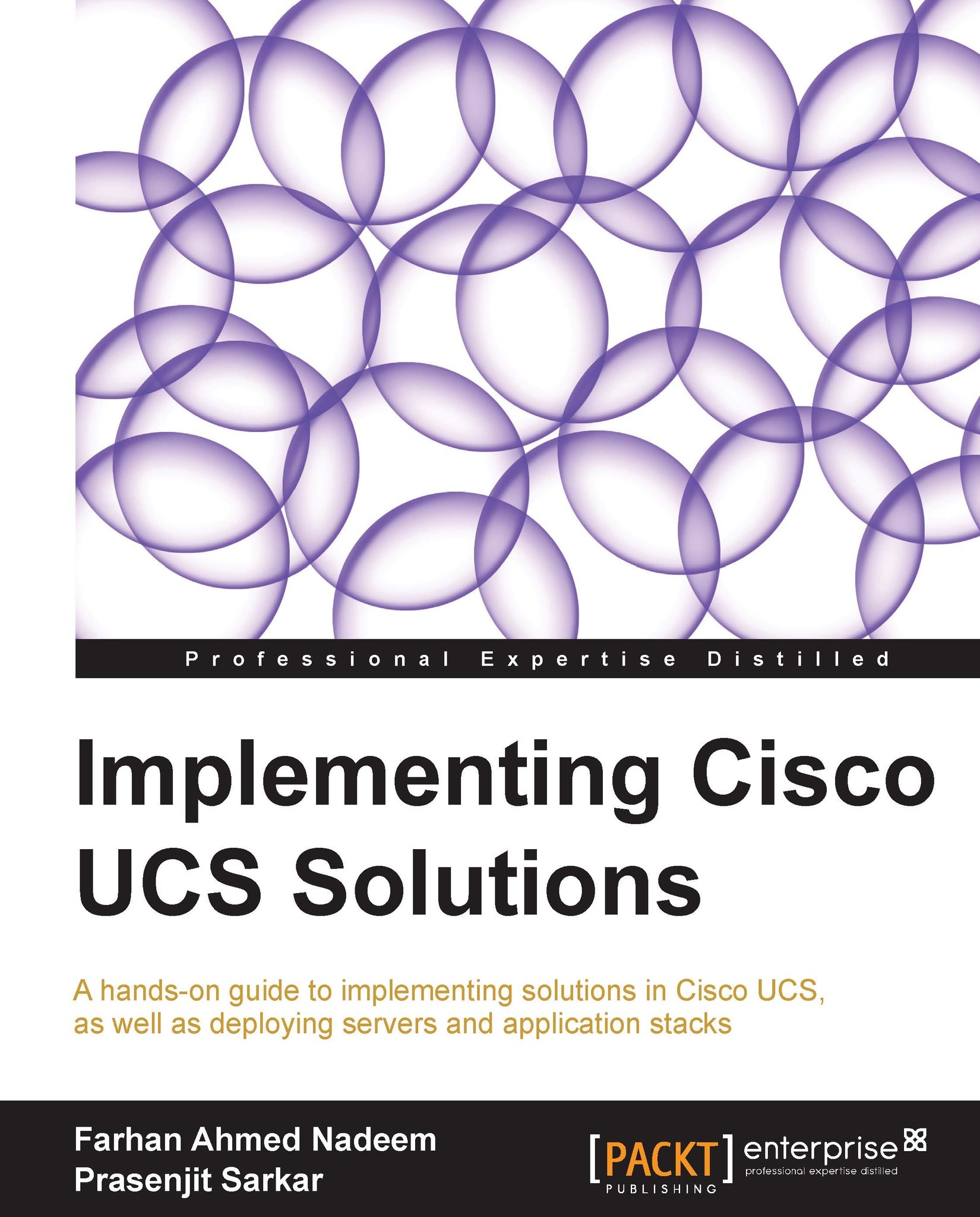Learning to create a MAC pool
MAC is a 48-bit address assigned to the network interface for communication in the physical network. MAC address pools make server provisioning easier by providing scalable NIC configurations before the actual deployment.
Following are the steps to create MAC pools:
Log in to the UCSM screen.
Click on the LAN tab in the navigation pane.
Click on the Pools tab and expand root.
Right-click on MAC Pools and click on Create MAC Pool as shown in the following screenshot:

In the pop-up window, assign the Name and Description values to the MAC pool.
The selection of Default as the Assignment Order value is random. Select Sequential to assign the MAC addresses sequentially.
Click on Next as shown in the following screenshot:

Click on Add in the next screen.
In the pop-up window, change Size to create the desired number of MAC addresses.
Click on OK and then on Finish in the previous screen as shown in the following screenshot:

In order to verify the MAC pool, click on the MAC...