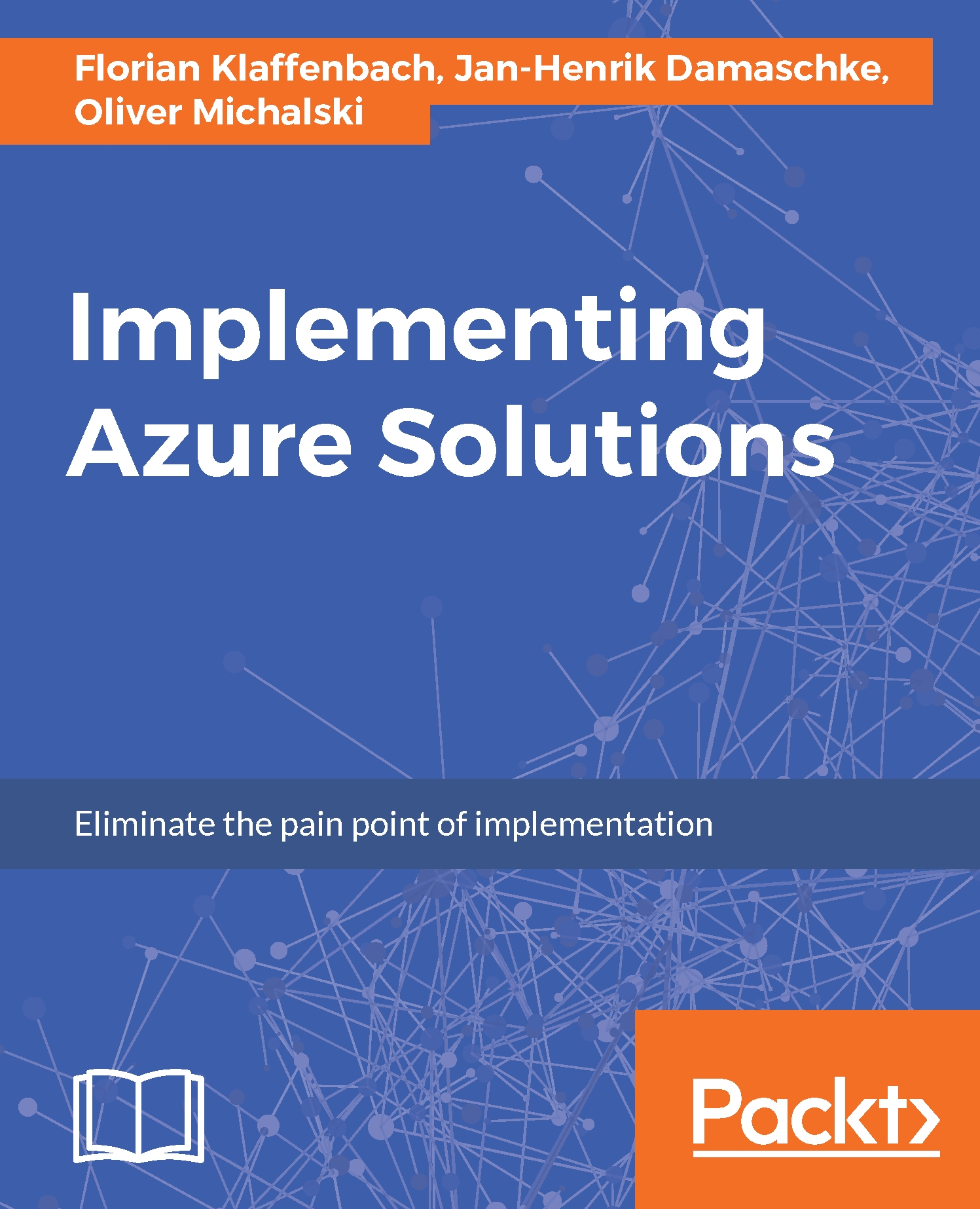Setting up Azure networks
Let us start deploying our Azure network infrastructure. We will start from the basics and then go up with different external and internal connections. All steps we do are also possible to do via PowerShell but we will stay with the Portal GUI within this guide.
Setting up Azure VNet
The following are the steps to set up Azure VNet:
- First of all, we navigate in our
Resource groupand useAddto open the Azure marketplace:

- In the next step, we look for
Virtual networkwithin the Azure marketplace and clickVirtual network:
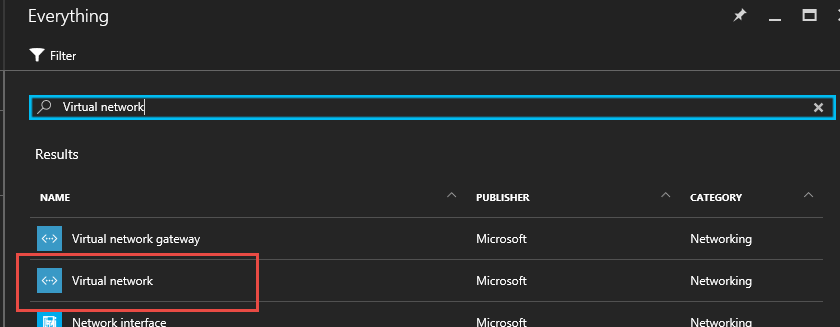
- In the Azure blade afterwards you need to decide between Resource Manager and Classic. You should only choose
Resource Manager. The Classic is based on the old Azure Service Manager (ASM) environment and has certain limitation. Microsoft is currently migrating all services left in ASM. After the migration Microsoft will some when remove ASM and all resources deployed within it:
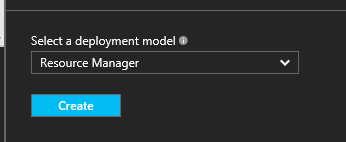
- In the next interface, we need to configure the network details:
Name: The...