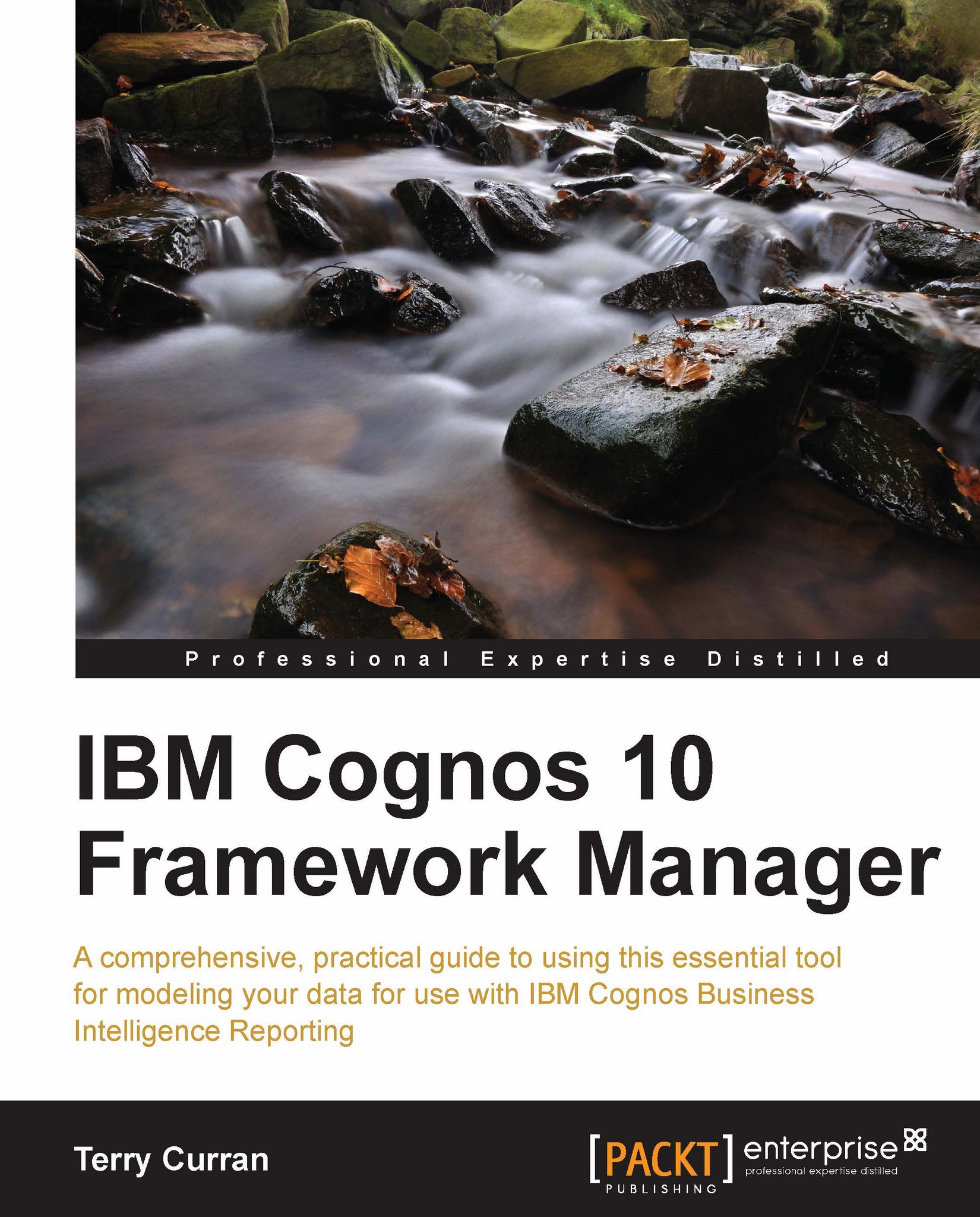Starting Framework Manager
To start Framework Manager, go to Start | All Programs | IBM Cognos 10 | IBM Cognos Framework Manager.
This will display the initial screen:
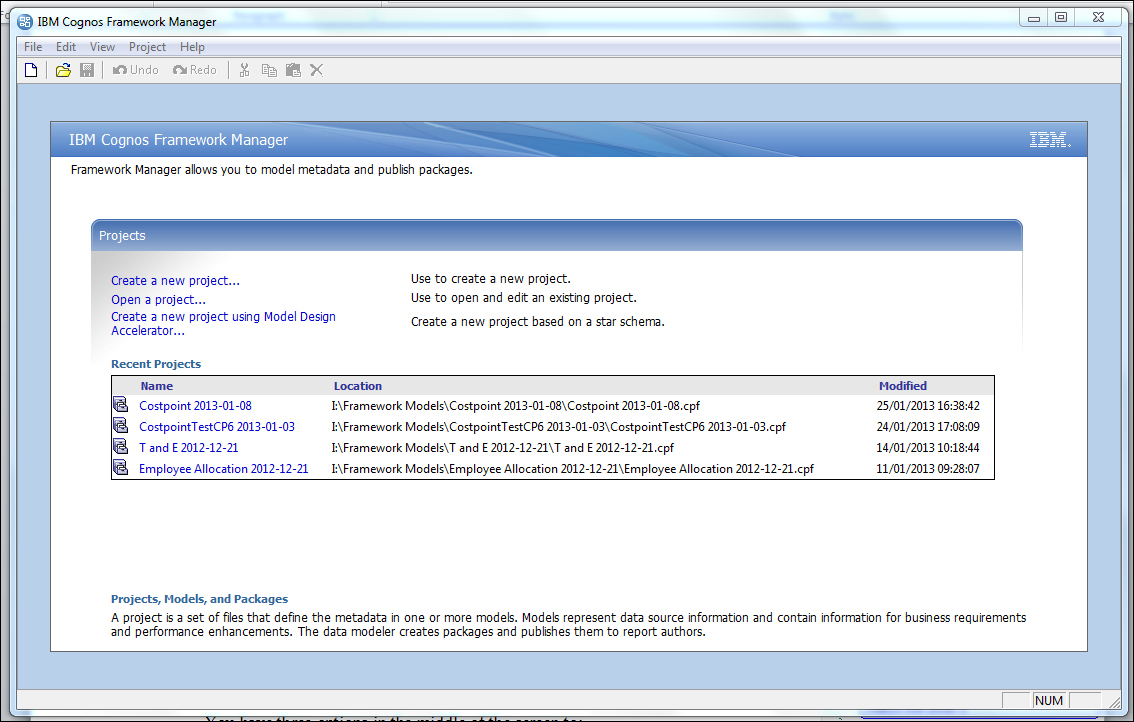
This screen shows the last four Framework Manager projects that you had opened, including information on the project location and the date when the project was last modified.
From this screen you can manage your projects in several ways.
From File | Manage Projects, you have the ability to:
Copy a project
Move a project
Rename a project
Delete a project
You have three options in the middle of the screen:
Create a new project
Open a project
Create a new project using Design Accelerator
Alternatively, if you have already opened the project in a previous session, you can simply click on the project name to open the project.
A Framework Manager project appears as a folder that contains a project file (.cpf) and the specific .xml files that define the project. The project files usually consist of the following files:
Archive-log.xml: Archive log messages fileCustom-data.xml: Custom settings fileIDlog.xml: Contains details for the diagram's display settingsLog.xml: Project log fileModel.xml: Project model filePreferences.xml: User preferences fileSession-log.xml: Current session log fileSession-log-backup.xml: Previous session log file<project_name>.cpf: Project control file
The files in the project folder are unique to each project.
Note
All the project files are text files, and can be viewed and modified using any suitable text editor.
For now we will choose the option to open an existing project.
Click on Open a project, and then use the file explorer window to browse to the location of your project or the samples directory.
If you have installed the IBM Cognos Samples, the samples projects will be located at C:\Program Files\ibm\cognos\c10\webcontent\samples\models.
Or you can click on the title of the project that you have already been working on.
If your IBM Cognos Server requires authentication, you may be requested to log in. Enter your usual login credentials and Framework Manager will connect to the IBM Cognos Environment that you have previously configured.