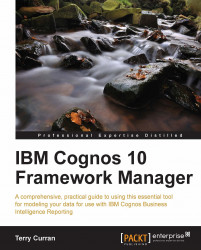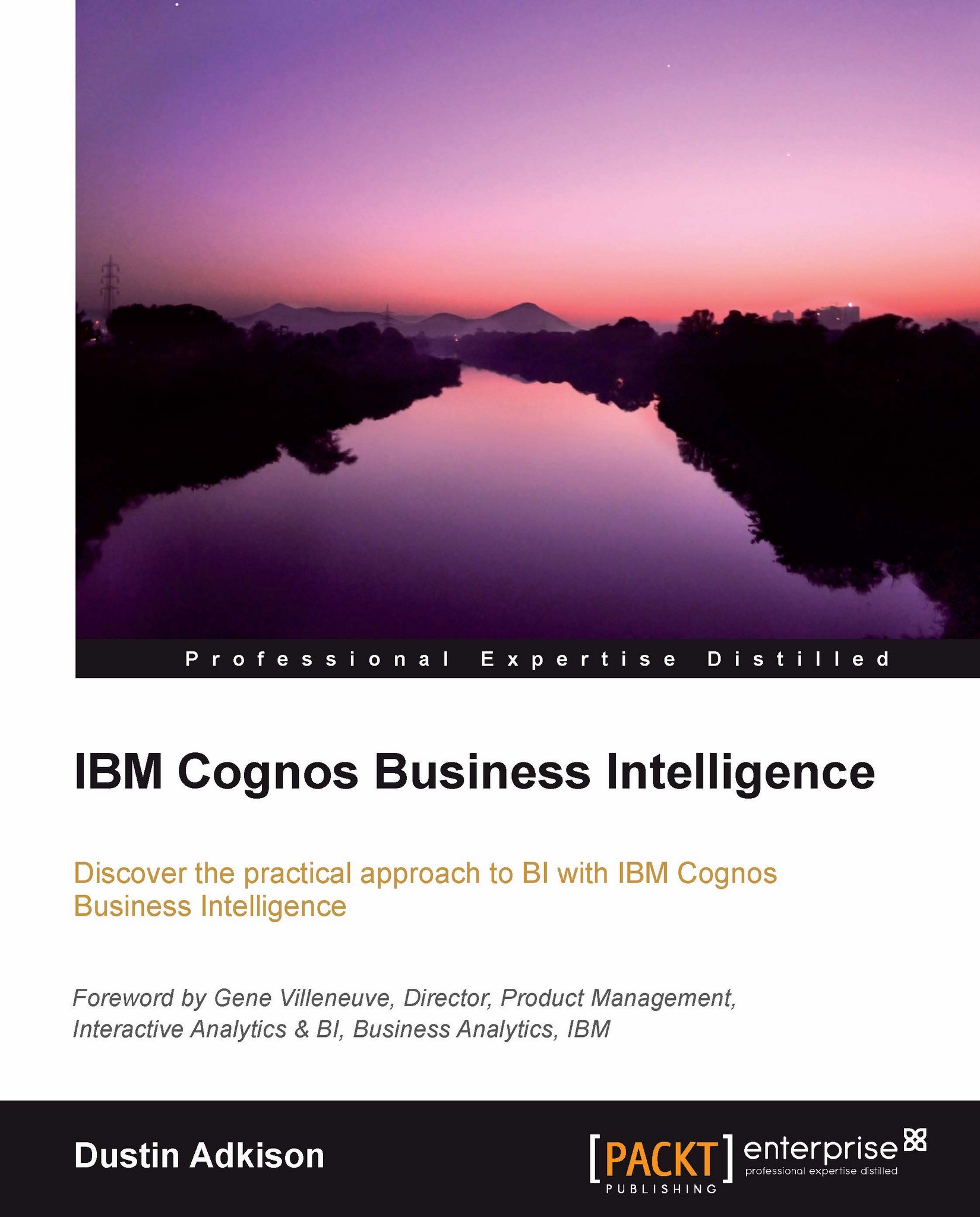Once you open the project, the main user interface screen is displayed:
This is the project's work area, which shows an overview of the whole project. This page contains several additional panes that you can use to view and modify the objects in a project.
The main
Project pane cannot be hidden or moved. The Project Viewer, Tools, and Properties panes can be hidden or detached and moved around the work area. If you hide a tool panel, it can be restored by using the View menu.
The
Project Viewer pane shows the project in a hierarchical view. You can use the Project Viewer pane to view, modify, and create objects.
The
Project Viewer pane uses various icons to represent different types of objects; these icons are described in more detail in the IBM Cognos documentation.
Within this pane, the main objects are grouped in the project model. The Project Viewer pane starts with the project at the top level; additional levels within the project may be expanded by clicking on the + sign beside each level.
Within the Project Viewer panel, you can find the following areas:
Data Sources: These define the connection to external databases; a project can have one or more data sources defined
Parameter Maps: These are similar to lookup tables and are discussed in more detail in Chapter 10, Parameter Maps
Packages: These are the metadata definitions used by your report authors; they are discussed further in Chapter 7, Creating and Publishing Packages
The
Explorer tab shows the contents of a project, similar to any filesystem. If you have a large number of objects in a project, it may be easier to locate them in the Explorer tab.
To go to the Explorer tab, click on the Explorer label in the central project work area.
You can use the Explorer tab to view, create, and modify objects and relationships. You can also create folders and namespaces to group objects.
The
Diagram tab shows the relationships between objects in a project.
To go to the Diagram tab, click on the Diagram label in the central project work area.
'
Relationships between the objects are shown with lines with cardinality notation. You can expand objects and namespaces to show the object hierarchy and the relationship between objects. In the Diagram tab, you can perform any of the following tasks:
View, create, and modify objects and relationships.
Create folders and namespaces to group objects.
Change the settings for the diagrams.
Change the layout of objects to either star layout or standard layout by navigating to Diagram | Auto Layout.
Focus on an object by navigating to Diagram | Set Focal Point.
Find an object by right-clicking on the object in Project Viewer, and clicking on Locate in Diagram.
Zoom in or out by clicking on Zoom in Diagram.
Expand or collapse all objects from the Diagram menu.
Save the diagram for printing by navigating to Diagram | Screen capture, and specifying the name of the picture.
Launch the Context Explorer by right-clicking on an object in the Diagram tab, and clicking on Launch Context Explorer.
Note
The Context Explorer is useful for quickly finding the relationships from a selected object.
Print the diagram in the Context Explorer by right-clicking on the Context Explorer background, and then clicking on Print. A Print button is also available from the Context Explorer toolbar. This menu also includes commands for previewing the diagram using Print Preview and changing page layout options using Page Setup.
The
Dimension Map tab can be used to view, create, and modify hierarchies and levels for any dimension you have selected in Project Viewer. You can also view and modify the scope relationships.
To open the Dimension Map tab, click on the Dimension label in the central project work area:
The Measures and Attributes tabs will be displayed after you click on the Dimension Map tab. The Measures tab can be used to view or modify all the measures and scope relationships that are available in the model. The Attributes tab can be used to view or modify the role of the selected query item.
The
Properties pane shows the properties of the object, or objects that you last selected in the other panes of the tabs within the panes.
Default properties are set during import of your metadata, and some property values can later be modified during modeling. You can use the Properties pane to add, modify, or delete the properties of selected objects.
You can modify the properties for a single object or multiple objects at the same time.
Note
Select multiple objects by pressing Ctrl and clicking on the items.
Framework Manager shows only the properties that are common to all the selected objects. You can apply a property value to multiple objects by clicking on the arrow to the right of the property and dragging the highlighted area over the properties to which you want to apply that value.
The Tools pane contains the Summary tab, the Search tab, and the Dependencies tab.
Note
Hide the Properties pane when you do not need it, to provide more space on the screen.
The Tools pane contains the Summary tab, the Search tab, and the Dependencies tab. The following screenshot show the
Tools pane:
Tip
Hide the
Tools pane when not needed, to provide more space on the screen.
The
Summary tab is divided into three sections. At the top, the Project section shows the design language and the active language. The design language is chosen at the start of a new project and cannot be changed; the active language may be changed by selecting a new language from the drop-down list.
The second section is the Statistics section. You can select any object from the Project Viewer to see various statistics about the chosen item. By default, if you do not select an item from the Project Viewer, the statistics are shown for the whole project.
The final section in the
Summary tab shows actions that are available for the selected object.
When you have a large project open, it can sometimes be difficult to locate the items that you need. You can use the Search tab to quickly find any objects within your open model.
Enter the text you want to search for into the search box and click on the Search button.
Note
The search is not case sensitive; you can use * and ? as wildcard characters to match multiple and single characters respectively.
Use the double down arrow button to expand the search to include things such as the following:
Condition: For example, contains, does not contain, equals, not equal, and so on
Scope: Where to start searching from
Class: The type of item to search for, such as calculations, folders, and query items
Property: The property to search for, such as data type, object name, and usage
By default the search uses the following criteria:
The
Dependencies tab shows all the objects that are dependent on the selected item. To use the Dependencies tab, select any item from the Project Viewer pane, and drag-and-drop it to the upper pane of the Dependencies tab; all the dependent objects will be displayed in the lower pane of the Dependencies tab.
Some limited functionality is available through the toolbar. From the toolbar you can perform the following tasks:
Create a new project
Save a project that is currently open
Open an existing project
Copy and paste using the Windows clipboard
Hide and show the Project Viewer pane, the Properties pane, and the Tools pane
Note
You will probably find that the main functions used from the toolbar are to open and save projects.
 Germany
Germany
 Slovakia
Slovakia
 Canada
Canada
 Brazil
Brazil
 Singapore
Singapore
 Hungary
Hungary
 Philippines
Philippines
 Mexico
Mexico
 Thailand
Thailand
 Ukraine
Ukraine
 Luxembourg
Luxembourg
 Estonia
Estonia
 Lithuania
Lithuania
 Norway
Norway
 Chile
Chile
 United States
United States
 Great Britain
Great Britain
 India
India
 Spain
Spain
 South Korea
South Korea
 Ecuador
Ecuador
 Colombia
Colombia
 Taiwan
Taiwan
 Switzerland
Switzerland
 Indonesia
Indonesia
 Cyprus
Cyprus
 Denmark
Denmark
 Finland
Finland
 Poland
Poland
 Malta
Malta
 Czechia
Czechia
 New Zealand
New Zealand
 Austria
Austria
 Turkey
Turkey
 France
France
 Sweden
Sweden
 Italy
Italy
 Egypt
Egypt
 Belgium
Belgium
 Portugal
Portugal
 Slovenia
Slovenia
 Ireland
Ireland
 Romania
Romania
 Greece
Greece
 Argentina
Argentina
 Malaysia
Malaysia
 South Africa
South Africa
 Netherlands
Netherlands
 Bulgaria
Bulgaria
 Latvia
Latvia
 Australia
Australia
 Japan
Japan
 Russia
Russia