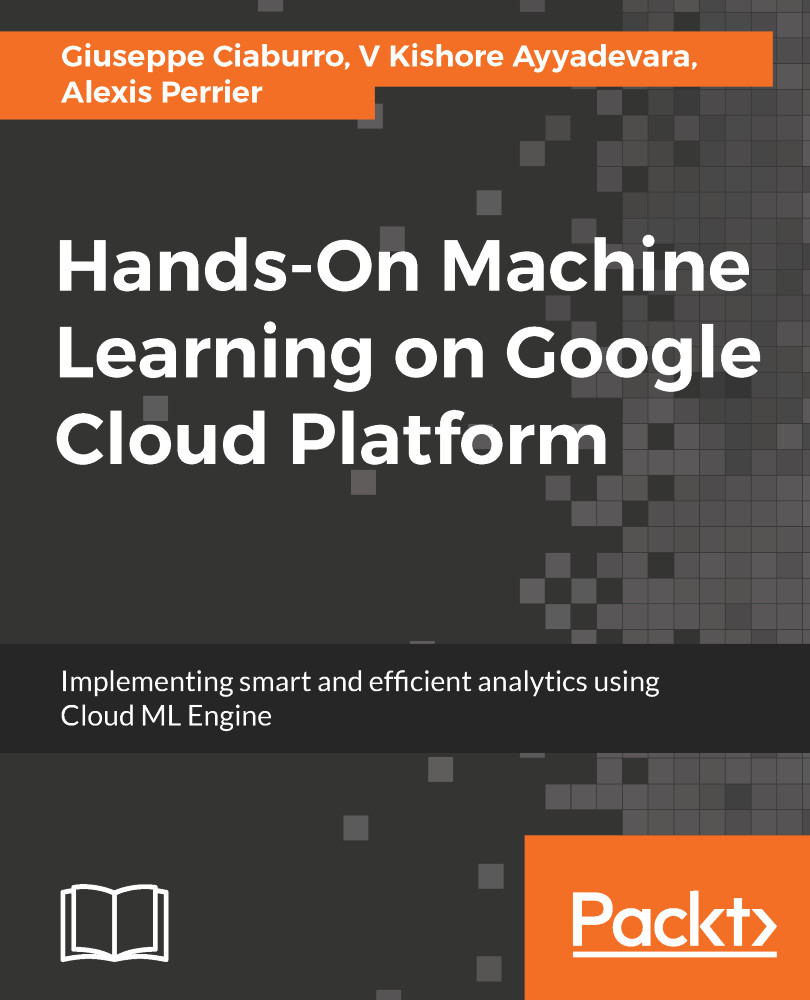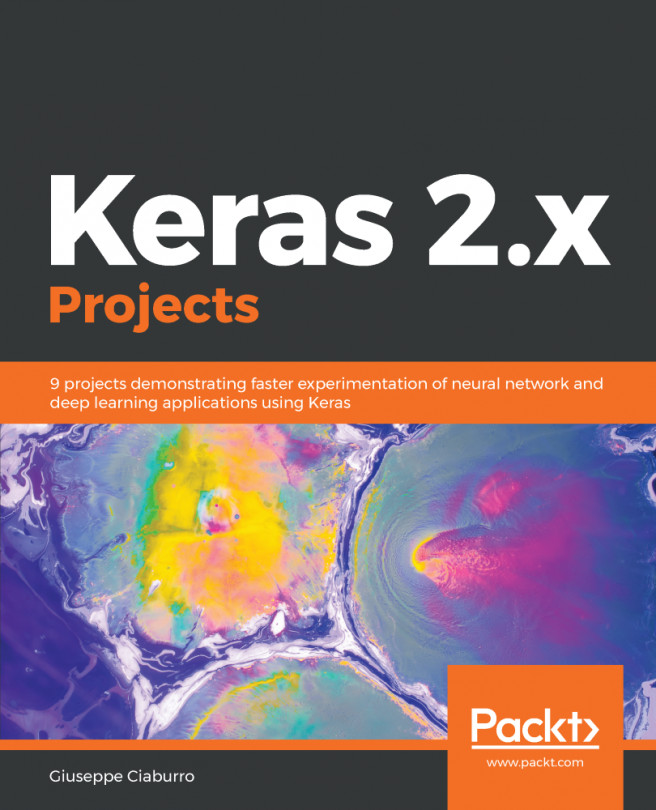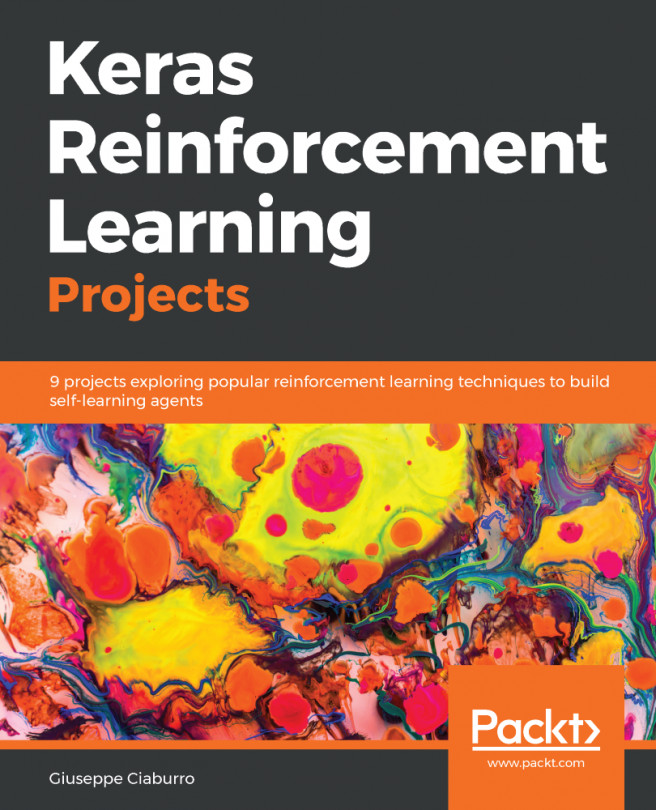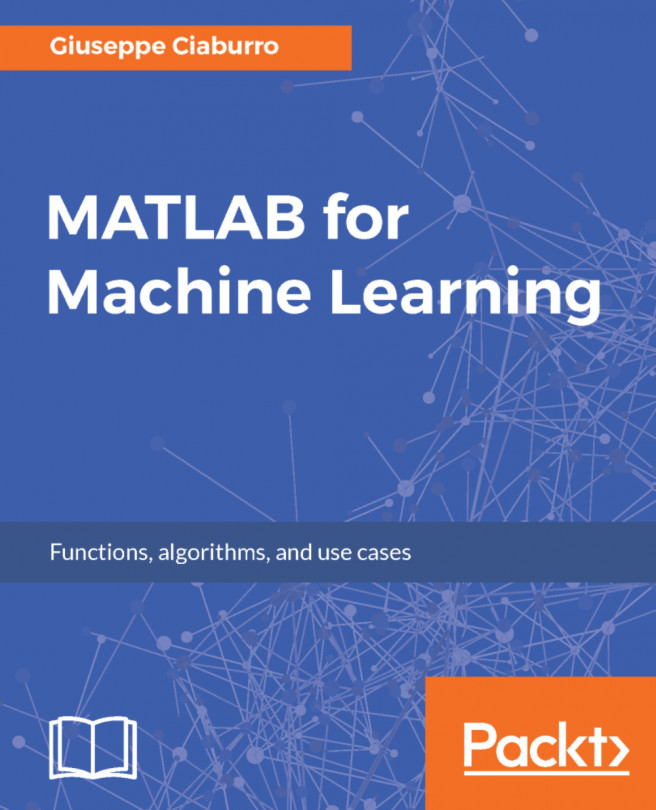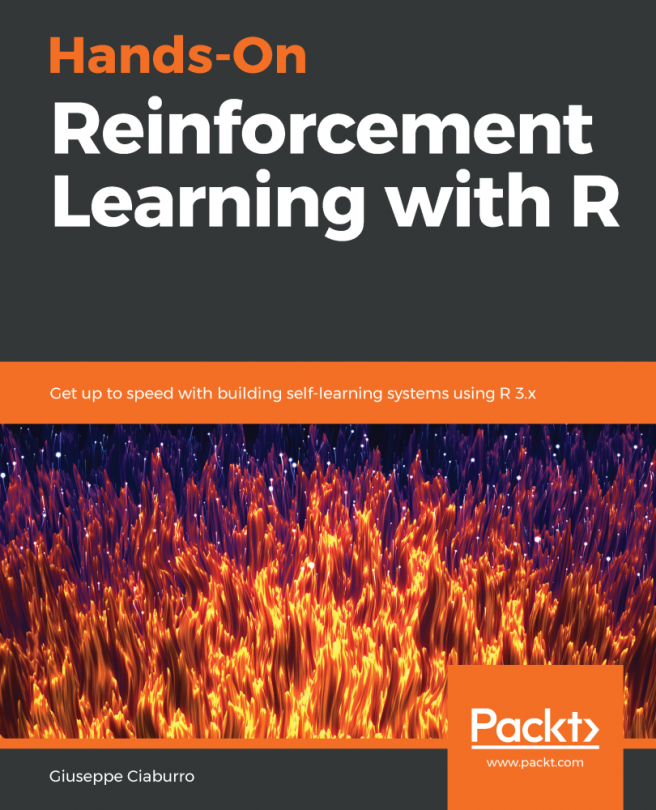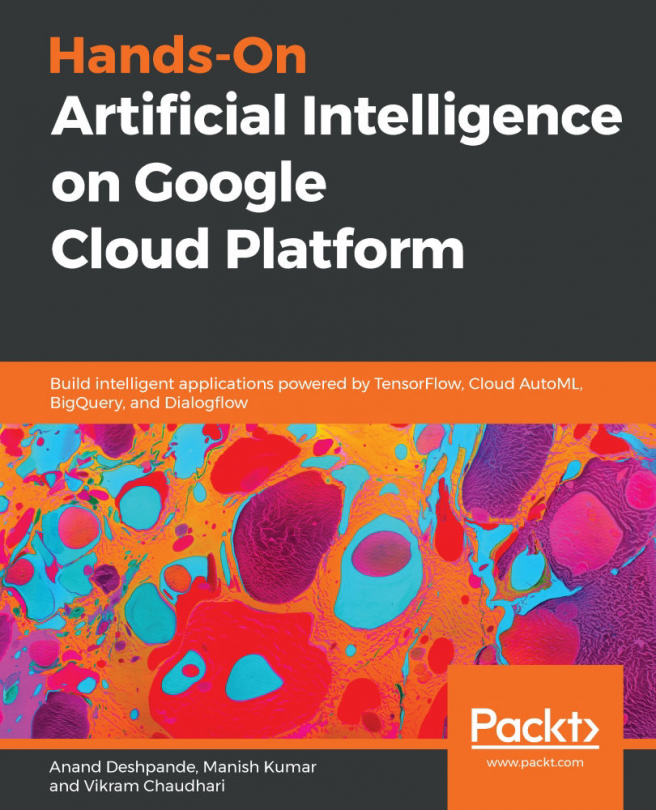Getting started on the GCP is pretty much straightforward. All you really need is a Google account. Go to https://cloud.google.com/, log in with your Google account, and follow the instructions. Add your billing information as needed. This gives you access to the web-based UI of the GCP. We'll cover command line and shell accessibility and related SSH key creation in the next chapter.
At the time of writing this, Google has a pretty generous free trial offer with a 12-month period and a credit of $300 for new accounts. There are, however, limitations on some services. For instance, you cannot launch the Google Compute Engine VM instances with more than eight CPUs and you are limited in the number of projects you create, though you can request more than your allocated quota. There is no SLA. Using Google Cloud services for activities such as bitcoin mining is not allowed. Once you upgrade your account, these limitations no longer apply and the money left out of the initial $300 is credited to your account. More information on the free trial offer is available at https://cloud.google.com/free/docs/frequently-asked-questions.